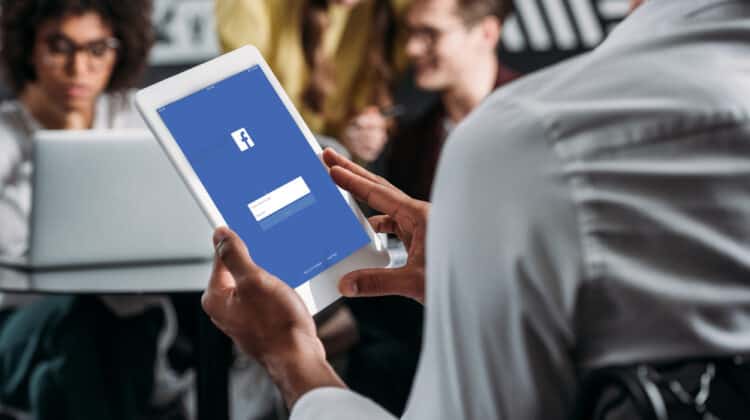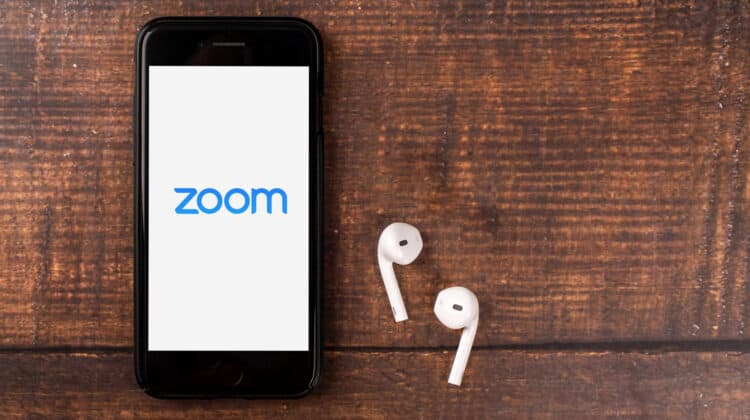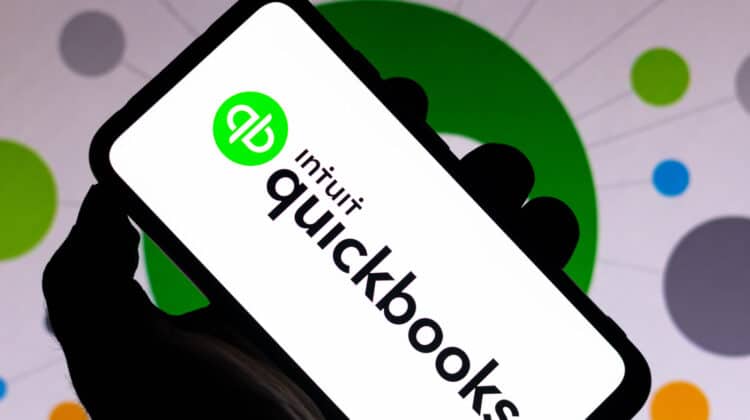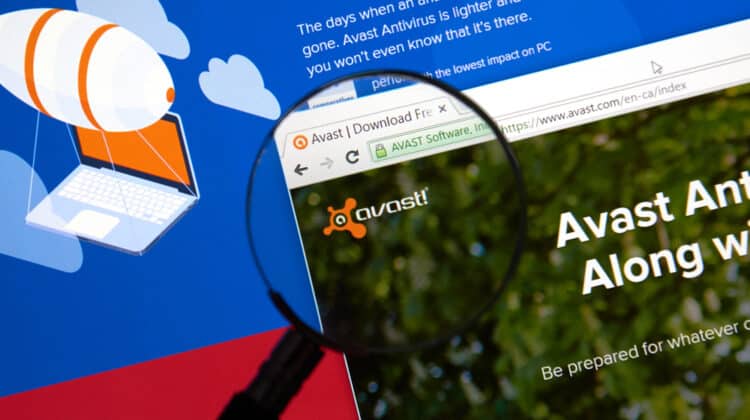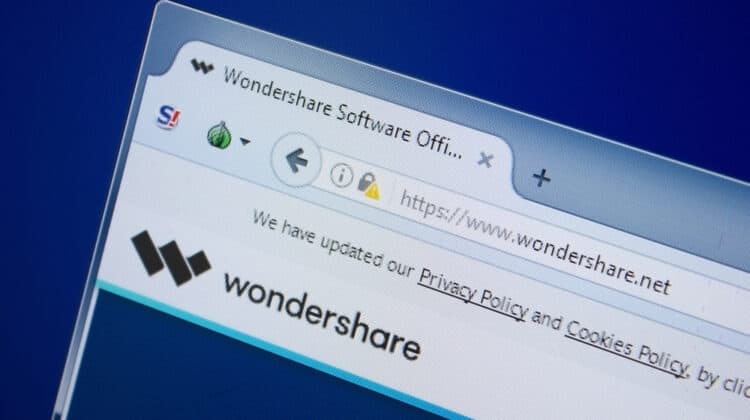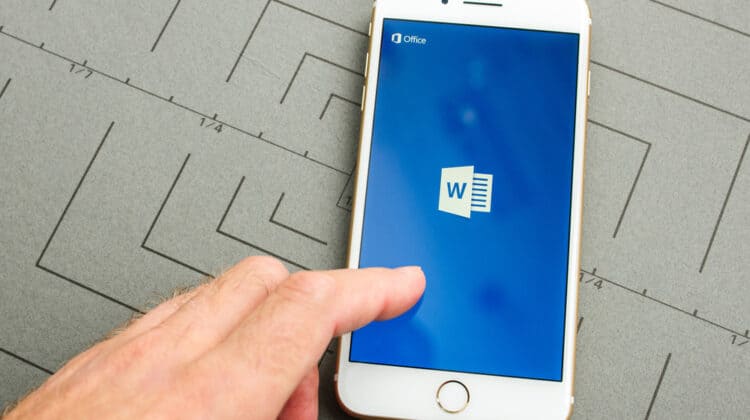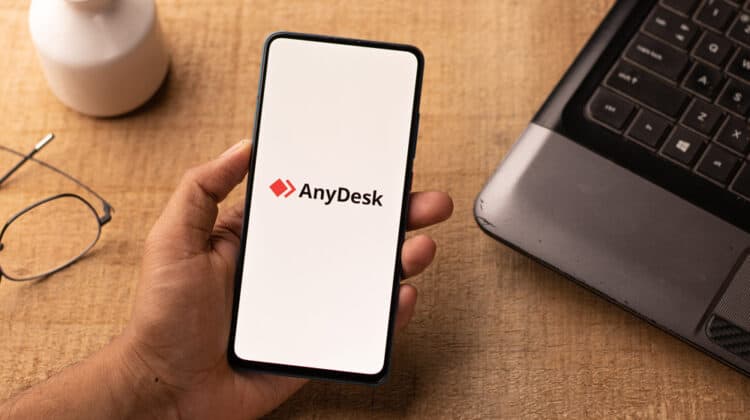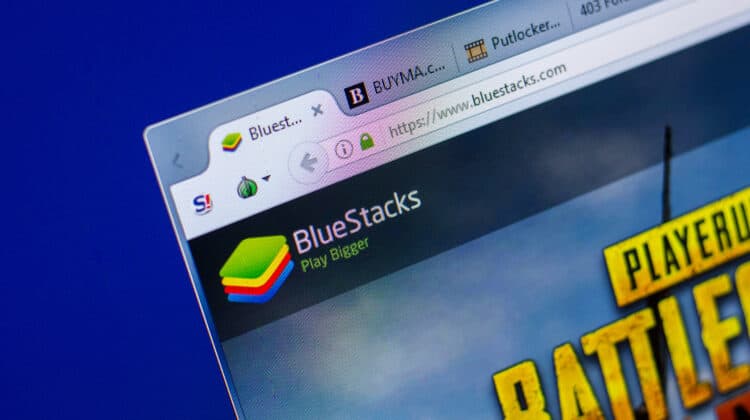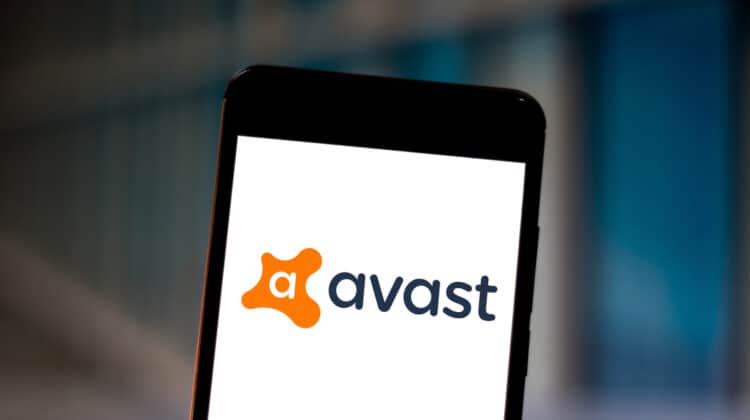In the early days of the internet, Adobe Flash Player was the dominant force in multimedia display technology.
However, in 2017, Adobe announced that it would discontinue support for the Flash Player on December 31, 2020.
With Flash Player no longer supported, you may be wondering.
Do any browsers still support Flash?
Which Browsers Still Support Flash?

Currently, no major web browsers support Adobe Flash Player.
This includes Google Chrome, Mozilla Firefox, and Microsoft Edge.
There are a few lesser-known browsers that do still offer support for Flash, including Opera, Puffin, FlashFox, Dolphin, and Kiwi.
All of these browsers come with Flash Player built into the browser package and continue to support the End of Life, or EOL, Adobe Flash Player.
What Is Flash?

Adobe Flash Player, or Flash, is a software program that allows for the viewing of multimedia content on the internet.
Flash was available as a browser plug-in which made integration of the software simple for end-users.
Flash was also supported by mobile devices although its performance on the mobile platform was lacking.
Flash allowed a content creator to create content in various scripting languages and data formats, save the content to an SWF file, and display the content to the end-user via the Flash Player.
Flash Player was a pioneer in multimedia streaming and viewing for years before its demise.
Why Was Flash Discontinued?

Adobe Flash Player was, at the time, a highly innovative and useful tool for web developers.
However, it quickly became evident that Flash suffered from a couple of significant problems.
To begin with, Flash did not translate well to the mobile platform.
During the development of the iPhone, Apple attempted to integrate the Flash Player into its system.
However, even using the Flash Lite platform, the two systems were unable to integrate effectively.
Flash did not perform well with the iPhone processors and used an excessive amount of battery power to run.
Due to these issues, Apple chose not to integrate Flash into the iPhone, which was a major hit against Flash’s reputation.
In 2010, Steve Jobs even published a paper called “Thoughts on Flash” which detailed his reasons for not utilizing Flash for the iPhone.
Another significant hindrance to Flash was the fact that it was a proprietary offering and not an open-source code.
When something is open source, it means that its source code is available for anyone to use or modify.
Open-source code encourages collaboration among developers.
Adobe Flash was owned solely by Adobe.
This meant that for anyone to use Flash, they had to go through Adobe and follow Adobe’s guidelines, hindering further development of Flash and compatible programs.
Perhaps the most significant flaw with Flash was its weak security.
Flash was an easy access point for malicious users.
Flash was even cited as the number one reason Mac devices crashed, which led to its being dropped completely from Mac products in 2011.
Flash was also a popular Trojan horse for malicious software.
When users attempted to watch a video on a website, a pop-up would appear instructing the user to download Flash Player to view the contents.
Often, this was a front that allowed for the installation of malware onto the user’s device.
Intego, OceanLotus, InstallCore, SilverInstaller, and MacDownloader all used Flash as their entryway into a user’s device.
Is Flash Ever Coming Back?

No, Adobe has no intention of bringing back the Flash Player.
Abode’s website states that it retired Flash on December 31, 2020.
It continues to state that it will no longer add security updates for Flash.
Adobe also removed the Flash download from its website and began blocking Flash content from running on the Flash Player.
Adobe has also gone so far as to recommend the removal of Flash from all devices.
Adobe has thrown in the towel on Flash and has no intention of resurrecting it.
What Replaced Flash?

As the use of Flash began to dwindle, HTML5 began to be the dominant platform for rendering and playing multimedia content.
HTML5 allowed web developers to bypass third parties for video rendering and multimedia content by offering tags that could be used by the developer to embed content in the webpage.
The browser would be able to read these tags and display the content without the need for a separate browser plug-in.
HTML5 alone could not replace Flash, however.
HTML5 is a markup language and does not support interactivity.
To achieve interactivity, Javascript and CSS are used with HTML.
While this may seem more difficult than using a single platform for both rendering and interactivity, the fact that HTML5, Javascript, and CSS are all open-source makes the process simpler and more adept for development.
How Do You Remove Flash?

There are two methods for removing Flash from a device, either manually or with the Flash Uninstaller.
Manually
- The first step in uninstalling Flash is to close all browser windows that are open on your device. Flash runs in the Browser, and it cannot be removed if the browser is in use.
- Next, type Control Panel in the search bar in the bottom right-hand corner of the screen. When the Control Panel appears, click on it to open it.
- The Control Panel gives you access to your system’s settings. Under Program, click on Uninstall a program. This will open the Uninstall or change program window.
- Find Adobe Flash Player in the list of installed programs and right-click on it. A pop-up box will appear with Uninstall/Change. Click on it.
- You may be prompted by the User Account Control to verify that you want the make changes to the program. Click Yes.
- Another pop-up will appear verifying that you wish to uninstall Flash and all of its related files. Click Yes. Flash will be uninstalled. As with any uninstallation, it is recommended that you restart the device after the uninstallation process is complete.
Flash Uninstaller
- To use the Flash Uninstaller, visit the Adobe website and search for Uninstall Flash Player.
- Download the uninstaller via the provided link.
- Locate the uninstaller in your file folders. It will most likely be located in the Downloads folder. You can also use File Explorer and manually search for the file. It will be titled uninstall_flash_player.
- Once the file has been located, double-click the file to launch the uninstaller software. If the UAC verification window appears, click Yes to continue.
- The Flash Uninstaller pop-up will appear. Click Uninstall to begin the uninstall process.
- When the uninstallation is complete, click Done to complete the process.
- Restart your device.
Once you have deleted the primary Flash file using either of the methods detailed above, you need to ensure that all other files related to Flash stored on your computer are deleted as well.
- Type File Explorer into the Windows search bar in the bottom right corner of the window. The File Explorer application will appear.
- In File Explorer, type C:\Windows\system32\Macromed\Flash if you are running the 32-bit version or C:\Windows\SysWOW64\Macromed\Flash if you are running the 64-bit version into the address bar. The address bar is the bar located at the top of the page next to the search bar. Press enter.
- When the Flash file is displayed, select all the files displayed and right-click to reveal an options pop-up menu. Find and click on Delete. If a UAC warning appears verifying that you wish to delete the files, click Yes.
- Once this is done, close out of File Explorer.
- In the Windows search bar, type in Run. When Run is displayed, click on it to open. Run will appear as a small pop-up box.
- Once in Run, type %appdata%\Adobe\Flash Player in the command box and press Ok.
- Once the files are displayed, select all of them and right-click to open the options box. Click on Delete. If the UAC verification pop-up appears, click Yes.
- Close the file.
- Back in the Run box, type in %appdata%\Macromedia\Flash Player and press Ok. Follow the previous two steps to delete these files as well.
- The last thing to do is to restart your device to complete the uninstallation process.
Can You Still Use Flash?

Yes, you can still use Flash, although it is not recommended without taking proper precautions.
Make sure you keep a current backup of your system in case the Flash Player creates issues with your device.
The browsers listed at the beginning of this article will also play Flash files.
You can also enable Flash Player on browsers that no longer support Flash.
When a browser is no longer supported, it does not necessarily mean that it cannot be used, but it does mean that any flaws or issues with the unsupported software will not be addressed by the browser.
How Do You Enable Flash On Unsupported Browsers?

Most browsers automatically block Flash for security reasons.
However, you can enable Flash manually in the web browser.
Google Chrome
- Open Google Chrome and navigate to the website you wish to use Flash on.
- Depending on the specific website, locate either the information icon (an “i” with a circle around it) or the lock icon to the right of the website address. Click on the corresponding icon.
- A pop-up box will appear. Click on Site Settings to open the website setting menu.
- The website settings menu will appear. Find Flash in the list and select Allow in the choice box next to it.
- Close the window and hit the refresh button to activate the changes.
Microsoft Edge
- Open the Microsoft Edge browser and navigate to the website you wish to enable Flash on.
- Select the information icon or the lock icon located to the right of the address bar. Click on the icon.
- A dropdown menu will appear with information related to the website. Click on Allow Adobe Flash.
- Once you have clicked on Allow Adobe Flash, ensure that the green slider is activated underneath Website Permissions.
- Refresh the website.
Mozilla Firefox
- Open Mozilla Firefox and navigate to the website you wish to use Flash on.
- In the address bar, a new add-on icon will appear. (The new add-on icon resembles a file folder with a blue dot at the top.) Click on the icon.
- A pop-up box will appear asking if you would like to allow Adobe Flash Player to run in the browser. You will have the choice to Remember this decision. If you would like for Firefox to remember this permission, click the checkbox next to Remember this decision and then click Allow.
- Refresh the page.
Apple Safari
- Open Safari and navigate to the website you wish to use Flash on.
- In the menu bar at the top of the window, select Safari. A dropdown box will appear.
- In the dropdown box, click on Preferences. This will open the Safari preferences.
- At the top of the window, click on Websites.
- In the left-hand box, look for Plug-ins located underneath General. Find Abode Flash Player.
- Check the box next to Adobe Flash Player to allow Flash to run in Safari.
- Once Flash Player is activated, a list of websites will appear. Find the website you are trying to use Flash on. In the drop-down menu next to the website, click On.
- Close the Safari website preferences page.
- Refresh the website.
Are Flash Games Gone Forever?

Technically, Flash games are gone.
They are no longer released or supported.
However, all is not lost.
You can still play Flash games using emulators and other methods.
- Flashpoint: Flashpoint was developed by BlueMaxima in 2018 in response to the announcement of the ending of Flash to preserve Flash-based games. It is now an international non-profit that aims to develop, maintain, and publish free software that archives and saves video games and other multimedia content that is at risk of becoming lost or inoperable.
Flashpoint comes in two varieties: Flashpoint Ultimate and Flashpoint Infinity. Flashpoint Ultimate is a master download containing all of the content in Flashpoint’s repository, including an estimated 90,000 games and animations. This massive amount of content equals an equally massive amount of needed disk space to store it all coming in at 600 GB compressed and 700 GB decompressed.
Flashpoint Infinity is a pared-down version of Flashpoint Ultimate with the initial download only containing the software needed to run the content. Games and animations can be picked and chosen by the user for download and play. As could be expected, due to the pick-and-play nature of Flashpoint Infinity, the amount of required disk space is significantly less with only 650 MB, but more space is needed for every game or animation downloaded. - Flash Game Archive: Flash Game Archive is a preservation project launched by Dragom in an effort to preserve Flash games. Flash Game Archives allows users to play Flash games on your home device. To play the Flash games on Flash Game Archive, you will need to download their client software.
- Newgrounds: Newgrounds was a major supporter of Flash games when Flash was used prolifically. Newgrounds continues to support Flash with the development of their own Flash player. The Newgrounds Flash player does rely on Adobe Flash Player, and you will need to install the plug-in.
- Ruffle: Mike Welsh, a former Newgrounds employee, first developed an open-source project called Swivel to archive Flash content. In 2016, Welsh began Fluster, which later became Ruffle. Ruffle is now an open-source emulator contained in a sandbox for SWF files which Flash Player uses.
- The Internet Archive: The Internet Archive, best known for its Wayback Machine, is a non-profit digital library for internet sites and other cultural artifacts. The Internet Archive uses the Ruffle platform to allow users to play Flash games through the emulator without the installation of Adobe Flash Player.
How Does A Flash Emulator Work?

An emulator is a piece of software that imitates other software or hardware.
Emulators, while they work within the operating system, create an artificial hardware environment that appears to be another operating system or other hardware such as a Nintendo GameBoy.
With Flash, the emulator creates the original Flash environment which can read SWF files.
This allows the end-user to play Flash games or to view Flash content on the device the emulator is running on.
References:
“Every Flash Game Disappears Forever in 2020 – but This Project Has Preserved 38,000 of Them.” PCGamesN, https://www.pcgamesn.com/flash-games-2020-flashpoint. Accessed 15 Apr. 2022.
Flash Game Archive – Preserve Flash Gaming. http://www.flashgamearchive.com/. Accessed 15 Apr. 2022.
Internet Archive: Digital Library of Free & Borrowable Books, Movies, Music & Wayback Machine. https://archive.org/. Accessed 15 Apr. 2022.
“Newgrounds.Com – Everything, by Everyone.” Newgrounds.Com, https://www.newgrounds.com/. Accessed 15 Apr. 2022.
“Ruffle.” Ruffle, https://github.com/. Accessed 15 Apr. 2022.
“The History of Adobe Flash Player: From Multimedia to Malware.” The Mac Security Blog, 29 Dec. 2020, https://www.intego.com/mac-security-blog/the-history-of-adobe-flash-player-from-multimedia-to-malware/.
NEXT: Is Driver Booster Safe? (Explained)