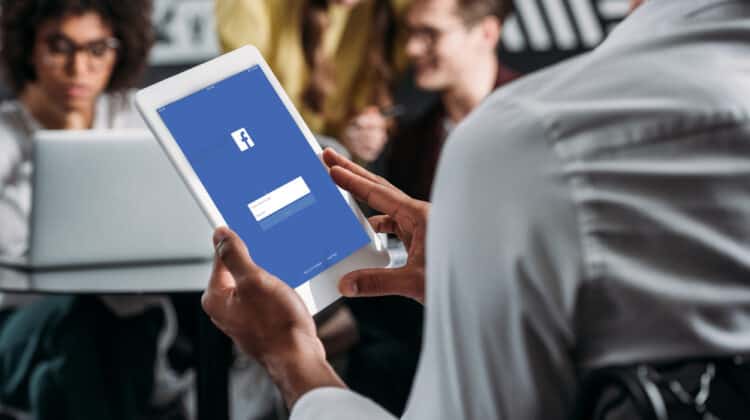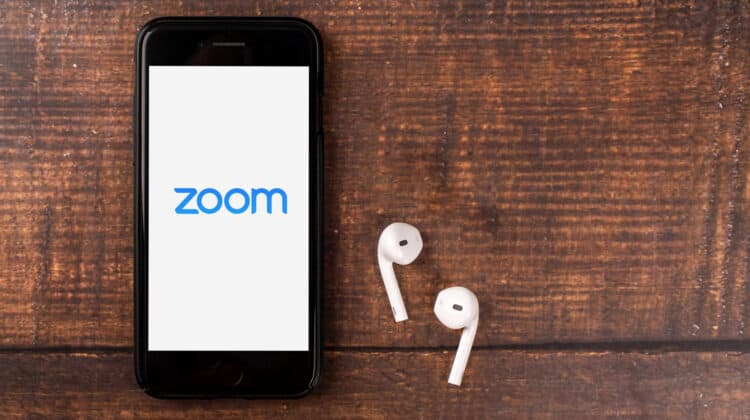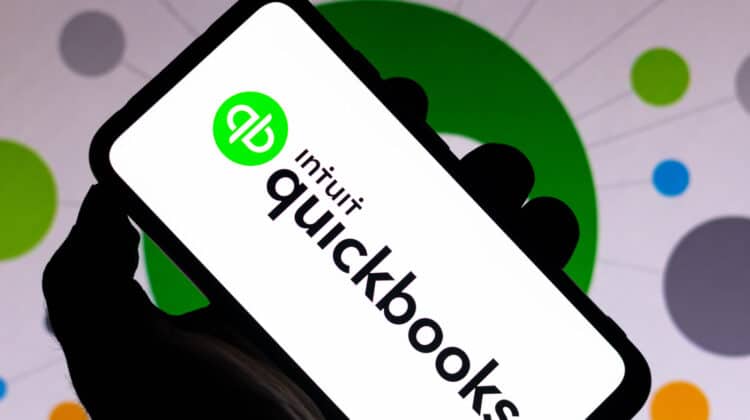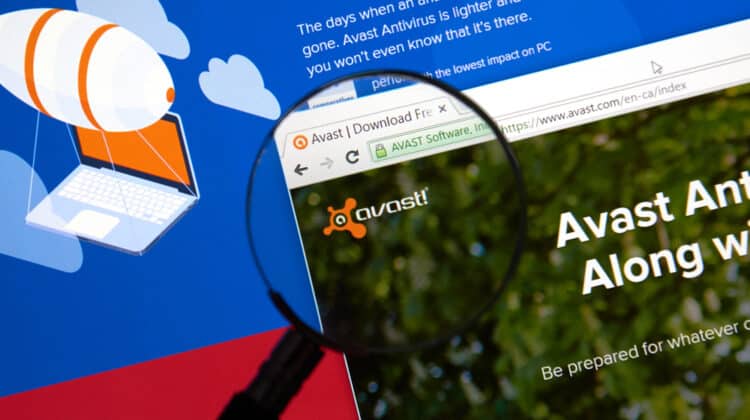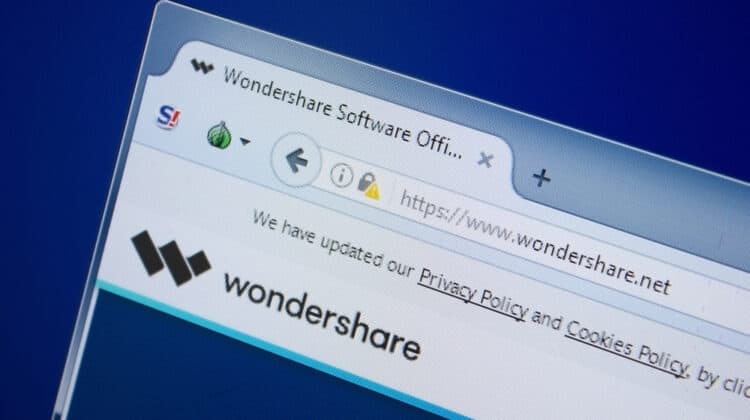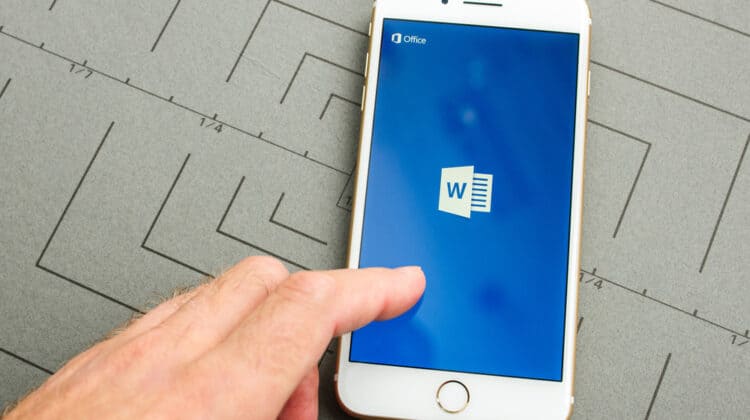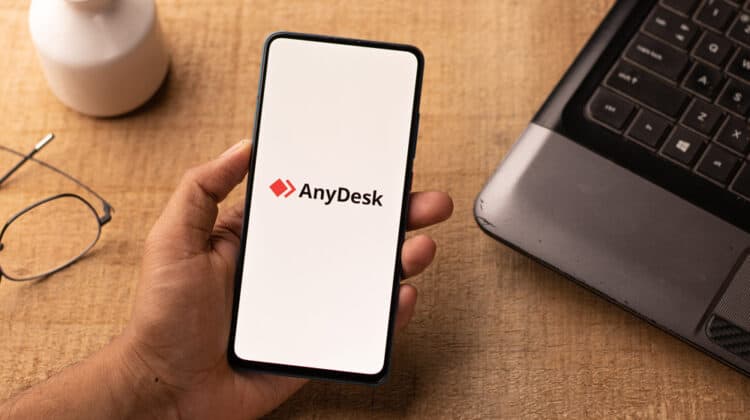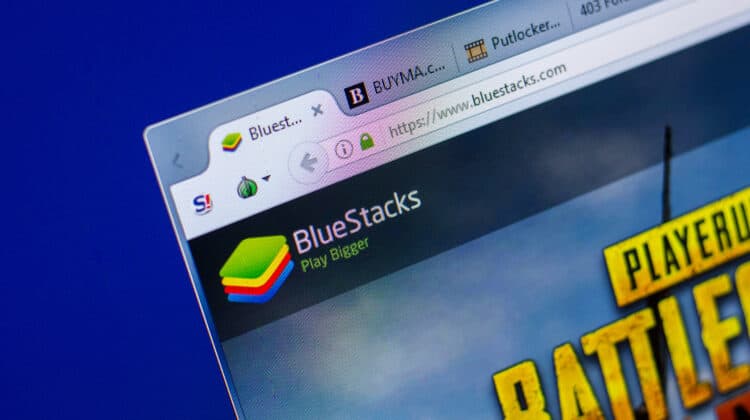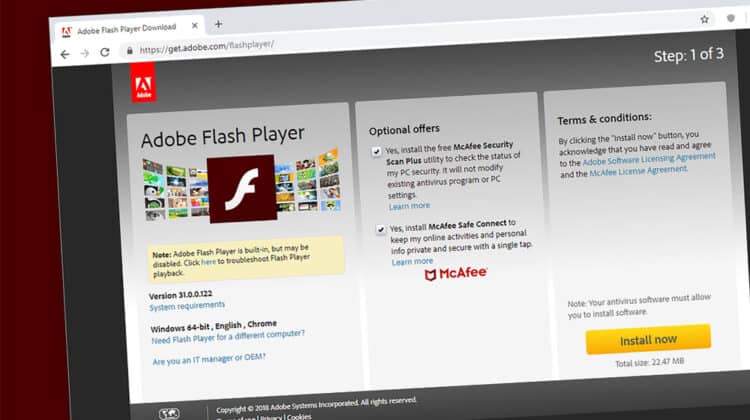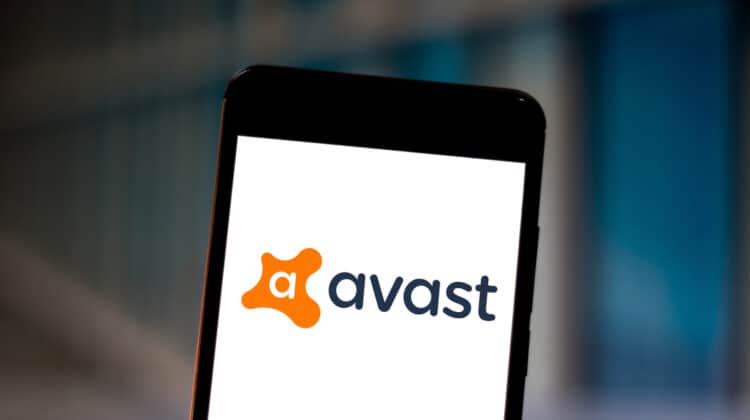Security threats are always evolving and becoming more serious.
An effective antivirus can protect your PC against malicious programs trying to steal your data and resources.
McAfee is one of those excellent antivirus programs.
It offers many features to keep your PC and personal info safe while you browse the internet.
However, some users complain about McAfee slowing down their PCs.
Does McAfee Slow Down PC?

Although McAfee has gradually improved, it can still affect the overall speed of your device.
If you’re experiencing speed issues with McAfee, try disabling its real-time scanning.
There are also other third-party antiviruses you can install, or you can trust your PC’s Windows Defender.
McAfee’s automatic and full system scans use a lot of RAM and CPU power and might interfere with your other tasks.
Its automatic updates aren’t as demanding but can slow down your internet connection.
The issue may become more complicated if your PC is relatively old or you have multiple demanding applications installed.
Why Does McAfee Slow Down Your PC?

McAfee provides reliable protection against threats, with good malware detection rates, fast scans, and simple scheduling.
However, some users complain about it slowing down their PCs.
The issue becomes especially annoying with resource-intensive tasks, such as gaming or running engineering simulations.
Below, we’ll discuss the potential reasons McAfee might be slowing down your PC.
1. Automatic Scans

McAfee automatically scans your computer so that you don’t have to do it yourself.
It normally scans your computer for infections once a week.
The problem is that the program doesn’t wait until you finish your other tasks to start scanning.
Scans use a lot of RAM and CPU power, so they may leave very little headroom for other programs.
The problem becomes more severe if you don’t have enough memory or CPU power.
Fortunately, the issue is easy to resolve.
You can set automatic scans to run overnight or when you’re away, and you don’t have to worry about keeping your computer powered on for a long time.
That’s because the electricity consumption and strain on your hardware are negligible.
Alternatively, you can disable automatic scans and scan your PC when you feel the need.
2. Full Scans

Unlike an automatic scan that only inspects the critical sections of your boot drive, a full scan checks every file on your computer.
Therefore, the process can take some time, especially if you have a slow hard drive.
It also uses a fair bit of CPU and RAM, making it harder to multitask.
The easiest workaround is to run a full system scan overnight.
You may also be able to remedy the situation by defragging your hard drive.
However, never defrag an SSD since it doesn’t improve your speed and reduces your drive’s longevity by a small percentage.
3. Automatic Updates

McAfee maintains a large database of virus definitions and signatures.
Doing so requires frequent updates to protect you against the latest threats.
The program will take up your bandwidth and slow down your internet connection while downloading the definitions.
Although updates don’t use as much processor power as a full scan, installing them can still affect your PC’s speed.
To prevent the updates from interfering with your other tasks, you can disable the automatic update feature and do it manually when you don’t need your PC.
Don’t forget to regularly update your software, however, because it’s necessary for safeguarding your computer against the latest viruses.
4. System Requirements

If your PC doesn’t meet the minimum requirements for McAfee, simply having it installed will slow down your PC even when it’s not scanning or updating.
Generally, older PCs will struggle more with McAfee.
If you don’t want to buy a better PC, you can upgrade your RAM or install a new SSD to improve your speed.
System optimization apps, such as CCleaner, may also enhance your speed by removing unnecessary apps and optimizing your disk performance.
Visit McAfee’s website to see the minimum system requirements for each product.
5. Multiple Programs

Having multiple security systems on a computer can bring it to a halt and cause other problems.
Different security programs might be incompatible and ask for conflicting permissions.
Each antivirus checks every file on your PC and slightly slows it down.
When you have two running simultaneously, they’ll fight over each file and make your PC even slower.
Only install one antivirus on your computer at a time.
How Can You Stop McAfee From Slowing Down Your PC?

If McAfee is slowing down your PC, you have a few options:
- Turn off automatic scans.
- Limit McAfee’s memory usage.
- Disable McAfee during demanding tasks.
We’ll detail each solution below and give you a few more tricks to try.
1. Turn Off Auto Scan
McAfee’s Auto-scan means the antivirus is constantly running in the background to detect and remove threats.
Therefore, it takes up much of your computer’s resources and slows it down.
To turn off auto scan, follow these steps:
- Open the McAfee dashboard from the System Tray.
- Navigate to Settings.
- Turn off Auto-check.
- Save the settings.
- Restart your PC.
Alternatively, you can run the virus scanner at the end of the day or overnight when you’re not using your PC.
2. Limit McAfee’s Memory Usage
According to their website, McAfee requires a device to have at least a 1GHz CPU and 2 GB of RAM.
However, the optimal requirements are much higher.
The program’s process, Mcshield.exe, which scans your PC for threats, has several documented use cases that allow it to take over your CPU entirely.
It can sometimes take up a lot of RAM and slow down your PC.
With ample free RAM available, you won’t have to worry about how much memory your antivirus takes.
However, not all hope is lost if you only have 8 GB of RAM or less.
You can limit McAfee’s allocated RAM to improve your computer’s speed and maintain security.
The program doesn’t have a section where you can apply these settings.
However, your operating system allows configuring priority settings for running applications.
The following steps will help you minimize the amount of memory McAfee uses on your PC:
- While McAfee is running, press Ctrl + Alt + Delete, then click Task Manager.
- Click More Details at the bottom of the dialog window, and select the Details tab.
- Right-click scan32.exe and select Set Priority.
- Select Low to limit McAfee’s system resource usage.
- Close the Task Manager.
3. Other Options
You can also try the following fixes:
- Use the latest version of McAfee. Software companies usually improve their product performance with every update.
- Uninstall other antiviruses. Security programs don’t play well together. Installing two of them won’t enhance your security, but it will destroy your performance.
- Upgrade your hardware. Having more free RAM allows your operating system to keep multiple applications on memory without writing data to your hard drive.
- Make sure other programs don’t consume all your system memory. You can’t expect your computer to run multiple demanding programs without slowing down.
4. Temporarily Disable McAfee
If none of the solutions above improve your computer’s speed, you can turn off McAfee for some time.
To disable McAfee running in the background, follow these steps:
- Open McAfee on your device.
- Click on the Settings gear icon.
- Select Real-Time scanning and click on Turn off.
- Select how long you want McAfee to stay turned off.
- Now, in the gear icon, go to the firewall.
- Click on Turn off again and choose your preferred duration.
Turning off the scan function might expose your computer to threats if you don’t use alternative protection.
Note: To prevent virus-related losses, take a cloud backup of all your files using Google Drive, OneDrive, or Dropbox, and use a reliable password manager.
Is McAfee Better Than Microsoft Defender?

Although McAfee is an efficient antivirus, it still slows down your PC.
In contrast, Microsoft Defender is part of Windows itself and doesn’t affect computer performance as much as other antivirus software.
If you’re running Windows 10 or 11, you might not need McAfee or any other antivirus if you’re a home user.
These versions of Windows will automatically disable Defender when you install another antivirus.
When you uninstall the third-party antivirus, Defender will turn back on.
Benefits of using Microsoft Defender instead of McAfee include:
- Unlike McAfee and many other antiviruses, Microsoft Defender is free.
- It’s built into the operating system, so it doesn’t need to be granted permission for everything, and it can’t be a target of hackers.
- Microsoft Defender uses very little of your system’s resources.
- Uninstalling McAfee and using the Windows Defender can decrease boot times by about 25 percent.
Nevertheless, a third-party antivirus like McAfee still has its merits.
These programs are more advanced than Windows Defender and offer comprehensive protection against various threats, including malware, spyware, and ransomware.
Uninstalling McAfee might not be easy as it leaves residual settings and folders.
However, you can perform the process using an advanced uninstaller like Revo.
Does An Antivirus Slow Down Your Computer?

Antiviruses regularly scan your data to make sure files are safe to use and protect your PC.
Every time a scan starts, the antivirus compares the files with a long list of malware signatures, and this process uses a lot of CPU power.
Therefore, your computer may run a little slower during a scan.
Antiviruses work all the time and start working as soon as you boot your computer.
If you want to prevent scans from interfering with your other tasks, you can deactivate auto-scans and boot scans, and run a manual scan when you’re not using your computer.
What Other Antiviruses Can You Use?

Apart from McAfee, there are many effective antiviruses in the market.
We’ve compiled a list of the top ones below.
1. Bitdefender
Bitdefender is an award-winning security suite that consistently earns top marks for its protection from AV-Test.
Its antivirus has both free and paid versions.
If you want to secure your PC without taxing your wallet, you can use Bitdefender’s free antivirus that covers one Windows PC.
To get broader protection, you can buy Bitdefender Antivirus Plus or Bitdefender Total Security, which lets you protect five devices, set up parental controls on a kid’s computer, and run a VPN.
If you have more devices at home, you can go with the Ultimate Protection plan for up to 10 smartphones and computers.
Bitdefender is compatible with Windows, Mac, Android, and iOS.
2. Norton 360 With LifeLock Select
NortonLifeLock is another effective antivirus with high marks from AV-Test.
It protects Windows 10 and 11, Mac, Android, and iOS.
In addition, it provides 100 GB of backup to the cloud, a secure VPN, safe-browsing tools, parental controls, a password manager, and LifeLock identity theft protection and fraud alert.
3. Malwarebytes
Malwarebytes protects your PC against virus and malware attacks and works on Windows 10 and 11, Mac, and Android.
It has both free and paid versions.
The free version works as an effective no-fee on-demand cleaner that erases malware and viruses when you run an on-demand scan.
If you buy the paid version, you get extra protection, multi-device support, and a VPN that protects your identity and privacy online.
The company also offers a free adware cleaner that removes programs that show unwanted (and sometimes embarrassing) ads on your computer.
The AdwCleaner is portable and has a small memory footprint, so it won’t affect your computer speed in any way.
4. Eset
Eset is another option with high AV scores, which is easy to set up and use.
Eset’s products have a small performance footprint.
Eset’s antivirus offers limited protection, but its Internet Security adds parental controls, webcam protection, a browser-hardening extension, file encryption, and a password manager.
Still, it doesn’t have backup software, a VPN client, or a file shredder.
Eset doesn’t have a free version but offers a 30-day free trial and up to 50 percent discounts for college students.
5. Kaspersky
Kaspersky’s antivirus has good malware-detection scores and a moderate impact on system performance.
The entry-level Kaspersky antivirus has excellent ransomware protection and a virtual keyboard.
The midrange Kaspersky Internet Security has webcam protection, a secure browser, and laptop anti-theft protection.
Their most feature-packed product is called Kaspersky Total Security.
It adds parental controls, a file shredder, backup software, and an unlimited password manager.
However, you should know that Kaspersky is a Russian company.
Therefore, it’s still not clear whether the recent sanctions against Russia will affect the company and its products.
Also, in 2017, the US government banned Kaspersky security cloud software on federal government computers due to probable ties between Kaspersky and the Russian government.
The ban doesn’t apply to consumer products, but you might want to be cautious.
Other Causes Of A Slow PC

Although McAfee can slow down your PC, reduced speed might be due to a host of problems, including:
Hardware Problems
- You haven’t restarted your PC in a long time.
- Dust particles have gathered inside your PC, causing overheating and slow performance.
- You’re using high visual features without adequate RAM and GPU.
- Your hardware may be damaged.
Software Problems
- Too many background programs run simultaneously, taking up too much space and processing power.
- Too many programs automatically open when you boot your PC.
- Unnecessary automatic software updates are taking up valuable space.
- Your operating system needs an update.
- Your boot drive is full, forcing your OS to constantly write and delete temp files.
Malware And Attacks
- Malware or viruses have infected your PC, and you need to run a scan.
- A malicious browser extension is slowing down your PC.
- Your PC is being used for crypto mining without your knowledge.