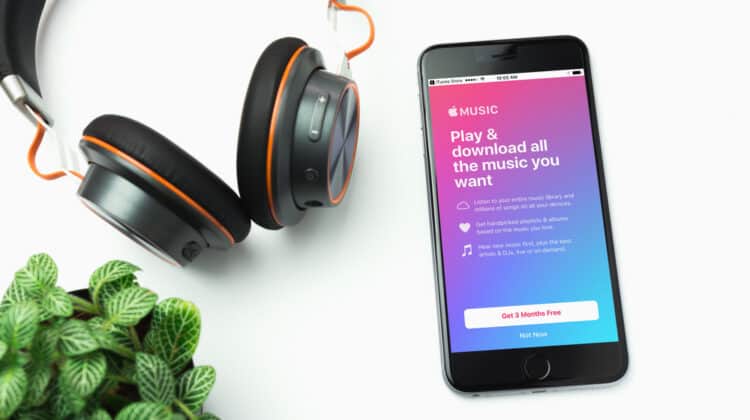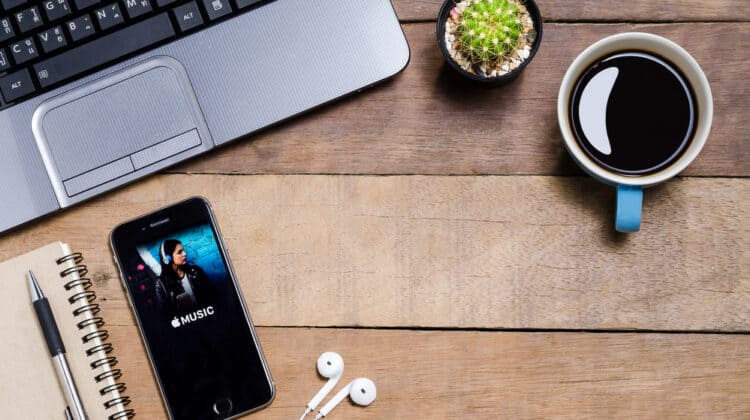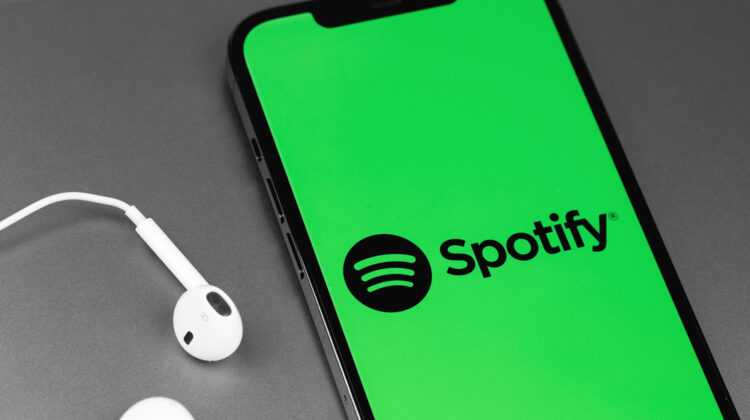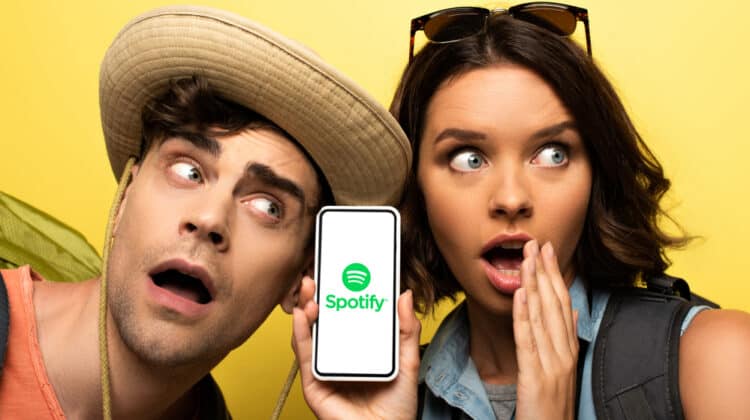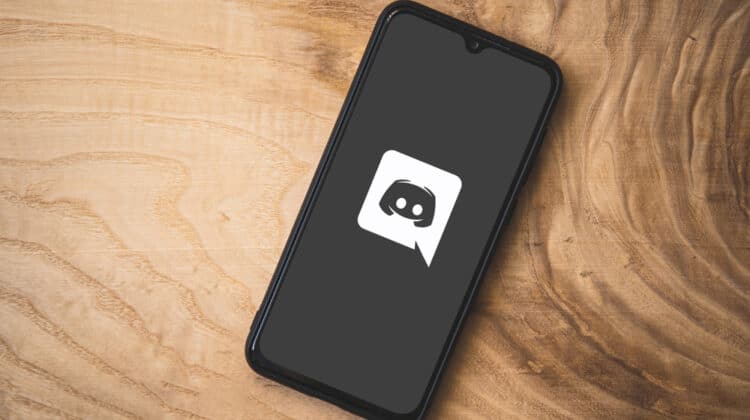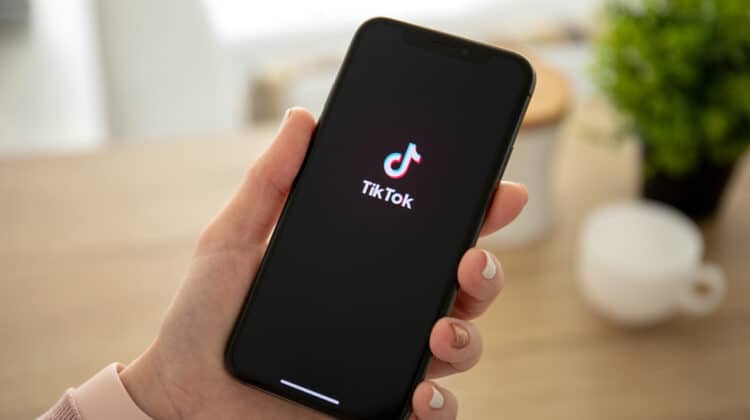When it comes to cloud storage services, privacy and security are the main concerns that come up.
MEGA Cloud Drive is one of the most reliable cloud services claiming to be highly secure.
Its official syncing client, MEGASync, allows for syncing your data across various devices and browsers.
However, is MEGASync safe?
This article will explore how safe MEGASync is, what features it offers, and how to install it.
Is MEGASync Safe?
![]()
MEGASync is an application released by MEGA.nz, the cloud service, to sync data between your computer and MEGA Cloud Drive.
MEGA itself is a significant provider of cloud storage to business and individual users.
As a two-way syncing method, MEGASync replicates all folders and subfolders in the computer and the MEGA Cloud Drive.
It’ll also replicate all the changes you make to your computer’s files and your MEGA Cloud Drive in real-time.
For example, if you rename, move, or delete a folder on your computer, the same thing will happen on your MEGA Cloud Drive and vice versa.
When you install the app, it makes a sync folder on your system’s hard drive, saving all the synced files.
The app is very easy to use and doesn’t require complicated processes to sync files.
You simply select the files in the app’s menu and click “add sync.”
As MEGASync is a legitimate app officially released by MEGA.nz, it offers all the privacy and safety features of the mother app.
Here’s why.
1. End-to-End Encryption
MEGA is one of the few cloud services that offer end-to-end zero-knowledge encryption.
That means the app encrypts data client-side, making you the only one to have and keep encryption keys.
Even MEGA doesn’t have access to your data, let alone other malicious actors and even government agencies.
The encryption protocol used by MEGA encrypts your data both at rest and while in transit.
This means the protocol protects your data when it’s on the MEGA servers and when you download or upload them.
After creating your MEGA account, it generates a unique local private key for you.
It’s a string of characters and numbers automatically generated to identify the account.
You can download the key and save it in a secure place like a reliable password manager, external device, or on a piece of paper.
Since only you have access to this key, you should keep it safe, as you’ll lose access to all your data if you lose your key.
To add another layer of security, MEGA offers two-factor authentication when you log in to the app.
It means nobody can log in to your account even if they have your account data.
2. Privacy Policies
A privacy concern that may worry some users is MEGA’s infamous past practices related to piracy.
Before MEGA, Kim Dotcom’s company had launched Megaupload, which was shut down due to copyright infringement charges.
A year after that, Kim Dotcom came back with a new venture, MEGA.
However, the company has cleared all the past dubious activities after the separation of Kim Dotcom from the company by complying with the General Data Protection Regulation (GDPR).
Because its servers are in New Zealand, Canada, and some European Union countries, the GDPR regulates its privacy terms.
Plus, MEGA has extended its protections under GDPR to cover all its users, including those living outside the EU.
According to MEGA’s privacy policies, the company has access to some of its clients’ data, but it doesn’t sell it to third parties.
Only a request by a court subpoena can make them disclose the users’ sensitive information.
Even if a court forces MEGA to hand over the client’s data, it’s under zero-knowledge encryption, which means only the users have the keys.
Only you and those users that you authorize can access and decode your data.
The only information that MEGA hold onto is:
- Login times.
- The IP addresses, operating systems, and browsers of the devices on which you access MEGA.
- File sizes, account settings, parent-child relationships, and versioning orders.
- Email address of people you’ve contacted via MEGA chat or those you added as contacts.
MEGA keeps this information to make sure no user is breaking its terms of service or copyright laws.
Although they have your email, they don’t keep your login data, including your password.
Plus, the company’s source code is publicly available on Github, allowing users to do personal security audits.
This way, they can make sure everything is safe and secure.
However, they don’t give access to their servers, only disclosing the client-side code.
The chats conducted via MEGA are also encrypted, although they retain some metadata to keep the service functional.
With all these security measures, the last step is up to the user.
MEGA recommends that its clients keep their devices secure and use a reliable password manager.
How To Install MEGASync

MEGASync has a desktop app that allows you to sync your files with your MEGA Cloud Drive.
It performs the syncing process in the background, and you don’t need to navigate through your files on your web browser and download or upload your files manually.
All you need to do is install and set up the desktop app based on your preferences.
To download the app, go to MEGASync’s download page and choose the download link based on your operating system.
After downloading the setup file, look for a file called “MEGAsyncSetup.exe” on your computer.
Double click on it to start the installation process.
To complete the installation, you first need to log in to your MEGA account so that the program can fetch files from your cloud drive.
Enter your email address and password, and click “Next.”
After login, the setup wizard asks you to choose your syncing type: “Selective Sync” or “Full Account Sync.”
As the name suggests, “Full Account Sync” synchronizes all the files on your MEGA Cloud Drive, while “Selective Sync” synchronizes only selected folders.
Choose the option of your choice and click “Next.”
After the setup completes, click “Finish,” and MEGASync will automatically sync your folders.
As long as MEGASync is running, it automatically syncs all your files.
You can see its logo, which looks like a red circled M, in the notification bar on the bottom right corner of your screen.
How To Use MEGAsync
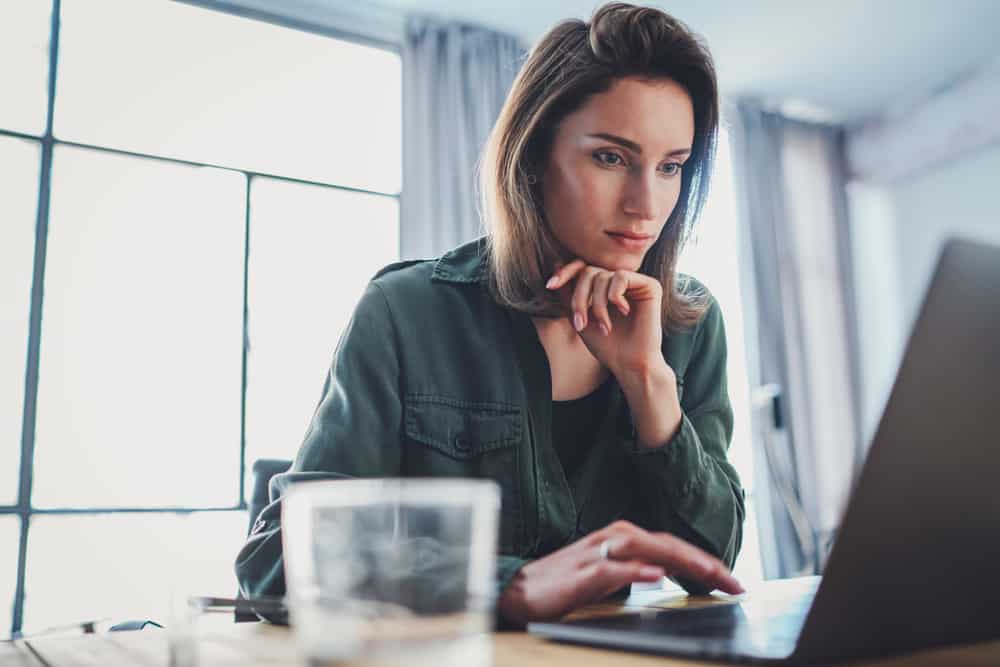
Adding files to your MEGA account is easy using regular Windows operations.
You can copy, move, or drag your files from your computer to the MEGA folder to automatically upload and store them on your MEGA account.
For example, you can click on the file, press “CTRL + C” and then open the destination folder and press “CTRL + V.”
To delete a file, simply click on it, drag it to the recycle bin, or press “Delete” on the keyboard.
The files that you remove from this folder will be removed from your cloud drive as well.
Other Features Of MEGAsync

The app allows you to create local folders in your MEGA Cloud Drive to organize your files and give them a better structure.
You can add these files through normal Windows operations for creating new folders.
Right-click on the folder, select “New,” and then select “Folder.”
Name the folder whatever you like, and it will appear in your cloud drive automatically.
You can add, copy, move, or delete files into and from this folder.
When you’re downloading or uploading files, you can see the statistics by clicking on the MEGASync icon in the tray.
You can also download a file from the links sent to you by other people.
Simply open the link in your browser, and it will give you an option to download the file through MEGASync.
Syncing the files is even much simpler without using a MEGA folder.
Just click on the file and choose sync to MEGA.
You can sync several devices using one MEGA account.
You can always be sure that you have the latest update of MEGASync because it looks for new updates every two hours and installs them automatically.
Since MEGASync doesn’t offer block-level sync, you need to reupload the whole file if you alter parts of it.
The sync client doesn’t resync the altered file automatically, making the syncing process a little slower than other services.
MEGA Cloud Storage Features

MEGA is a highly popular cloud storage service despite its notorious successor, Megaupload.
Now it takes pride in its top-notch security across all its services.
Here are some of the most important features of this service.
1. Sharing Features
The service is extremely efficient for sharing sensitive data because it has several layers of protection.
The service allows you to generate a link for the files you want to share.
Shared links have an extra encryption key, allowing you to add a password to the links.
You can attach the key to the link or send the key to the other end separately.
Paid users can also set passwords and expiration dates for file-sharing links.
Sharing files with anyone with a MEGA account is possible, too.
You can also set permissions on the shared folders, choosing who can alter their data and add content to them.
2. User Interface
MEGA has Windows, Mac, and Linux desktop apps and Android and iOS mobile apps.
Plus, it has browser extensions for Firefox, Chrome, Edge, and Opera, making its application faster and more secure.
The desktop app is simple, functional, and pleasant, with a clear design and sharp colors.
The tools are easy to find, and the symbols are easy to understand.
The tasks need minimal clicks, eliminating the need to navigate across menus and submenus.
Similarly, the online browser is surprisingly well-functioning and responsive.
Its design is also clutter-free and intuitive, with navigation buttons on the left and account-related buttons on the right.
The browser version has all the desktop app features, including uploading, syncing, sharing, adding contacts, and chatting, among other things.
The popup tutorial window that appears right after setting up your account does a great job of taking you through MEGA’s basics.
3. Other Features
In addition to MEGAsync and the basic file storage and sharing features, the MEGA cloud service offers many useful features.
These are some of them:
MEGAcmd. It’s a command-line interface for Windows, Mac, and Linux. It allows you to configure backups and FTP access to MEGA folders and communicate with WebDAV clients.
MEGAdrop. This feature is helpful for business accounts. You can make a folder and let people outside your organization or those who don’t have a MEGA account upload files in it.
MEGAchat. This is MEGA’s built-in chat service that uses client-controlled end-to-end encryption. It means only the users engaging in the chat can decode the content with the encryption keys. It allows for secure text chat and voice and video calls with one or several contacts.
MEGAbird. This is a tool that allows Thunderbird mail users to send large folders and files via MEGA.
MEGA Cloud Service Accounts

MEGA offers a wide variety of accounts, each providing different amounts of data that clients can transfer in a given period.
Since it doesn’t consider daily quotas, users have the freedom to use up their monthly limits in one day, for example.
They can also transfer any size files without worrying about exceeding the daily limit.
Here are the main accounts offered by MEGA.
1. Individual Account
The individual account is free and used to offer 50 GB of storage.
In 2018, they discontinued the plan and now allow only 15 GB of free storage.
It gives you an additional 35 GB as a bonus, but that expires after 30 days.
If an individual account owner wants more free storage, they need to do some activities in the achievements program, such as inviting a friend or installing the MEGA client.
2. Pro Account
MEGA has four different Pro accounts with different storage limits and transfer quotas.
To get one of these Pro accounts, you need to make an individual account and upgrade it.
You have to pay monthly fees for different storage limits.
3. Business Account
To create a business account, you need to include at least three users.
Each user pays $11 a month.
This account offers users a wide range of options, such as voice and video conferencing, user management, and secure team messaging.
If your account is for truly business purposes, you can get unlimited storage and transfer quotas.
NEXT: Amazon Video Stuttering Chrome (Causes, Fixes)