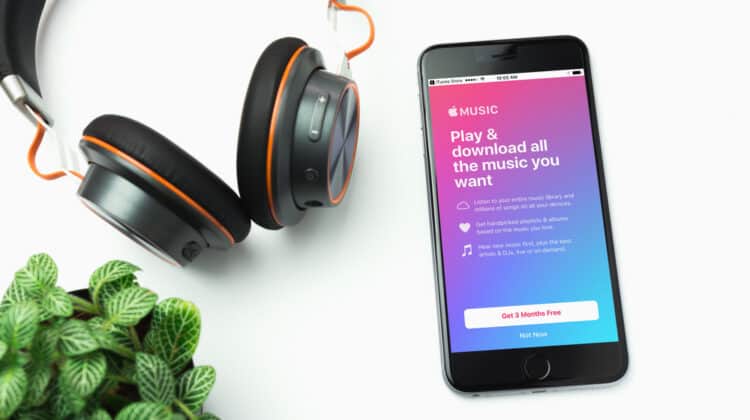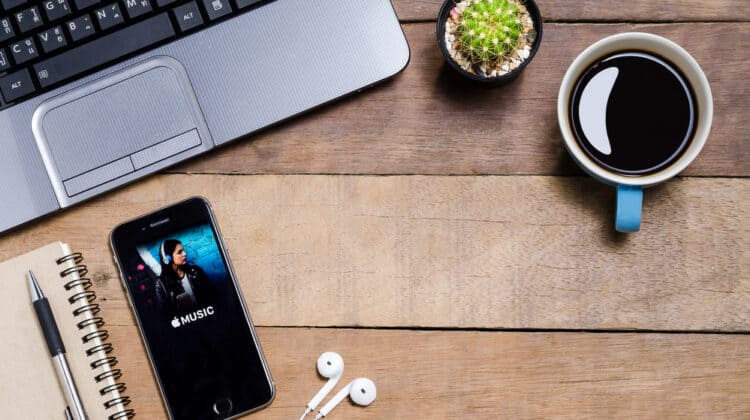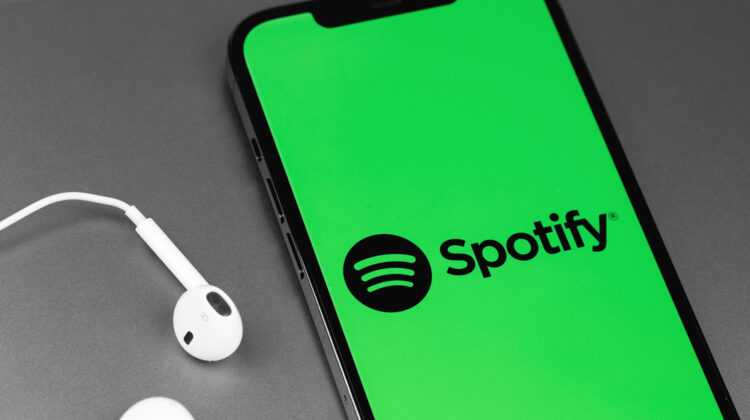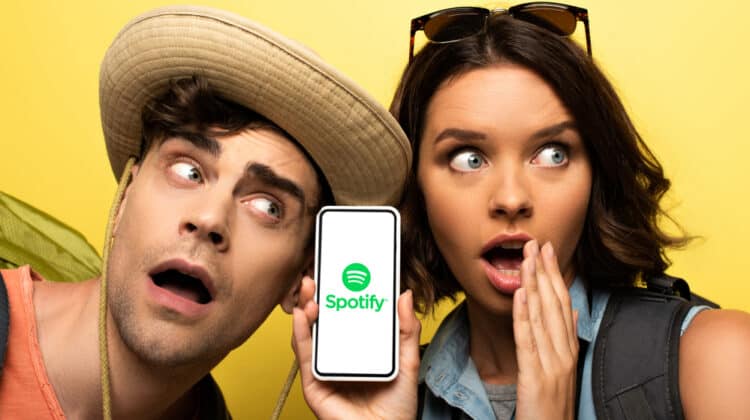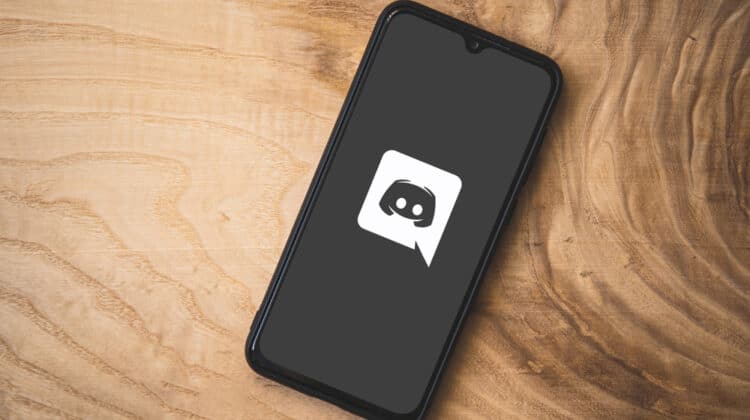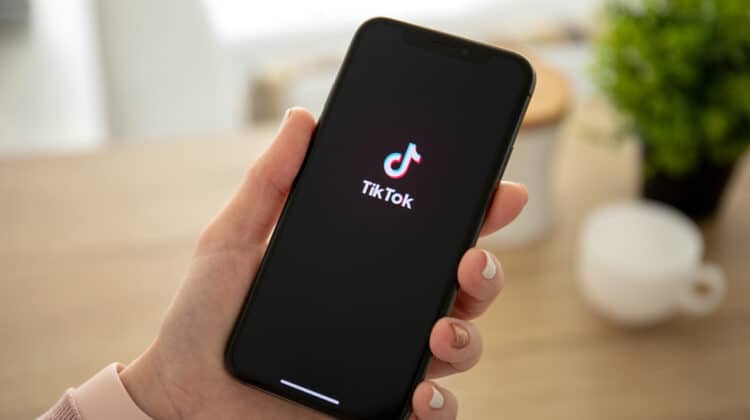A frustrating experience no music listener enjoys is when their music starts skipping.
Spotify, as a streaming platform, can usually help users avoid some of the more common reasons behind skipping tracks.
However, there are still some things that can make Spotify skip, too.
Why Is Spotify Skipping? (Reasons, Fixes)
1. Poor Internet Connection

One of the most common reasons behind skipping music on Spotify is a poor Internet connection.
When your Internet connection is poor, your device is unable to receive data quickly.
That’s why your music will skip.
It’s trying to “buffer,” in a sense.
However, because the data isn’t coming in fast enough, it also can’t be sent to the user.
It just skips over it and plays the data that does manage to come through the device in time.
The problem with a faulty Internet connection is that it can be due to several different problems.
Some of those problems aren’t things you can control.
For example, if your Internet connection relies on good weather, then a passing storm can decrease your Internet connectivity.
Your music will skip as a result.
There might also be problems with the wiring on the Internet provider’s end.
The company has to send someone out to replace the wires to fix the problem.
You might be wondering if there are problems on your end that might be causing a decreased Internet connection.
The good news is that sometimes this is the case, so you can potentially fix those problems on your own.
One reason your Internet connection might be poor is that too many people are using the Internet.
If there’s too much data going through the wires, then your music might skip since it has to wait for all the other data to pass through first.
Your Internet package might also be to blame.
If you pay for an Internet service that has limited download or upload speed, then it can impact how much data your device is able to receive at a time.
That can make your music skip, too.
Fix: Restart Your Router Or Connect Ethernet Cable
While some problems are beyond your control, there are a few things you can do to establish a better Internet connection and keep Spotify from skipping.
The first is to restart your router.
Sometimes a problem might occur within the router.
Restarting it can briefly halt the transmission of data.
This gives the router a chance to reset and correct itself.
You might find that your Internet connection is a bit stronger after resetting the router.
As a result, Spotify won’t skip.
If your router is able to connect to an Ethernet cable, then you might want to connect your device to the router using this technique.
Ethernet cables tend to send data a bit faster than Wi-Fi alone can.
Part of the reason is that they provide secure data transmission.
When the connection is more secure, your device is able to transmit and receive data faster.
That can also keep Spotify from skipping.
By resetting your router and using an Ethernet cable, you can stop Spotify from skipping.
2. Outdated Spotify App

Another reason your Spotify app might be skipping is that it’s outdated.
Spotify is a music streaming platform that undergoes regular updates.
The updates are usually meant to help fix problems.
You might experience skipping because your Spotify app is out of date.
The problem that Spotify developed updates to patch may even be what’s causing your music to skip in the first place.
The good news is that it’s extremely easy to fix this problem.
Fix: Update The App
All you need to do to keep your Spotify from skipping is to update the app.
In most cases, Spotify will update itself.
You won’t have to do anything.
If you happened to turn off auto-updates or aren’t connected to the Internet, however, then you may need to manually update Spotify.
First, you should visit Spotify Support or its Twitter page to see if there was a recent update.
Then exit or close out of Spotify on your device.
If you’re on the computer, then you may need to force it to shut down to ensure it has closed properly.
Then open the app again.
It should automatically start to update.
You can also turn on Spotify’s Tips and Features notifications to stay notified of future updates.
Once your Spotify is properly updated, you may notice that your music stops skipping.
3. Corrupted Local Files

Here’s the deal with how Spotify works.
While it’s a streaming platform that performs most of its functions online, it still needs some storage space on your hard drive.
This is where Spotify stores certain information.
If you were to check your system’s storage files, you’d see a folder for Spotify.
Normally, the local files are there simply for storage.
However, it’s possible for them to become corrupted which can lead to skipping on Spotify.
Corruption of files can occur for many reasons.
Sometimes it’s the result of an action from a user.
For example, you might have deleted some files which had references to the local files for Spotify.
As a result, the files became corrupted.
Sometimes, it’s Spotify’s fault.
The company may have released a patch that, for whatever reason, corrupted your local files.
A virus can also impact your local files and corrupt them.
When files become corrupted, data can sometimes get deleted and no longer be accessible.
Without data, Spotify might not be able to play an entire song.
It skips instead.
Fix: Uninstall Spotify, Then Reinstall The App
You might be wondering how you can fix corrupted local files.
It’s actually relatively simple.
All you need to do is uninstall Spotify from your device.
Double-check that all files, including the local ones, are gone.
Then reinstall Spotify.
It will build a new set of local files that are corruption-free.
You should notice that Spotify has stopped skipping.
4. Background App Interference

There’s a good chance that when you use Spotify, you’re likely also using other apps.
It might be a reading app, a fitness app, or even a drawing app.
The problem with running some other apps with Spotify is that they can interfere with it.
An app that also plays audio, for example, might cause Spotify to skip because it’s competing with it.
Both apps are trying to transmit audio at the same time.
The result is either a mess of two audio sources competing or one app causing the other to skip.
Running multiple apps might also impact your Internet connection.
If a background app requires a lot of data, then it might be sucking the majority of the Internet bandwidth from Spotify.
Since Spotify isn’t able to receive data as quickly, it will skip.
Finally, some background apps might just make Spotify buggy.
For whatever reason, something in the programming might cause Spotify to freeze and skip.
Fix: Close Other Apps
Fixing this problem is easy.
All you need to do is close the other apps.
You might need to do a bit of digging to ensure you’ve fully exited the other apps.
For example, some might run background processes even when you’re not using the app.
Fully close the app.
Spotify will be able to receive the full data flow and work a lot better.
The skipping should stop.
5. Receiving Calls

If you’re listening to Spotify on your phone, then there’s also a good chance that it’s skipping because you’re receiving a call.
You may notice that your music skips every few seconds.
This is because your phone is trying to notify you of an incoming call.
Sometimes Spotify will mute entirely when you’re receiving a phone call, too.
If Spotify is skipping on your phone, then it’s worth checking to see if someone is calling you.
Fix: Play Spotify On Another Device
If you’re someone who receives phone calls frequently, then you might want to consider playing Spotify on a different device.
The great thing about Spotify is that you can play it almost anywhere.
You can download the Spotify app on your computer or laptop.
It’s also useable on PlayStations.
Spotify can sync with many smart devices, so you can always transfer your listening to a different device so you can use your phone for calls and keep Spotify from muting itself.
It’s also possible to customize some of the settings on your phone.
For example, you can change your call settings to make the calls go straight to voicemail.
They will stop interrupting Spotify, which will fix the skipping issue.
6. Corrupted Track Upload

A problem can also occur when an artist accidentally uploads a corrupted track.
The artist may be unaware that their music is skipping because of the error.
They may not even be aware that an error occurred while they were uploading or that the track they uploaded was corrupt.
As such, the recorded song or track sounds like it’s skipping.
You can’t do much to fix the problem yourself, but there is something you can do.
Fix: Report To Customer Support
If you find a track that seems to be skipping due to an uploading or recording error, then you should inform customer support.
Spotify can then remove the track and inform the artist.
The artist can then re-record or re-upload the track.
7. Spotify Having Syncing Or Server Problems

A final reason Spotify might be skipping is that the app is experiencing an outage.
Spotify runs on servers, and if something happens to the servers, then it might also affect the app’s ability to stream music.
You might notice skipping as a result.
This is another instance where you might feel as though you can’t do anything, but that isn’t the case.
Fix: Report To Customer Support Or Re-Open App
There are two solutions to this problem.
The first is to exit the app, then re-open it.
You might find that it just needed a reset.
If that still hasn’t fixed the problem, then you should report the syncing problems to customer support.
They likely have received reports already, but if not, then you can be the first to make them aware of an outage.
Their engineering team can solve the problem and remove any skipping that you’re noticing.
Through a little communication, you can stop Spotify from skipping.
NEXT: Why Is Audible So Expensive? (10 Reasons)