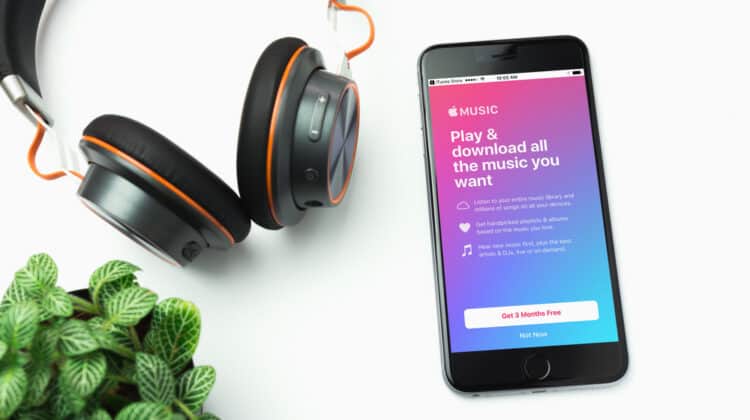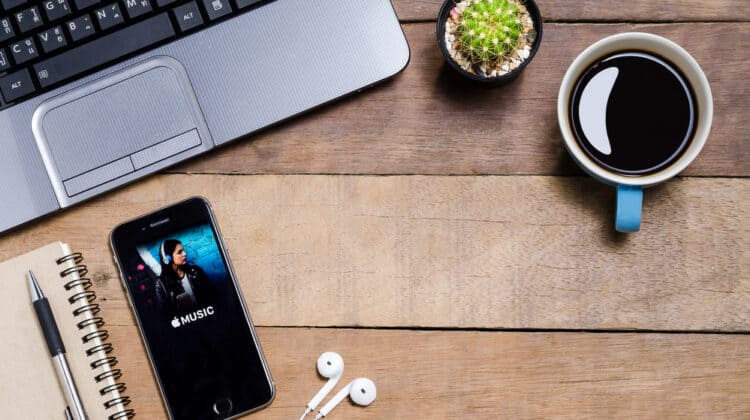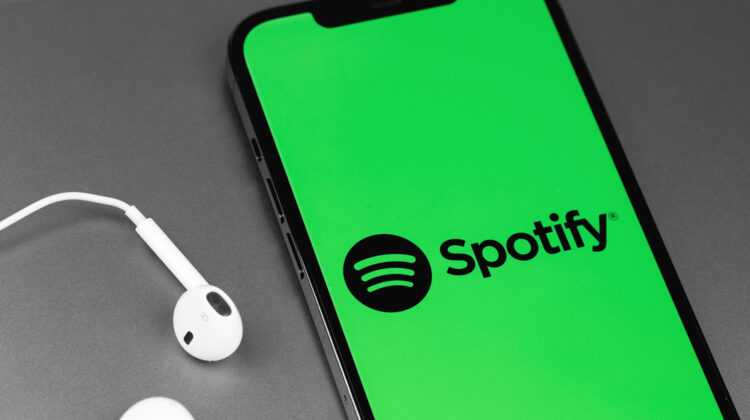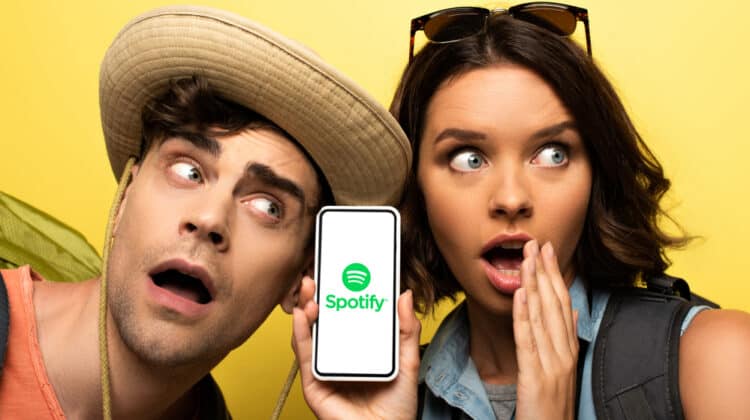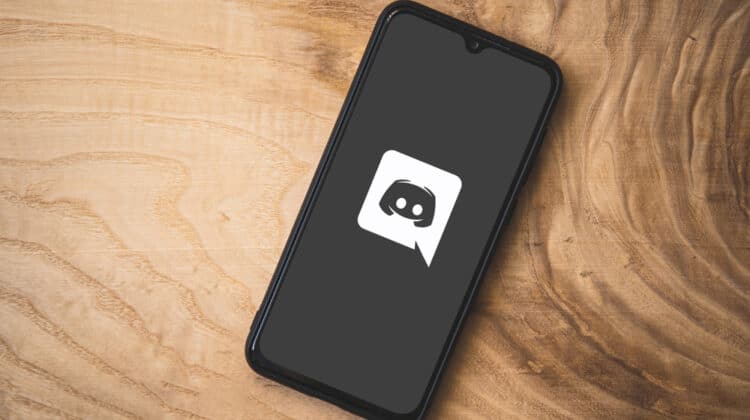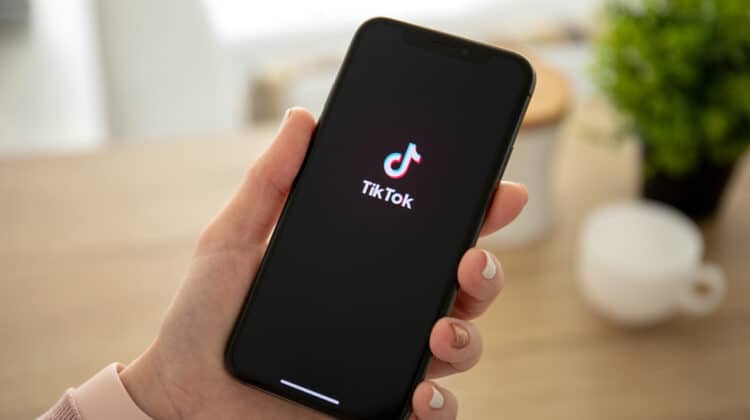FaceTime is an Apple application that lets you connect with your contacts via one-on-one video and audio chats.
It is compatible with iOS devices with front-facing cameras and many other features.
However, some users often face difficulties when trying to mute someone during a call.
Let’s discuss how to mute someone on FaceTime.
Can You Mute Someone On Facetime?

No, FaceTime does not allow you to mute someone directly through the platform.
The application has not included a single step or method to mute someone like you would on other applications.
There are several reasons FaceTime has not allowed users to mute others.
Among many reasons, the most important one is that the platform wanted to separate itself from other similar calling applications.
However, there are other techniques by which you can mute someone on FaceTime.
Let’s discuss them in detail.
1. Lower Down Device Volume
During a FaceTime chat, lowering your device’s volume is one of the options you can use to lower someone’s voice.
This way, you will be able to manually reduce the volume each time for specific attendants when they speak.
If you want to avoid modifying your device’s volume each time, then a productive solution is to use shortcut keys.
It will help you adjust your device’s volume regularly at a rapid pace.
Here are some shortcut keys you can use to adjust your device volume frequently.
A. For Mac
In Mac OS, you can press function keys by holding the Fn button to use keyboard shortcuts.
- Press the F10 key to mute the volume.
- Press the F11 key to decrease volume, while the F12 key increases the volume.
The buttons we have listed above can help mute someone on the application more rapidly.
B. For Windows
Take a look at the shortcut keys to mute someone on Windows.
- To mute the volume, press the Fn + F6 key.
- Press Fn + F7 to decrease the volume, and Fn + F8 to increase the volume.
This will lead you to restrict voices during a FaceTime call.
In smartphones, there are no shortcut keys to minimize volume.
You can press volume rockers to adjust your speaker volume, though.
2. Using Headsets
The next effective way to mute someone on FaceTime is through the use of headsets.
To utilize this technique, Plug-in headset, hands-free, or a headphone, no matter which device you are using, and put them aside to avoid listening to the speaker’s voice.
You can use external audio devices as an excellent alternative to reduce the voice of other users.
However, it is ineffective if many attendants are on the call, and you only want to restrict one or a few attendants’ voices.
3. Ask The Attendants To Mute Their Volume
Sometimes, the attendant’s background noises and uneven sounds are the reason for disturbance in a FaceTime call.
If such a situation arises in which a specific person is causing a lot of background noise, you can ask that person to mute their volume.
With this method, you won’t be able to hear their voice or see their video, but they can still watch your video and listen to your audio.
FaceTime doesn’t provide authentic ways to mute the other person’s voice.
You will have to use some of the techniques we have mentioned above to mute voices from other users during a call.
How To Mute Yourself On FaceTime?

FaceTime allows the user to mute themselves during the call.
This will restrict others from listening to your voice even though your video remains open.
Take the following steps to mute yourself on FaceTime.
- Tap the Call Window.
- Drag up the Gray Area.
- Select the Mute button.
FaceTime audio muting is a feature in iOS devices.
You can use this feature to restrict your privacy from being shared on a call with someone else.
How To Mute The FaceTime Application

You can mute the audio function without ending the call if you need a moment of privacy during a FaceTime call.
Let’s discuss different ways to mute the FaceTime application on different devices.
1. iPhone
If you want to mute someone on FaceTime on your iPhone, simply put your phone in silent mode.
It is the simplest and easiest way to mute other person’s voices on FaceTime.
To do that, push the mute switch on your iPhone’s left side.
The phone will activate an orange light, indicating that your iPhone is now silent.
Turning off the FaceTime notifications is another way to mute someone on FaceTime.
You can follow these steps to turn off FaceTime notifications.
- Go to your phone’s Settings.
- Go to FaceTime in the Notifications section of your phone.
- Slide the Allow Notifications toggle towards off.
Once you follow the steps correctly, the iPhone will mute all the notifications received from the FaceTime application.
2. Android
In Android, the most effective way to mute someone on FaceTime is to set a silent ringtone for some specific contact you don’t want to answer.
You can follow these steps to set a silent ringtone.
- Open Contacts App.
- Tap on Three Dots at the top-right corner.
- Tap Set Ringtone.
- Select a silent ringtone from Select files.
- Tap Ok.
You can also try to lower or mute your smartphone volume by volume rockers to avoid any notifications from FaceTime.
3. Mac
Background music applications are the best way to mute FaceTime on macOS devices.
These devices don’t allow you to mute certain tabs and app sounds, unlike Windows.
Instead, they provide toggle switches in the app to minimize and maximize the FaceTime contact volume.
Follow the following steps to mute the FaceTime application on macOS.
- Open the FaceTime App.
- Click on Preferences in the Menu bar.
- Uncheck the box next to Calls From iPhone in the middle of the Settings tab.
By following these steps, you will enable the Do Not Disturb option that will silence all the notifications on your macOS devices.
4. Windows
If you joined a FaceTime call from a web link and looking to mute someone on the call, then you can follow these steps to mute other attendants’ voices.
A. Using System Tray
System Tray is the most efficient and quick method to mute the FaceTime application on Windows.
Take the following steps to mute the FaceTime application on System Tray.
- Right-click the Volume Icon in the bottom right corner of your toolbar.
- Look for your Web Browser Application.
- Click the Speaker Icon to mute the application.
If you are not able to find the volume icon, click on the upward-facing arrow.
It will show hidden icons, and you can look for the speaker to mute it completely.
B. Use System Settings To Mute FaceTime Browser Tab
Windows Settings app can also help you mute someone’s voice on FaceTime by enabling you to mute the application’s browser tab sound.
Follow these steps to mute a specific browser tab in Windows.
- Search for System Settings in the search bar.
- Click System.
- From the left sidebar, select the Sound Tab.
- Tap App Volume > Device Preferences.
- In the volume mixer, right-click the Browser Tab.
- Select Mute Site.
These are the most effective ways to mute the FaceTime application on Windows.
You can utilize any one we have mentioned above according to your preferences.
How Can You Mute A FaceTime Group Call?

Although FaceTime does not allow you to mute other users on a call, there are ways to mute group calls.
Most of the time, people add you to random groups that are interesting, but they require your time.
For this reason, you want to remain a part of those groups but want to see alerts only when you are available.
To solve this issue, FaceTime allows you to mute an entire group call without letting the members know.
Take a look at the steps to mute a FaceTime group call.
- Open the Group Chats and tap the Names option present at the top of the chats.
- Tap the Info option after scrolling down to the list of people at the bottom.
- Click Hide Alerts and confirm it.
Once you follow these steps, FaceTime will mute all the particular calls from those groups.
How To Block FaceTime Calls On iPhone

Random incoming calls on FaceTime can frustrate you as a user.
This makes it essential for you to block certain users who keep calling you for no reason.
Here is how you can block calls on FaceTime.
- Go to the Call History of your FaceTime application.
- Tap the i option present beside the personal information of any particular contact.
- Scroll down to the bottom, tap Block This Caller, and then tap Block Contact.
After completing these steps, you will be able to block certain users completely from your FaceTime caller list.
The method is effective for blocking both callers who exist in your contacts and those who don’t exist.
Can You Silently End A FaceTime Call?

If you have been on a FaceTime call for a while and don’t want to continue talking further, there is a way to end or leave the call without telling the other caller.
However, FaceTime will notify them once you leave the call.
Here is how you can silently end a FaceTime call.
- Tap anywhere on the screen during a call and you will see a popup notification.
- Click on the Leave or End Call option from the popup.
- Confirm the end of the call.
The procedure is only applicable when you are on a video call.
You will see an End option on a one-one call and a Leave option if it is a group call.
In both cases, FaceTime will notify other people present in the call.
The process for ending up an audio call is a lot more simple.
You simply need to press the left sidebar button, and the FaceTime application will end the audio call.
How Many Contacts Can You Add To FaceTime Application?

There is no specific limit on the FaceTime application for saving contacts.
However, the group chats are limited, as FaceTime does not allow you to add more than 32 members in a group chat.
The latest versions of the FaceTime application require quality specifications for devices to run smoothly.
Your device must have the following specifications to enjoy group calling on FaceTime.
- An iOS version of 12.1.4 or later.
- iPhone 6S or later.
- iPod Touch 7th Generation or later.
- iPad Pro or later.
- iPad mini 4, iPad 5th generation or later.
If your device meets the criteria specified by Apple, you can enjoy using the FaceTime application without any issues.
Other devices that do not meet specifications can also run the FaceTime application, but the features will remain limited.
Also, you might not be able to see more than five to nine video tiles during a call, even if more members are on that particular call.
Does FaceTime Notify The Other User When You Take A Screenshot?

Yes, FaceTime will notify the other users if you take a screenshot during a video call.
The application will show a popup notification to all the members of a group call with your name.
The feature remains the same during a one-on-one call.
Unfortunately, there are no techniques available that you can utilize to hide the screenshots.
It is better to avoid taking screenshots during a video call.
You should only take the screenshots when the group call has allowed it.
Does FaceTime Record The Calls?

Apple stores some important data, including to whom the call was made and who invited other members to the calls.
However, it does not record the entire call as they are end-to-end encrypted, and all the call recordings remain completely safe.
FaceTime also stores the caller’s information, including the personal contact details of the callers for a specific period.
Typically, the application keeps a record of every user and their calls over the last 30 days.
How To Record A FaceTime Call On iPhone

You can record any audio or video call on the FaceTime application for any reason.
When you screen-record any specific call, the application will only record the voice, excluding the screen.
If you want to include the audio during the recording, make sure you have a microphone connected to the device.
Take a look at the steps to record a FaceTime call on iPhone.
- Open the screen recording from your iPhone’s Control Center in Settings.
- Swipe down from the top right corner of your phone to open the Control Center.
- Tap the Screen Recording option.
- To record the audio as well, long press the Screen Recording option and tap the Microphone once it appears.
Once you have finished recording the call, simply swipe down the screen from the top and tap the Red Button to stop the recording.
If you are using the FaceTime application on Mac and are willing to record the screen, take the following steps.
- Open the FaceTime application and simultaneously press the Command + Shift + 5 button to open the screen recording option.
- Select the Record Entire Screen or Record Selected option from the toolbar.
- Click Options and select the location where you want to save the file.
- Click the Record option to start recording the screen.
No additional steps are required to record the audio during the video call.
You simply need to attach the microphone, and the Mac will start recording the audio.
Conclusion
FaceTime offers a wide range of privacy features to ensure users have a quality experience.
Unfortunately, the application does not allow users to mute others on a group chat or call.
However, you can utilize certain techniques to mute others or yourself and avoid the call.
These include lowering the volume, asking the other person to mute themselves, etc.
NEXT: Uber Account Disabled (Reasons, Fixes)