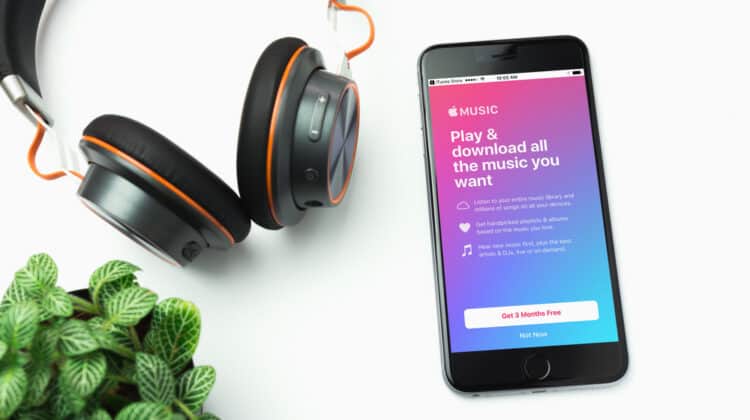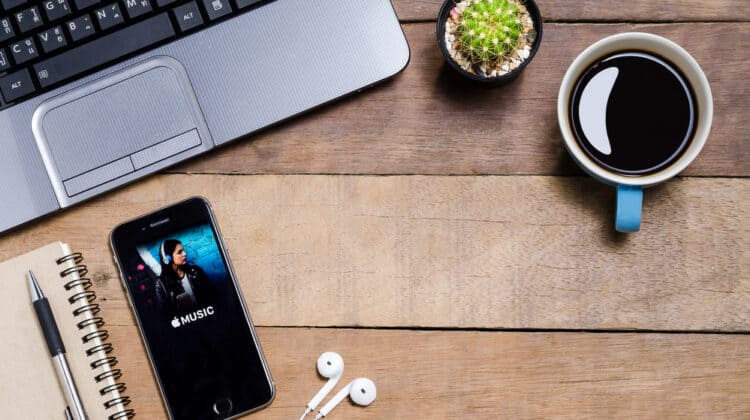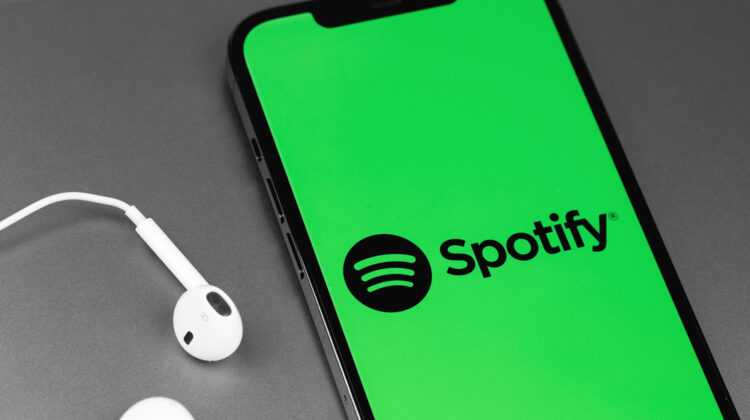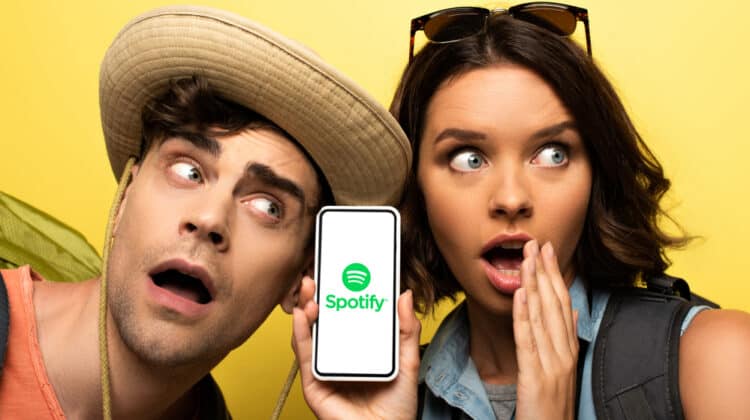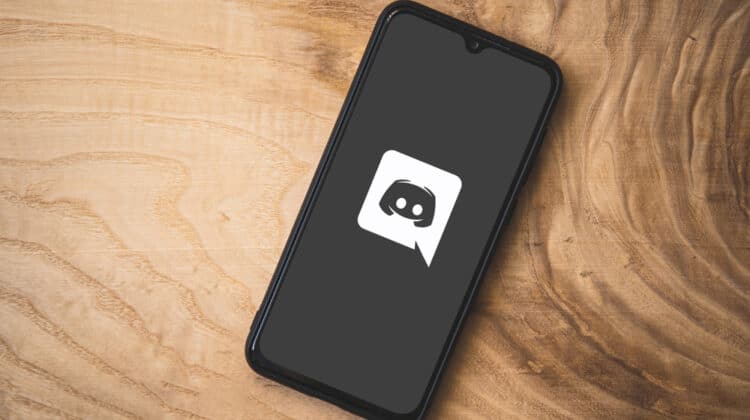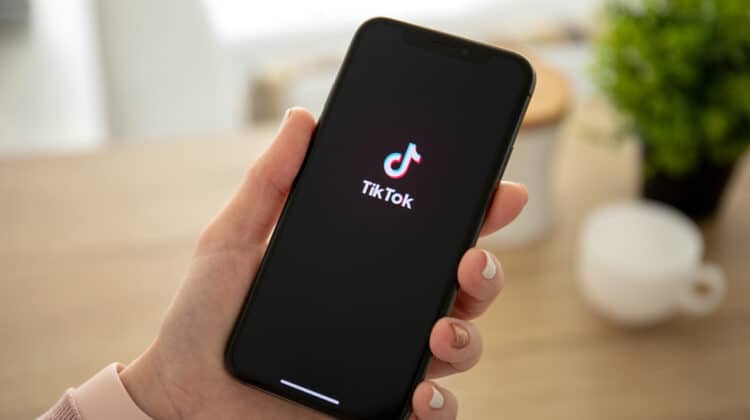BlueStacks Won’t Run Snapchat Anymore. What Happened?

Accessing mobile applications through a conventional computer is difficult by design.
It is at the sole discretion of a mobile application developer to design and release their app on multiple platforms.
Those platforms include things like mobile operating systems (Android, iOS), standard operating systems (Windows, macOS), or web browsers (Chrome, Edge, Safari).
By gating access to their apps, companies have greater oversight regarding security risks, application misuse, and activity monitoring, to name a few.
In short, developers want users to adhere to an app’s intended purpose.
Pushing those boundaries can open the app and the company up to usability and liability issues.
This is precisely the case for Snapchat.
In the past, people have been able to access the mobile app through third-party programs or mobile OS emulators such as BlueStacks.
Snapchat is aware of these backdoor entrances and consistently introduces software updates to soft and/or hard block access by emulator APIs (application programming interfaces).
Understanding Snapchat

Snapchat—the immensely popular multimedia messaging platform—has been at the heart of many use-related controversies since its release in 2011.
The app allows users to send timed (or non-timed) messages containing photos, screenshots, videos, and edited images using available tools.
Over its 10-year course to date, Snapchat has soared to more than 100 million users in the United States alone.
By active users, it ranks as the 12th most popular social networking platform in the world.
The amount of data exchanged every day, every hour, and every minute is staggering.
Studies have estimated that an average user spends as much as 32 minutes a day on the app, and sends more than 30 messages (images, text, or stories) through the platform.
In 2019, Snapchat made around $3 in revenue per user.
With more than 280 million active users worldwide, the company receives nearly $1 billion in revenue from its user base alone, totaling $2.5 billion annually with partnerships, ads, sponsorships, and others.
The context of Snapchat’s mobile application and revenue models are important in explaining their aversion to non-mobile and/or third-party access to their app.
Financially, Snapchat has a strong incentive to keep users in a specific frame of access where they are most effectively targeted by ads, sponsored posts, and news/influencer stories.
Ethically, Snapchat is and has always been marketed on the premise of a closed system.
What’s sent in the app, stays in the app.
Not only that, messages are automatically deleted after a certain period of time.
Snapchat also detects when users attempt to screenshot or screen-share content on the app (like a message or story).
A notification of the activity is sent to the sender, something similar to “Friend 1 has screenshotted the conversation,” complete with a timestamp and chronological placement in the message history.
Snapchat’s Stance On Unauthorized Third-Party Access

A number of third-party applications have been created over the years to bypass Snapchat’s automated self-destruct features and notification systems.
Snapchat has expressly banned the use of these third-party applications in their terms of service.
Users found in connection with them are banned on the spot.
The presence of these unauthorized apps might signal protections in the mobile OS to disable the functionality of Snapchat altogether.
The apps include:
- Snapchat++
- Sneakaboo
- SnapTools
- SCOthman
- Emulators (multiple, including BlueStacks )
Is It possible To Use Snapchat On A PC?

This is a difficult question to answer.
Historically speaking, the answer is sometimes yes and sometimes no.
There are dozens of Android and iOS emulators available online with regular updates that allow for limited functionality of mobile apps on PCs.
However, any usability will likely be temporary and last only until the mobile application’s next software update.
Snapchat is particularly susceptible since privacy and gated access is a core design element.
The development team would not be doing their job if the app were to be left out in the open to third-party access.
That said, mobile OS emulators are not developed for the sole purpose of exploiting mobile apps or violating Terms of Service guidelines.
Typically, emulators exist to test app functions or to play mobile games on a larger screen.
Alternatively, if, for some reason, your phone is out of commission, you can use an emulator to temporarily access mobile accounts without going through the hassle of recovering them on different platforms.
What Are Emulators, And How Can They Help?

Simply put, emulators are hardware or software systems that mimic other systems.
Emulators have been used to build virtual gaming systems and recreate entire video game libraries on a PC.
In some cases, the motivation is clear.
Sometimes, simulators are used instead.
Whereas emulators mimic entire systems, hardware included, simulators only replicate software conditions.
Emulators tend to be more versatile, and as a result, they are common in non-developer circles.
Case 1: Video game consoles and games are taken out of circulation and are made inaccessible. Emulators allow gamers to play these older systems and games, often with improved features and graphics.
Case 2: Software updates remove certain functionalities from a program toolkit. An emulator can mimic an earlier version of the software where the desired tools/modules are available.
For Snapchat, users might want to access in-app pictures, videos, stories, or ads on their PC to save them, edit them further, or view them on a larger screen.
A damaged or bugged phone might interfere with using Snapchat by phone, and the user needs a substitute.
In this case, an emulator would be a welcome substitute until the issue could be resolved.
Popular Android and iOS emulators and simulators include:
- NOX App Player
- Android emulator marketed at mobile gamers complete with keyboard mapping and gamepad integration.
- GameLoop
- Android emulator (sometimes referred to as TencentGameAssistant) developed by Tencent. Optimizes mobile games via PC interface.
- MeMu
- Android emulator capable of running a massive library of mobile games (with keymapping, controller compatibility, smart controls, and other features).
- Android Studio
- The official development environment for the Android OS. Generally used by Android developers, rather than ordinary users or mobile gamers.
- KoPlayer
- Yet another Android emulator boasting video capture features and complete access to the Play Store. Used primarily by gamers.
- iOS Simulator Xcode
- An iOS prototype testing platform. Mainly used by iOS app developers.
- iPadian
- iPadian is a paid simulator for iOS. It allows iOS mobile apps to be run on macOS systems. It is also one of the few emulator/simulator modules with a price tag.
- TestFlight
- Only available to developers in the iOS Developer Program through Apple. It allows devs to test and receive feedback on their apps prior to release on the App Store.
- BlueStacks
- Probably the most popular Android emulator available. Extremely high level of developer and community activity, indicating proportionally high levels of trust and security. When it works, between Snapchat software updates, BlueStacks has been the go-to emulator for Snapchat access via PC.
- Chrome ARC Welder
- ARC Welder is an Android emulator that runs directly in the Google Chrome ecosystem. The simplicity and security of ARC Welder can make it desirable for other emulator options, which can often be found on less reputable websites.
The process for accessing Snapchat, or any mobile app, is going to look approximately the same regardless of which emulator you choose to go with.
That’s because emulators tend to work in the same way.
There is generally a “home” interface where installed modules are located, and a search bar to access downloadable libraries (e.g., the Google Play Store).
As such, the instructions will be very much the same between the more popular emulators.
The basic outline is this: download and install the emulator, run it, search for the desired app in the emulator’s built-in link to the Play Store, download Snapchat, and run it by clicking its icon once it has been installed to the home interface.
Snapchat On Your PC WITH BlueStacks

- Install BlueStacks. Navigate to the official website for BlueStacks. Currently, they offer BlueStacks V5. It will be available for download through a button on the landing page.
- Access Play Store Using Android-Linked Google Account. Once BlueStacks is downloaded and installed, there will be a visible icon for the Google Play Store and a search bar.
- Search for Snapchat in Store. The search bar provides access to the Google Play Store’s vast library. Searching for “Snapchat” will yield a link to its Play Store location.
- Install Snapchat from Play Store. Select the “Install” button. Snapchat will be directly downloaded and installed within BlueStacks.
- Load Snapchat through the Icon in the BlueStacks Interface. Locate Snapchat within BlueStacks following installation. Clicking the Snapchat icon will launch the app for use on PC.
Using NOX App Player To Install And Run Snapchat

- Download and Install from the Official NOX Website. Navigate to NOX App Player’s official website. As of 06/25/2021, they offer Version 7.0.1.3—compatible with Android 7. The version is available for download through the primary button/link on the landing page.
- Access and Verify/Sync Android/Google Account to Play Store. The Google Play Store requires users to have an active linked Android account in order to download items from the store. Sync an account to access the store.
- Search for Snapchat in Google Play Store via NOX Interface. The search bar provides access to the Google Play Store’s vast library. Searching for “Snapchat” will yield a link to its Play Store location.
- Install Snapchat from Google Play Store. Select the “Install” button. Snapchat will be directly downloaded and installed within the NOX interface.
- Locate Snapchat App in NOX Interface Home. Locate Snapchat within the NOX interface following installation
- Load Snapchat App Through NOX Icon. Clicking the Snapchat icon will launch the app for use on PC.
Using GameLoop To Install And Run Snapchat

- Download and Install from the Official GameLoop Website. Navigate to GameLoop’s official website.
- Access and Verify/Sync Android/Google Account to Play Store. The Google Play Store requires users to have an active linked Android account in order to download items from the store. Sync an account to access the store.
- Search for Snapchat in Google Play Store via GameLoop Interface. The search bar provides access to the Google Play Store’s vast library. Searching for “Snapchat” will yield a link to its Play Store location.
- Install Snapchat from Google Play Store. Select the “Install” button. Snapchat will be directly downloaded and installed within the GameLoop interface.
- Locate Snapchat App in GameLoop Interface Home. Locate Snapchat within the GameLoop interface following installation
- Load Snapchat App Through GameLoop Icon. Clicking the Snapchat icon will launch the app for use on PC.
Using MeMu to Install and Run Snapchat

- Download and Install from the Official MeMu Website. Navigate to MeMu’s official website.
- Access and Verify/Sync Android/Google Account to Play Store. The Google Play Store requires users to have an active linked Android account in order to download items from the store. Sync an account to access the store.
- Search for Snapchat in Google Play Store via MeMu Interface. The search bar provides access to the Google Play Store’s vast library. Searching for “Snapchat” will yield a link to its Play Store location.
- Install Snapchat from Google Play Store. Select the “Install” button. Snapchat will be directly downloaded and installed within the MeMu interface.
- Locate Snapchat App in MeMu Interface Home. Locate Snapchat within the MeMu interface following installation
- Load Snapchat App Through MeMu Icon. Clicking the Snapchat icon will launch the app for use on PC.
Using KoPlayer To Install And Run Snapchat

- Download and Install from the Official KoPlayer Website. Navigate to KoPlayer’s official website.
- Access and Verify/Sync Android/Google Account to Play Store. The Google Play Store requires users to have an active/linked Android account in order to download items from the store. Sync an account to access the store.
- Search for Snapchat in Google Play Store via KoPlayer Interface. The search bar provides access to the Google Play Store’s vast library. Searching for “Snapchat” will yield a link to its Play Store location.
- Install Snapchat from Google Play Store. Select the “Install” button. Snapchat will be directly downloaded and installed within the KoPlayer interface.
- Locate Snapchat App in KoPlayer Interface Home. Locate Snapchat within the KoPlayer interface following installation.
- Load Snapchat App Through KOplayer Icon. Clicking the Snapchat icon will launch the app for use on PC.
Using Chrome ARC Welder To Install And Run Snapchat

- Install Google Chrome. If you do not have access to Google Chrome already, navigate to Google’s home page and search for Chrome. The download and installation process is extremely fast, secure, and streamlined. The Chrome Browser is necessary to run Chrome ARC Welder. Open a new browser using Chrome.
- Search Chrome Plug-Ins. Near the right end of your URL bar, at the top right of the browser, you will find a puzzle piece icon. Clicking on the puzzle piece will reveal a drop-down menu where you can select “Manage Extensions.” Proceeding through this link will open a hub for extensions installed for your Chrome browser, and a search bar utility. Search for ARC Welder here.

- Select ARC Welder — Add to Chrome. Once you have found ARC Welder using the search function, select the extension. You will find a green button for installing the extension.

- Complete Installation Process. Approve the installation and the process will run its course automatically. ARC Welder will be available immediately. Create a directory of your choosing for the extension.


- Ensure Android/Google Account is Linked. The Google Play Store requires users to have an active linked Android account in order to download items from the store. Sync an account to access the store.
- Navigate to Google Play Store. Searching for “Snapchat” will yield a link to its Play Store location.
- Search for Snapchat—Install. Select the “Install” button. Snapchat will be directly downloaded and installed.
- Open ARC Welder Software. Either open the extension through Chrome or search your download locations for the ARC Welder icon. Open the software.
- Add APK for Snapchat. Select the +Add APK button in the extension interface and navigate to the downloaded Snapchat APK file.

- Run Program Through ARC Welder. Command ARC Welder to “Test Your App” via “Test.” A version of Snapchat will pop up in a new window.
Does Any Of It Really Work?

It shouldn’t go without re-stating: Snapchat puts a lot of effort into keeping its app exclusively in a mobile ecosystem.
As far as third-party access and emulation, what works today might not work tomorrow.
Software updates on behalf of the emulator teams might allow for temporary use of Snapchat using the steps mentioned above, but there is no guarantee of how long that grace period may last before it’s cut off again.
For now, there is no fool-proof method of running Snapchat locally on a PC.
NEXT: Is DriverScape Safe? (Everything To Know)