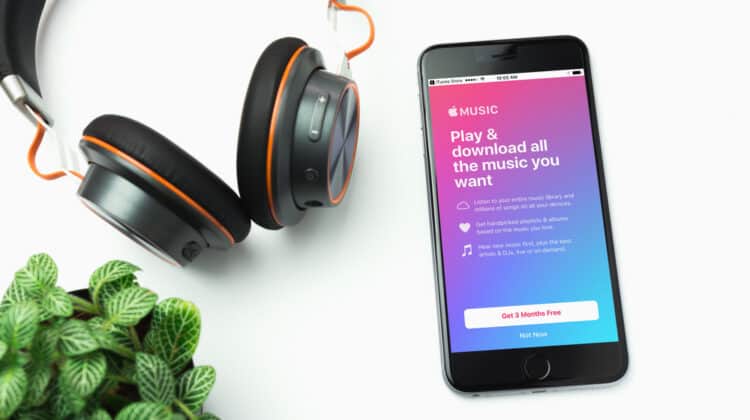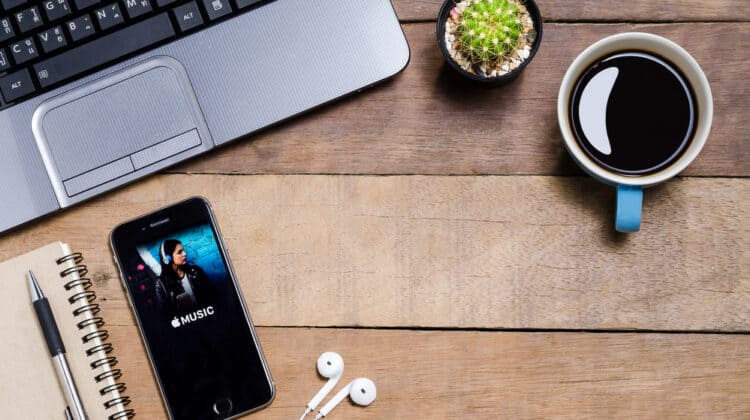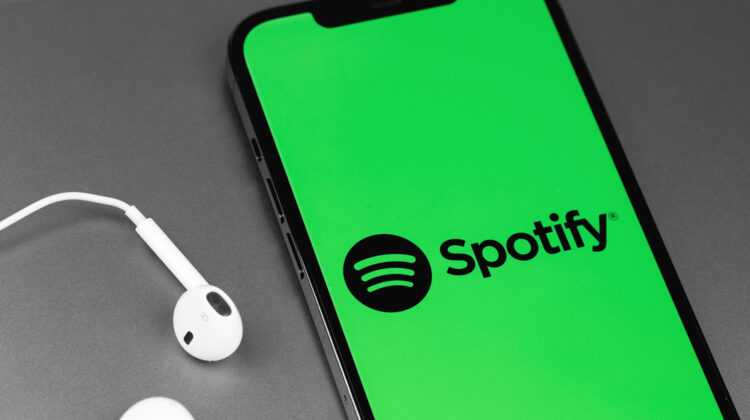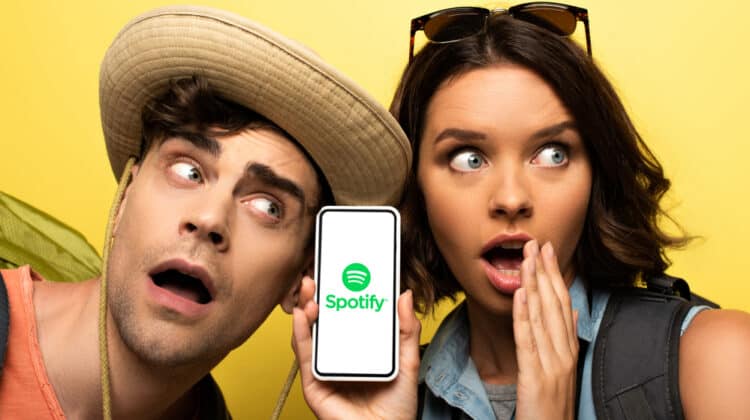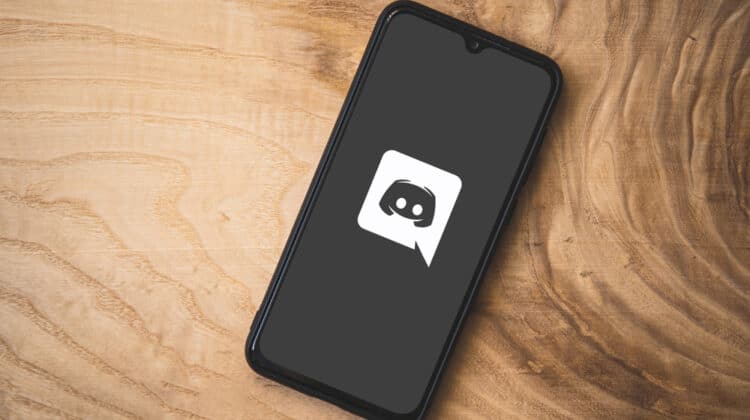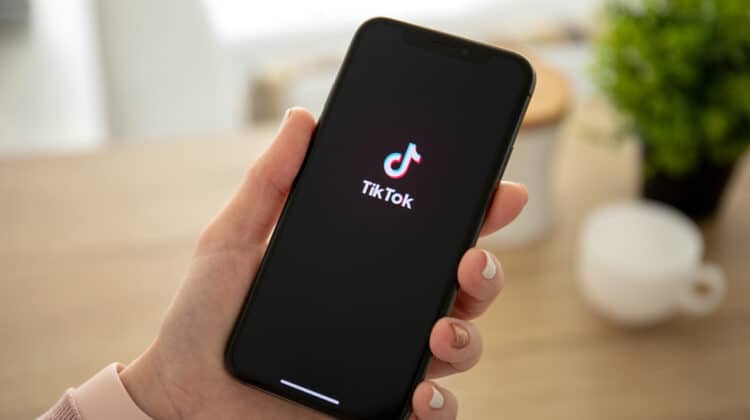Keeping track of every driver on your PC and making sure they’re all fully updated can be a daunting task.
Many third-party applications and websites are available to take care of this for you, ensuring all your drivers are functioning.
DriverScape is one of these websites with a complete online library of drivers categorized by manufacturer and hardware type.
The question is whether it’s safe to use or if it can pose any threats to your system like many third-party tools.
Read on to learn about this tool, how it works, and if you can trust it.
Is DriverScape Safe?

When you add new hardware to your PC, it can’t communicate with the operating system on its own.
You need a group of files and software that make this communication possible.
To help them run our computers smoothly and keep our hardware in good shape, we need to update them regularly.
These days, operating systems update the drivers in their regular updates without requiring you to do anything.
However, if the device is old or not widely used, you may need to find and install the driver yourself.
DriverScape is an online library that has collected drivers for every device running on Windows.
It’s a third-party and privately-owned website without any affiliation with any manufacturer.
Although many manufacturers offer their drivers for download on their websites, it may be difficult to get them directly.
DriverScape has created a comprehensive platform to download any driver quickly and easily.
The staff at DriverScape have manually collected all the drivers from various manufacturers and compiled this online library.
This way, you don’t need to search for your driver on the manufacturer’s website.
It offers updates on any hardware you need to have on your PC, from keyboards and mice to motherboards and graphic cards.
How To Use DriverScape

DriverScape works in two ways.
If you know what driver you’re looking for, it has a search box to type in the manufacturer name or the device category.
When you find it, you can simply download it.
If you don’t know the exact driver or think some of your drivers need an update but don’t know which ones, you can use DriverScape’s Driver Update Utility.
This executable program scans your computer for every driver that needs updating and updates all of them.
Can You Do Without DriverScape?

As mentioned earlier, DriverScape is a third-party website that claims to help you update your drivers much easier.
The question is, “Do you need to use DriverScape?”
How can it make your life easier as a user?
The truth is that you don’t need DriverScape to update your drivers because driver manufacturers regularly release updates for their products.
Most drivers get updated automatically without you noticing it.
Therefore, you don’t need to do anything manually.
If Windows updates don’t address a particular driver, you can find the driver on the manufacturer’s support page and update it.
This way, you can make sure your driver is authentic and free of viruses, trojans, rootkits, or other malware.
If you use DriverScape because you’re worried about your system’s security and vulnerabilities, you don’t need to worry.
Windows takes care of all these issues by releasing regular updates.
As for hardware, you don’t need updates until you have problems with them.
For example, if your wi-fi has slowed down, it’s a good idea to update the firmware by going to the manufacturer’s website.
However, if you want to get a speed boost on your slow PC, updating the drivers can’t be a magical tool.
Similarly, upgrading a driver to another version doesn’t always lead to incredibly better performance.
The only things that you get are bug fixes and minor performance improvements.
You could even break something that was working fine with the previous version.
If you don’t have any problems, you don’t need to fix what’s not broken.
The only drivers that are always essential to update are video card drivers to ensure you’re getting the optimal performance from your system.
The only time you need to update your drivers is when you get a new computer or reload Windows on your old PC.
That’s when you should ensure that you’re using the right drivers.
Can DriverScape Harm Your Computer?

Like any third-party website, it’s always possible to get malware and viruses by using DriverScape.
When you download a file from a website, especially a website with a wide variety of downloadable material, you can’t be sure it’s 100% safe.
There have been mixed reviews by users who have downloaded or updated their drivers on this website.
Some have been very satisfied, and some have reported having their computers infected.
Many users have reported fake drivers and trojans after downloading the DriverScape file.
However, many of these reviews are old, and DriverScape may have fixed the issues since then.
The biggest safety concern is the Driver Update Utility, which scans your computer to find any driver that needs an update.
As it’s a third-party website, you can never guarantee that evil internet forces don’t invade your machine’s privacy via malware and spyware.
Plus, when the utility scans your PC to find out-of-date drivers, it doesn’t care about how old or stable your hardware is.
If you download the recommended replacements, you never know what will happen for the hardware stability.
However, unlike other driver update websites, DriverScape doesn’t ask for money after scanning your computer, but this doesn’t mean it’s a legitimate website.
Another shady thing about DriverScape is that its owner’s identity is unknown.
The owner may be hiding their identity for personally legitimate reasons.
However, that doesn’t look good to internet users, who may think the owner is a scam.
The website’s online reviews are positive and negative in both extremes.
This could also indicate an unreliable service because the owner may be buying good reviews to outnumber bad ones.
Another security concern is that the website doesn’t have a valid SSL certificate, which guarantees a secure connection between PCs and websites.
This is a bad sign because its absence shows insecure communication.
However, it may not be a serious issue since the website doesn’t ask you to fill in forms or provide information to log in.
Positive Points About DriverScape

Many signs may indicate DriverScape is a legitimate website and could be safe to use.
For example, the website is pretty old and has been around for a while.
That could be a positive sign because, the older a website is, the higher its reliability.
It can’t be the only factor to base our judgment on because scammers could buy old domains and use them as a cover for their malicious activities.
There have been mixed ratings on its malicious activities on different analytical sources.
For example, Virustotal rates it as clean for almost all security aspects.
However, Joe Sandbox ranks it malicious due to many security threats detected.
Norton Life also rates it “Caution,” which means there are some threats and annoyances.
Even if the website is clean, it doesn’t mean you won’t get viruses or malware by downloading files or fake drivers.
Its Alexa ranking is high, which is a positive sign.
It shows many visitors use it, and it has links from other websites, making it relevant for many users.
Non-Security Issues

There are other concerns about using DriverScape that don’t relate to malware or security but affect your computer.
Installing, removing, or updating a driver can always lead to problems with other things on your system.
When Microsoft releases driver updates, it makes sure the update is compatible with other parts and functions properly.
We don’t know if the same thing happens at DriverScape.
They claim that their staff manually compiles drivers from manufacturers.
Although there’s no reason to think otherwise, no one can guarantee that accidents or errors don’t happen.
These oversights can add evil forces of the internet to the equation.
When Do You Have To Use DriverScape?

Despite all the inherent risks, sometimes you need to use DriverScape as a last resort.
For example, we said that you should only download updates from the manufacturer’s website.
What if the manufacturer doesn’t support a particular piece of hardware or the vendor has gone defunct?
Since it’s a comprehensive online library, you’re most likely to find whatever you need, no matter how old, on DriverScape.
If you take security precautions, you can hunt down the driver without any security issues.
Don’t download multiple files, or you’ll run the risk of downloading malware through unknown files.
Download each file individually.
Plus, always make sure to have a robust anti-virus scan the files and remove any potential malware before opening and using the files.
Never use DriverScape’s Driver Update Utility for the reasons mentioned above.
DriverScape Unwanted Application

DriverScape is also available in the form of an application that you can install on your computer.
However, the way it shows up on your system isn’t always the most legitimate.
More often than not, you don’t know how it ended up there because you weren’t the one who installed it.
This dubious installation method ranks DriverScape as a “potentially unwanted application” installed on your PC as part of bundling advertising methods.
When you download an application or software, sometimes it downloads and installs other apps without your knowledge.
That’s because the second application’s developer pays the first software developer to install their app on users’ PCs.
Sometimes, web pages advertise the software in the shape of small buttons that you don’t know what they do.
When you press them, they start downloading the program, although you don’t want it.
This form of installation on PCs makes us assume DriverScape isn’t the most legit program.
Even if the program itself is reliable, its copies advertised in bundled downloaded software may serve malicious purposes.
They may include other programs in their installer or do malicious acts on your system.
Although it seems to offer useful functionalities, such as driver installation or system optimization, they’re not operational at best.
When you install the program, you may see different ads appear on your system.
They slow down your system and appear in the form of pop-ups, push notification ads, or banners.
While the ads may not always be dangerous, they could lead you to harmful websites containing phishing pages or be scams.
How To Avoid Unwanted Applications?

The best thing to help you keep your computer safe against these threats is to prevent the installation of these unwanted applications.
To do so, research carefully about the software programs before purchasing, downloading, and installing them.
Download all programs from verified and reliable sources.
Always be cautious when downloading and installing anything on your system and avoid third-party downloaders like unofficial websites and peer-to-peer sharing networks.
Before downloading, read the terms carefully, search for all possible options, and don’t fall for additional features and tools.
If you accidentally click on any ads or encounter fishy redirects, inspect all the applications or plug-ins, and remove untrusted ones.
You can use a trusted malware removal tool to clean any malware automatically.
How To Uninstall DriverScape From Your Computer

If you accidentally or unknowingly install DriverScape on your system, it’s best to remove it.
To uninstall it, go to “Control Panel”.
Find “Programs and Features”, and choose “Uninstall a Program”.
Find DriverScape, right-click it, and choose “Uninstall”.
Look for any other program that you haven’t installed and remove them similarly.
Next, use your malware removal tool to run a full scan of your computer for any malware infections or remaining unwanted elements.
After uninstalling the program, you should remove any registries that DriverScape has created on your system.
Type “Registry Editor” in the search box on the bottom left-hand corner of the screen.
Open the Windows registry editor and type HKEY_LOCAL_MACHINE\Software\Microsoft\Windows\CurrentVersion\Run
Remove the value by right-clicking it and selecting “Remove”.
Removing DriverScape Unwanted Browser Extensions

DriverScape may also install unwanted extensions, adware, and even browser hijackers on your browser.
Their most common signs are unwanted ads and redirects while you’re using the internet.
Depending on the browser, you may need to take different steps to remove these add-ons.
1. Safari

After ensuring safari is active, click “Safari” on the top left corner of the page next to the “Apple” icon.
Select “Preferences”.
A window opens with several options.
Find “Extensions” and click on it.
Look for suspicious add-ons and remove them.
2. Internet Explorer

Open Internet Explorer and click on the “gear” icon at the upper right corner of the page.
Locate “Manage Add-ons”, select it, and go through the list to find any browser extension that looks suspicious or that you haven’t installed.
If you find any, select it, and click “remove.”
3. Google Chrome

Click on the Chrome menu icon, the three dots at the top right corner of the page and click “More Tools.” Find “Extensions” and look for suspicious add-ons.
There’s also an icon next to the search bar on the right side, looking like a puzzle piece.
It’s a shortcut to all extensions on Google Chrome.
Go through the list and find any unwanted extensions.
4. Microsoft Edge

At the top right corner of the page, click the three horizontal dots and find “Extensions.”
Click on it and find all recently installed add-ons that look suspicious and remove them.
5. Firefox

On Firefox, the “Add-ons” is on the Firefox menu in the shape of three horizontal lines at the top right corner of the page.
Click “Extensions” and remove any plugins that you haven’t installed.
NEXT: Is MEGASync Safe? (Everything To Know)