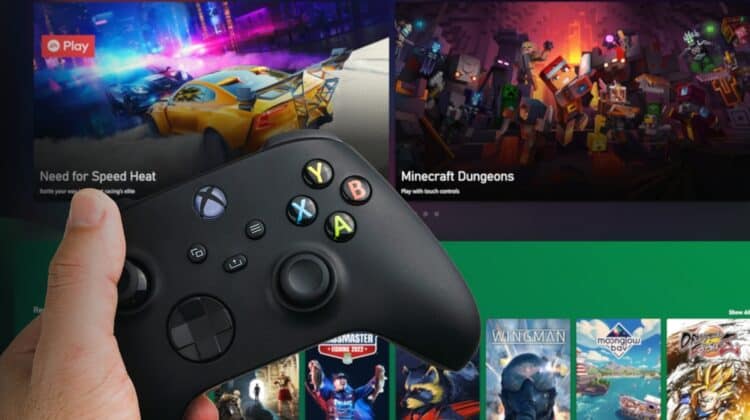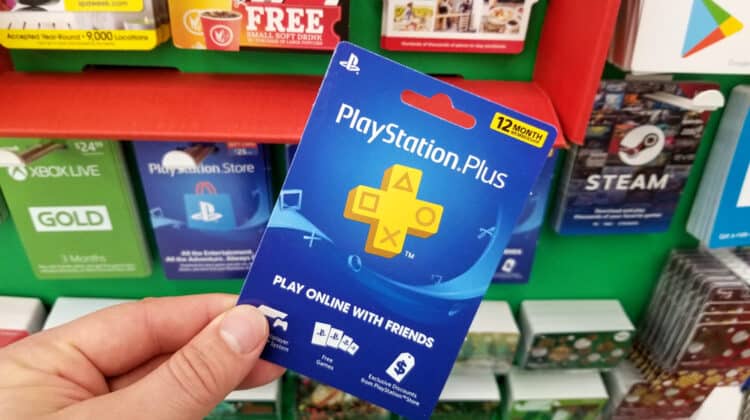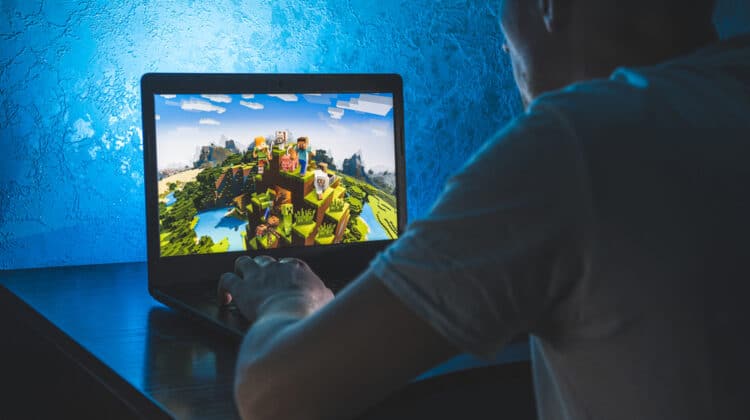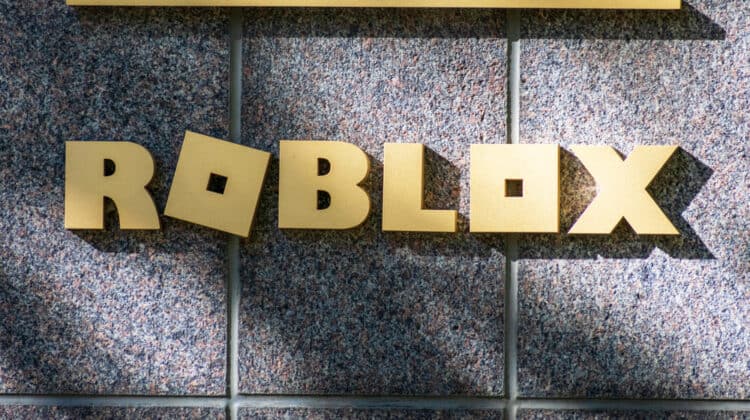![]()
Video games have become so popular and widespread that you can play them on any device, operating system, and platform.
One of the most popular gaming platforms is Steam, which offers almost all modern and old games ever developed.
Game developers do their best to deliver their games on a wide array of devices to address a wider audience.
However, they won’t always be able to get their games to different operating systems due to the difficulties of porting and coding.
As a result, you’ll find some games are available for some operating systems but not for others.
Mac is one of those devices that aren’t particularly known for their gaming selections.
Now, you may wonder if you can play Steam games on a macOS device.
Can You Play Steam Games On Mac?

Yes, you can play Steam games on Mac if the developer has offered the game for macOS.
Since Windows is a more popular operating system, most Steam games are available for Windows.
As a result, you may not find many games to play on Mac.
You can find out if the game is available for download on Mac by checking the game on the Steam client and looking for the Apple logo in front of the game, indicating that the game is available on macOS.
However, you can still play Steam games on Mac even if they’re developed only for Windows.
You can use the Boot Camp utility to run Windows apps on macOS, run an emulator, or stream games through Steam Link or other streaming services.
What Operating Systems Does Steam Support?

Steam games are available on a wide range of operating systems.
Steam supports Windows, macOS, Linux, and a version of Linux known as SteamOS.
Among the Windows versions, the platform provides support for Windows 7 and above, but it doesn’t support Windows Vista and Windows XP.
The same goes for macOS versions, as Steam doesn’t support all of them.
If your macOS version is older than El Capitan (10.11), you can’t play Steam games on your device.
These are the operating system versions supported by Steam, allowing game developers to offer their games in these environments.
However, it doesn’t mean that all the games you get on Steam can be played on your Mac device.
Game developers can choose to design their games for any of these operating systems or all of them.
And although many Steam games are available for macOS, there is a much smaller selection than Windows-compatible games.
Learning whether your game is compatible with Mac is easy.
When you go to the Steam product page to get a game, you can see which operating systems each game supports by checking the icons in front of the game title.
You should see the Apple logo in front of the game if it supports Mac.
You can also install the Steam app for your Mac device on its store page by clicking on the link provided for Apple devices.
If a game is available for Mac, you can see it in the app’s product list.
In addition, you can see if the game is compatible with your OS by clicking on the game on the store page and scrolling down to system requirements.
Why Are Mac Titles Smaller Than Windows Games?
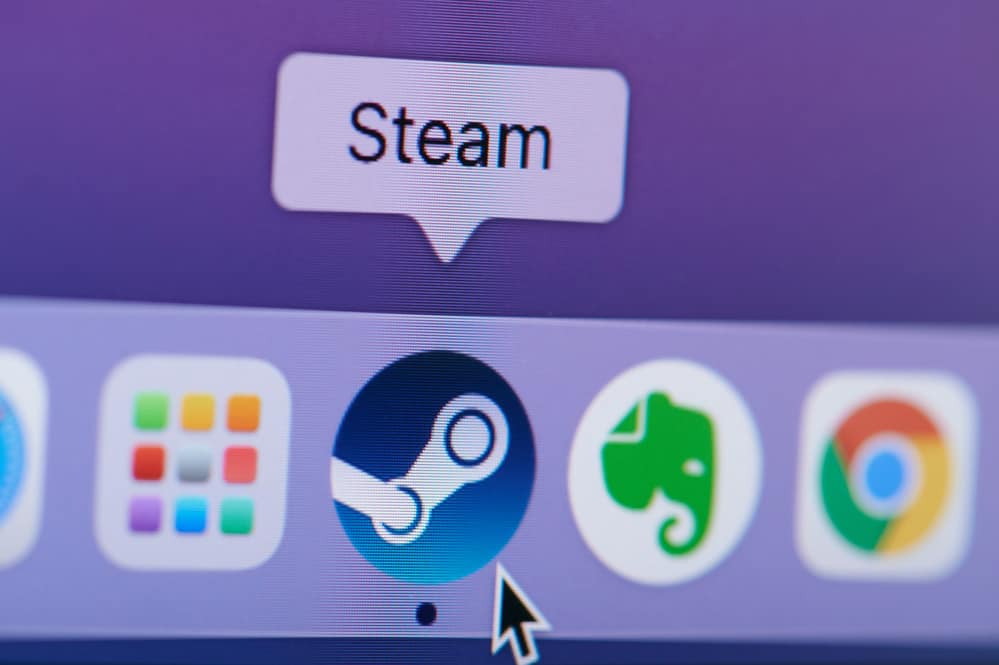
As mentioned, Steam allows its game developers to offer their games for three different operating systems.
However, if you take a quick look at Steam’s product page, you can see that most games are offered for Windows.
The main reason is the wide availability and popularity of Windows PC worldwide.
Steam offers monthly statistics about hardware and software features used by its customers to help game developers create games catered to their customers’ needs.
According to the hardware and software survey conducted by Steam in June 2022, more than 90% of Steam customers own Windows PCs.
Only 2% of their customers have macOS devices, which is almost nothing compared to the number of Windows owners.
The developer will have to consider the game’s market size, making sure it’s available to as wide an audience as possible.
They have to go through many issues developing the game for a system that’s not ideal for gaming and end up offering their game to a tiny portion of end-users.
Not only the customers but the developers are also more likely to have a Windows PC for developing games.
That’s because Mac computers are generally more expensive than Windows PCs, so most beginner game developers can’t afford these systems.
If they want to offer the game for both operating systems, they need to have two separate systems, which can be more than many developers can afford.
Is A Mac Good For Playing Games?

Windows users have never had a limitation in playing their favorite games on their PCs.
They have hardware and software features essential for playing even the most demanding AAA games because developers deliver their games with Windows users in mind.
What’s more, most pro gamers believe that Mac computers aren’t designed for gaming.
Although Mac computers feature excellent software optimization, games aren’t part of that.
The CPUs used in most Mac computers, even the professional ones, can’t meet gaming requirements.
Given the high price tags of Mac devices, you can get a great gaming rig that works on Windows at a much lower price.
That’s even worse with the MacBook.
Since these devices are designed to be as thin as possible, they can’t pack powerful graphics cards suitable for gaming.
So, although Mac devices are famous for being durable, robust, and software-optimized, gaming isn’t their greatest strength.
They focus more on simplicity and creativity than supporting the demands of modern video games.
In addition, MacBooks tend to heat considerably under heavy load, lowering their performance and speed.
So, hardcore gamers prefer to go for a laptop or PC specifically designed for gaming.
That’s why Mac versions for some of the most popular AAA games, such as Call of Duty: Infinite Warfare, Persona 4, and Witcher 3, aren’t available.
Some games are originally developed for Windows, and the developer then ports them for Mac computers.
Although porting makes the game playable on Mac, the games may also develop issues like lags and poor overall performance.
In some cases, even if a game is available on both operating systems, it has much higher system requirements for Mac.
The main reason is that porting occurs much later after the game was developed for Windows.
As a result, a game that’s compatible with Windows XP can’t be played on older versions of macOS.
So, even if you have a superior CPU, like M1 Max, you may not get the performance you like with games originally developed for Windows.
Another problem with Steam games on Mac is that many games are developed for the 32-bit version of the Mac which Apple has now phased out for the 64-bit version.
As a result, those games, even if listed for Mac on Steam, can’t be played on Mac devices.
DirectX is another crucial factor that makes Windows perfect for gaming.
As an API native to Windows, DirectX facilitates the communication between games and low-level hardware.
This API allows gamers to offer immersive games with more realistic textures.
And guess what?
macOS doesn’t support it.
There’s always porting, though.
But it’s so difficult and complicated, requiring entirely new codes or rewriting the old ones, that many game developers won’t go through the trouble.
However, it doesn’t mean you can’t play games on a Mac computer.
How To Play Windows Games On A Mac

While numerous hardware and software limitations prevent you from getting an excellent performance with your Steam games on Mac, it doesn’t mean it’s impossible.
There’s already a long list of games developed for Mac on Steam, which you can find here.
This list is more than enough for most gamers who don’t care about the title and want to play any compatible games.
However, if you insist on playing AAA games that aren’t compatible with Mac, you’re not out of luck.
Mac users have different options allowing them to play Windows games on Mac devices without changing hardware features.
1. Boot Camp

Playing Steam games on a Mac is possible by only using the Mac hardware and switching the software to Windows.
The Mac’s native utility, Boot Camp, makes this process possible.
This utility allows you to install Windows on your Mac, switch between the two operating systems, and play your favorite Steam games without limitations.
In such cases, the only limitation is your system’s hardware that needs to meet the game’s requirements.
To use the Boot Camp feature, you need some system requirements:
- An Intel processor.
- Boot Camp Assistant.
- At least 64GB of free startup disk space, but 128GB of free space is optimal because of the extra space automatic Windows updates take up.
- The installation media of Windows 10 64-bit version.
The process of installing Windows via Boot Camp Assistant is pretty straightforward.
If your system has the basic system requirements, run Boot Camp Assistant in Applications > Utilities.
After inserting your bootable drive into the USB port, the installer will lead you throughout the process.
You should install Windows on the Boot Camp Partition to start formatting Windows.
And then, the system will start installing Windows.
You can switch between macOS and Windows by restarting your computer.
Check out this YouTube video for a step-by-step guide to installing Windows on Mac.
Although Boot Camp is the best way to play Windows games on a Mac, there’s a catch.
It only runs on Intel processors, which means you can’t use the utility if you have a new system with an ARM processor.
2. Wine

Another utility that allows you to play Windows games or run Windows apps on a Mac is Wine.
It’s an open-source program that runs on most macOS versions of 10.10 or above.
The biggest advantage of Wine over Boot Camp is that you don’t need to restart your device to switch between the two operating systems.
However, it may not support all programs and games and doesn’t work with some macOS versions, such as 10.15 (Catalina).
If it supports your macOS version and game, it can give you better performance than Boot Camp because it doesn’t need to run a different operating system on different hardware.
It just ensures that your program has enough resources and system requirements to run smoothly.
As a result, it’s a great way to run your Windows games without purchasing a legitimate Windows version and running it in the background.
Wine is readily available for download and use on its official website.
However, it may not be beginner-friendly since it doesn’t have any tools for installing the applications, such as the .exe folder.
As a result, it’s better to use third-party tools to get the job done using the Wine source code.
PortingKit, Winebottler, and CopyOnMac are among the most popular third-party apps that help you install and run your favorite games through Wine.
However, these tools may work with some games better than others.
So, you may be able to run your game with one of these apps but not with others.
Some of them have the Windows version of Steam, allowing you to play all the games on Steam.
As a result, it’s better to search online for the best way to run your game on Mac.
With some research, you can find the best third-party tool to run the game through Wine.
3. Emulators

Emulators are classic ways of playing games designed for different hardware.
For example, if a game is designed for a console, you can play it on your computer and vice versa.
These emulators are programs that emulate the hardware required to run a specific program.
However, they can run more slowly than the original hardware because they don’t have the required power source.
That said, it depends on the hardware specs of both devices.
You can even get better performance if you emulate a lower-spec device on a more advanced device.
Emulators are of two types: video games and operating system emulators; you’ll need the second one to play Steam games on a Mac.
The best macOS emulators are OpenEmu and Parallels.
However, OpenEmu is only for retro games like Atari and Sega.
4. Streaming

If you don’t have the technical skills to use any of the above solutions, you can always stream games on your Mac.
It’s a great way to borrow and use a server’s processing power to play any game.
This way, your hardware and software limitations won’t prevent for from playing Steam games.
The servers have a powerful PC that you log into using a client, which gives you a live feed of the game while you play it on the said PC.
The only catch with streaming games is that you need a fast and reliable internet connection to prevent lags.
That’s particularly essential with multiplayer games in which even a second of lag can make a difference.
One of the most popular game streaming services for Mac is Steam Link, which works on macOS versions of 10.13 and higher.
Game streaming services, such as Steam Link, allow you to play your Steam games on even the weakest Macs for gaming, such as MacBooks.
Other streaming services that allow you to play Windows games on Mac include GeForce Now, Luna, Stadia, and Shadow.
NEXT: How To Get Out Of A Boat In Minecraft (All Devices)