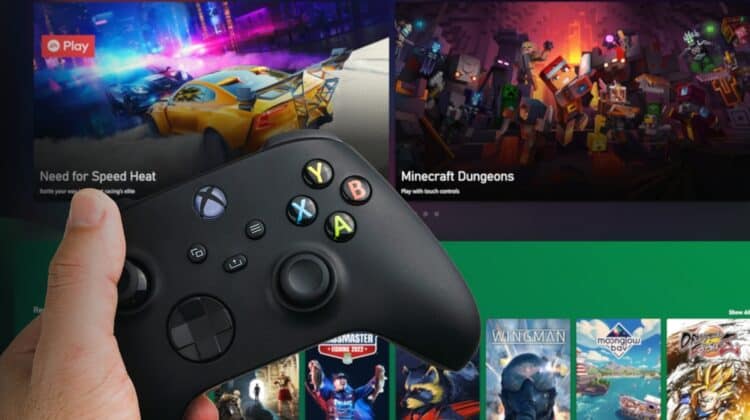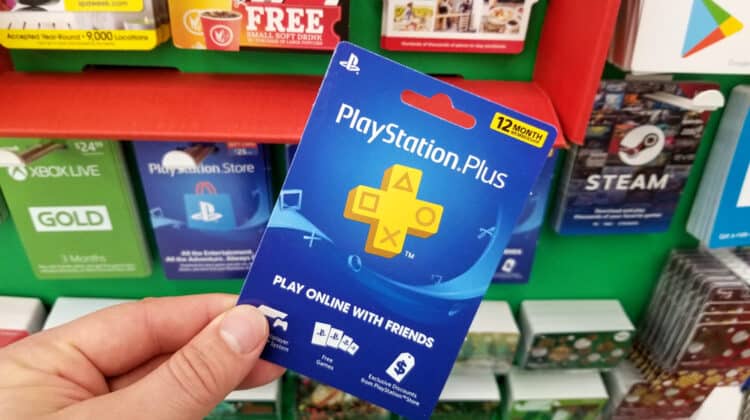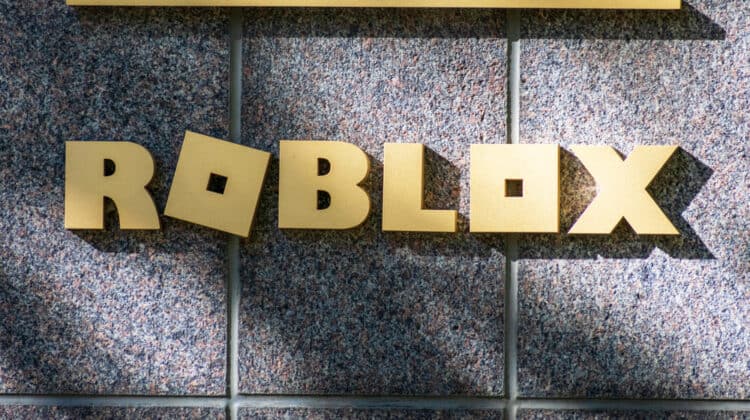If you’re new to gaming, playing Minecraft is one of your best options.
It’s easy to play, available for every platform, and doesn’t require fancy resources.
Still, it’s an AAA title widely popular among avid gamers with massive resources, worlds, and mods.
Therefore, you may wonder whether it requires a dedicated gaming PC with powerful specs or if you can play it on your general-purpose laptop.
Can My Laptop Run Minecraft?

If you have a laptop made during the past ten years, it probably meets the Minecraft requirements.
Your regular laptop can run the game if it meets the minimum requirements.
However, if your laptop has the recommended requirements, you can have a better gaming experience.
Still, you can find out whether you can play Minecraft on your laptop through other methods.
Minecraft has two editions allowing you to play it on different devices.
Minecraft Java is the earlier edition of the game and only runs on computers with Windows, macOS, and Linux operating systems.
The Bedrock edition is cross-platform, so you can play it on computers and consoles.
Although they’re fundamentally the same, they have many differences that make them incompatible.
They have different world formats, Redstone and commands, behavior packs, and resource packs.
As a result, their system requirements are different.
Depending on the edition you plan to play, you’ll need to meet the following minimum and recommended requirements:
1. Minimum System Requirements For The Java Edition:
- RAM: 2 GB
- CPU: AMD A8-7600 APU 3.1 GHz or Intel Core i3-3210 3.2 GHz or Apple M1
- Operating System: Windows 7 and up / macOS Mojave and up
- GPU: AMD Radeon R5 series (Kaveri line) with OpenGL 4.41 or Intel HD Graphics 4000 (Ivy Bridge), Nvidia GeForce 400 Series / AMD Radeon HD 7000 Series
2. Recommended Requirements For The Java Edition:
- RAM: 4 GB
- CPU: AMD A10-7800 APU 3.5 GHz or Intel Core i5-4690 3.5GHz
- Operating system: Windows 10 or 11 / macOS Mojave and up
- GPU: AMD Radeon Rx 200 Series with OpenGL or Nvidia GeForce 700 Series
3. Minimum System Requirements For The Bedrock Edition:
- RAM: 4 GB
- CPU: AMD FX-4100 or Intel Celeron J4105
- Operating system: Windows 10 or 11
- GPU: AMD Radeon R5 Series or Intel HD Graphics 4000
4. Recommended System Requirements For The Bedrock Edition:
- RAM: 8GB
- CPU: AMD A-b6600K or Intel i7-6500U
- Operating system: Windows 10 or 11
- GPU: AMD Radeon HD 8570D or GeForce 940M
The installation files of Minecraft aren’t that big and can take up to 1 GB of your permanent storage.
However, you’ll need more storage space as you grow your worlds.
You’ll also need 2 GB of free storage for all these editions, but the recommended free storage for the Java Edition is 4 GB.
It’s also recommended to install Minecraft on an SSD for faster loading times and better performance.
Is Minecraft An Intensive Game?

Minecraft is an AAA title with massive worlds to build and explore, creating mods and shaders.
However, unlike most AAA games, Minecraft isn’t graphically intensive because it doesn’t have impressive and sophisticated visuals as it runs with simple block characters.
Instead, it requires a powerful CPU to process operations fast.
It needs to be fast enough to load chunks and update entities and Redstone.
In addition, getting a consistent FPS of 60 relies on the CPU rather than the GPU.
As a result, you don’t need a dedicated graphics card to run Minecraft.
On the other hand, a high-end dedicated graphics card but a mediocre CPU will bottleneck your GPU, affecting your gaming performance negatively.
Even the mods you add to your game typically need a stronger CPU than a GPU.
Although they enhance the game’s graphics, they strain the CPU because they require more processing power.
The only instances that require a powerful GPU are when you add shaders.
If you plan only to play Minecraft on your laptop and can only spend money on one component, the CPU is more important than the GPU.
Do I Need A Gaming Laptop For Minecraft?

The minimum and recommended system requirements specified by the game developers indicate that you don’t need a gaming laptop to play Minecraft.
The CPU and GPU don’t have to be exactly what the Minecraft developers state.
If you have an equivalent of these, you’ll be fine.
However, a gaming laptop or one with specs that are higher than the recommended requirements allows you to play the game at the highest settings, use advanced features, and have a more realistic and vibrant gaming experience.
The most important issue that can happen with a weak laptop while playing Minecraft is lagging.
If your game lags while playing Minecraft, you can do some tricks to improve it.
For example, closing the background programs can free up enough RAM to run more smoothly.
Updating the graphics card can also improve your performance.
You can also reduce the load on your hardware by enabling the Game Mode on your Windows 10 laptop by pressing the Windows key + G.
Minecraft With Ray Tracing

Ray Tracing is an exciting feature added to the latest versions of Minecraft.
It’s only available on the Bedrock Edition (also known as Windows 10 version), so you can’t get it on other devices.
It gives the game a more immersive and realistic look and feel in terms of lighting.
Instead of the object giving you information about the light conditions, you can see the light as it shines from the source.
You’ll see beams of light shining through ceiling holes or from the clouds, directional beams of light, shadows changing their direction with the movement of light, and light reflecting off shiny objects.
You may guess that Ray tracing is graphically demanding, so this version of Minecraft isn’t as low-demand as the previous versions.
For starters, your GPU must support ray tracing, like AMD Radeon RX 6000 Series or Nvidia GeForce RTX 20 Series.
You should also have the Minecraft version of 1.16.200 or higher with at least 8 GB of RAM.
It only runs on 64-bit Windows and requires an Intel Core i5 CPU or equivalent.
Test Your Laptop For Minecraft Compatibility

You’ve checked the required specs to run Minecraft on your laptop, and it meets all the requirements.
Still, you can run practical tests to ascertain whether your laptop is powerful enough to run the game.
Minecraft offers a demo mode that allows you to play the game before purchasing it.
To run the demo mode, get the Minecraft launcher here and sign in with your Microsoft or Mojang account.
Even if you haven’t purchased the game, you can play the demo on the launcher and see how your laptop fares.
You can play the game extensively, for five in-game days equal to 100 minutes, and then decide whether you wish to purchase the game or not.
Alternatively, you could use some other websites that tell you if you can play Minecraft on your laptop or not.
They run hundreds of benchmark tests on different CPUs and give you a reference on your CPU’s power.
For example, Passmark.com is a reliable website that gives you valuable insights into your computer hardware.
Once on the website, navigate to the Benchmark tab at the top and select CPU benchmarks.
On the new page, scroll down to the CPUs by performance section and select the category that your CPU belongs to High-end, High to mid-range, Low to mid-range, and Low end.
If you’re unsure about your processor model and make, type System info in Cortana’s search box and click on the first result.
You can find your CPU model in the System Summary section.
After finding your CPU in the Passmark’s list, click it to see its benchmark reports.
The report also has a specific section for gaming and tells you if the processor is good for gaming.
You can also see the benchmark results and how it compares to other processors.
Other Things To Consider

As mentioned, Minecraft isn’t an intensive game, so even a mid-range computer with 4 GB of RAM and a decent CPU can run it.
However, the minimum and recommended requirements may hold mostly for the game’s vanilla version, which doesn’t have any added mods, skins, or shaders.
Since mods enhance the game graphically, they can increase the load on your hardware.
For example, you may need 8 GB of RAM and a decent dedicated graphics card to run some of these mods.
That said, not all mods are the same, so you may be able to run many mods without taxing your resources.
In addition, some mods can enhance your graphical performance instead of weakening it because they’re not graphical and serve other purposes.
Even if your computer doesn’t perform well while playing Minecraft, you can download modes like OptiFine to optimize the game for your hardware.
It’s recommended to ask around about a specific mod’s requirements and effects on your performance before installing one.
1. FPS
Another important consideration is the FPS, the number of images you get on the screen per second.
It’s a feature of your monitor and essential in giving you a smooth, lag-free experience.
Before playing Minecraft on your laptop, you may want to check its graphics card’s frames-per-second output.
An FPS between 45 and 60 is perfect for giving you smooth gameplay.
Anything below that range may result in stuttering and lags, although an FPS above 60 can give you buttery smooth images.
You can also check the display’s refresh rate to see how much of that FPS it can output.
For example, if your graphics card’s FPS is 120 and your display’s refresh rate is 60 Hz, it can’t go above 60 FPS.
To check your display’s refresh rate, right-click an empty spot on the desktop and select Display settings.
Go to Advanced display settings and check Refresh Rate.
2. Game Settings
Even if you have a low-end laptop, you may be able to play Minecraft with the minimum system requirements.
The load on your hardware depends on what settings you enable in your game.
For example, you can play the game at the lowest resolution if your display is low-end and doesn’t support 4k resolution.
The game resolution shouldn’t exceed your display’s native resolution.
Minecraft has other graphics settings that can increase or reduce the load on your hardware.
For example, you can use Fancy graphics settings to get high-quality images, but they can reduce your performance if your laptop doesn’t support them.
Instead, you can use the Fast settings to improve your performance and avoid overloading your hardware.
Render distance, brightness, GUI scale, particles, VSync, and VBOs are among the most popular Minecraft settings you can turn off or set at the lowest to match your low-end laptop.
Even if you have a high-end laptop, look for the best combination of in-game settings that match your hardware specs and can give you the optimum gaming performance.
Best Laptops For Playing Minecraft

If you plan on getting a new laptop to play Minecraft on, any modern laptop will do because it’s not a demanding game.
However, if you want to get the most out of your experience and play the game with fancy settings, or play other AAA titles, here’s what you can get:
1. Acer Swift 3
If you want a laptop that allows you to play Minecraft, perform business tasks, or do your school projects, the Acer Swift 3 is the one.
It’s affordable, sleek, and highly portable, featuring AMD 5000 Series Ryzen Mobile’s 8-core Ryzen 7 5700U.
The 8 GB of LPDDDR4x RAM and the 512GB SSD are more than enough to give you the best performance in playing Minecraft while doing other stuff.
2. Lenovo Legion 5 Pro
Here’s a professional gaming laptop with AMD Ryzen’s 7 5800H CPU and NVIDIA® GeForce RTX™ 30 Series delivering Ray tracing capabilities and a 240Hz refresh rate.
The 16” display, up to 32 GB of DDR4 RAM, and the portable, lightweight design give you everything you look for in a gaming and general-purpose laptop.
NEXT: Roblox Freezes My Computer (Causes, Fixes)