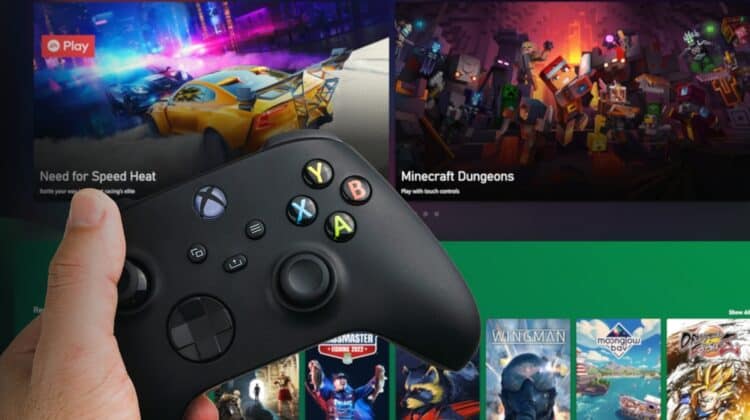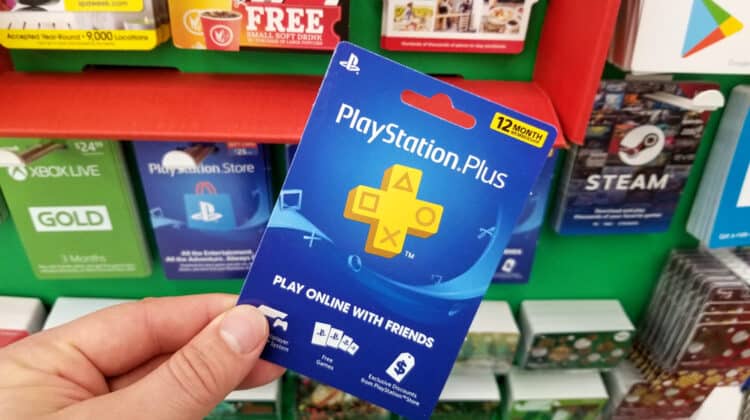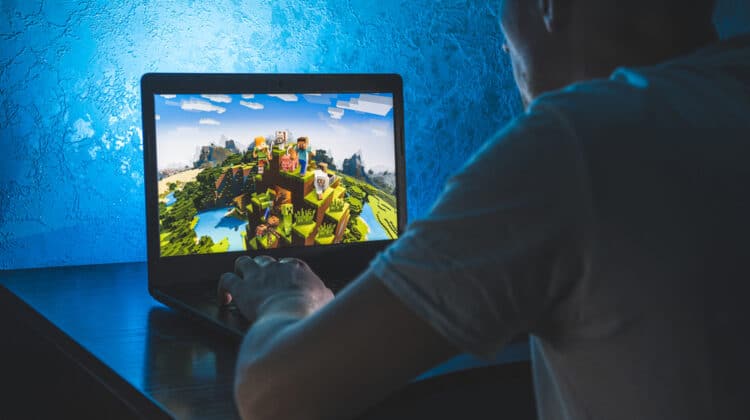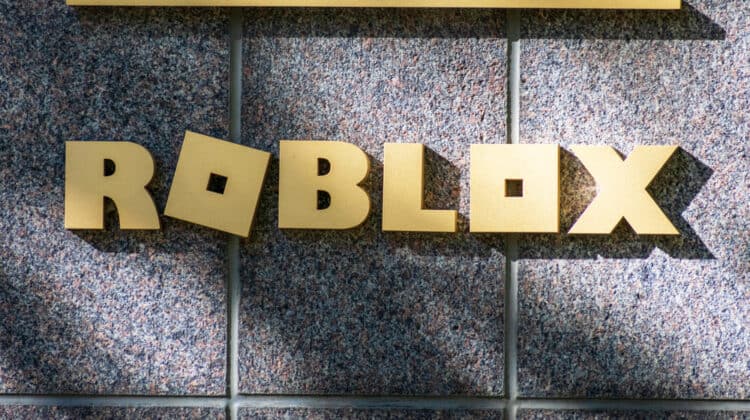Xbox and PS4 are the most popular gaming console systems available on the market today.
However, most people are unaware that Xbox belongs to Microsoft while PlayStation belongs to Sony.
They’re two completely different brands.
This results in confusion about whether Xbox controllers are compatible with PS4 or not.
Let’s discuss the question in detail.
Can I Use An Xbox Controller On PS4? (4 Ways To Use It)

Xbox controllers are not compatible with PS4 if you connect them directly.
However, yes, you can still use Xbox controllers on PS4 through other techniques.
With the rise of new devices, connecting Xbox controllers to PS4 is easy.
You can also connect via a third device like a Workstation or a simple PC.
Let us discuss the four simple techniques to use an Xbox controller on PS4.
1. Use An Adapter

Using an adapter is one of the simplest ways to connect an Xbox controller to a PS4.
However, you will have to spend some money for purchasing the adapter.
The converter comes with a wire and a USB port to establish the connection between the console and controller.
The process of configuring an adapter is simple but requires some attention.
You will have to follow each step closely so that the adapter configures without any issue.
The only quality adapter made especially for connecting the Xbox controller to PS4 is Game3Gear Brook Xbox One To PS4 Converter.
It comes with a wireless USB and a cable to connect the Xbox controller and gaming console.
Take a look at the steps to connect the Xbox controller to the PS4 gaming console.
- Plugin the USB stick into the gaming console.
- Connect the USB stick to the Xbox controller via cable once the LED light turns on.
- There will be a slight vibration on the controller that indicates it is ready to be used.
Once you follow all the steps, the Xbox controller will start working on the PS4.
However, there are some things you should consider to ensure a secure connection.
- Always connect the cable when the LED light on the adapter turns on.
- Do not use the controller if it does not vibrate.
- Remove the adapter from the gaming console when not in use.
These points are essential to consider if you want to increase the working life of the adapter.
The great thing about this adapter is its compatibility with joysticks and gaming pads.
Also, you can connect the Xbox controllers to the PC if you use this adapter.
2. Set Up The Remote Play Feature On Your PC

Another easy method to use the Xbox controller on PlayStation is by setting up the remote play on PC.
The remote play feature allows the user to access Xbox controllers on different operating systems, including Windows and iOS.
By configuring the Remote Play Feature on the gaming console, your connected device will be able to create the connection between Xbox controllers and PlayStation consoles.
Take a look at the steps to configure the Remote Play Feature on a PC.
- Open your PlayStation gaming console and access the Remote Play feature via Settings.
- Check the Enable Remote Play option from Settings.
- Go to Accounts Management from the console’s Settings.
- Choose Activate As Your Primary PS4 and click Confirm.
- Download and install the Remote Play application on your PC.
- Log in to your PlayStation account on the PC.
- Search for the available PS4 consoles and pair the PC with your PS4 gaming console. (Connect via Add Device option if the PC fails to pair up automatically.)
By following the process, you will be able to pair the gaming console with your PC without any issues.
If you face any issues, make sure to reinstall the Remote Play option on the PC.
Also, ensure a fast and reliable internet connection before pairing the console with the PC.
Once you have successfully paired your PS4 with the PC, it is time to set up the remote play option.
- Download and install the VDX application and VI Gem on your PC.
- Pair your Xbox controller with the PC in a similar way you connected it with the gaming console.
- Change the connectivity settings to the DualShock4 Controller to access the Xbox controller via PlayStation.
- Run the Remote Play application, which will now connect to the Xbox controller.
The process can be complicated for people who are not used to setting up the wireless connection.
However, if you follow each step carefully, there won’t be any significant issues during the process.
3. Use A Wireless Or Wired Connection

Using an adapter that offers wireless and wired connectivity options is the easiest way to connect the Xbox controller to PS4.
The wireless connection is made via Bluetooth enabled by the adapter with updated firmware.
One of the best adapters providing wired and wireless connectivity options is MayFlash Magic S-pro.
The product makes the connection extremely simple for the user.
However, it limits the user to a specific distance from the adapter.
If you go beyond the connectivity limit, the adapter will unpair the console and the controller.
Take a look at the steps to connect the adapter via a wireless connection.
- Turn on the gaming setup and connect the Magic S-pro to the pro.
- Press and hold the button on the USB adapter until it blinks an LED light.
- Press and hold the X button on the console to allow it to connect to the adapter.
- The LED light will turn on to confirm the connection.
The adapter works in the same way as internet connection adapters do.
You just need to follow the steps in the right way to form a sustainable connection.
Sometimes, you might face issues while setting up the adapter on the gaming console.
If you encounter this issue, the only way is to reinsert the adapter and hold the button for a longer time.
You can also connect the same adapter with wires.
The wires form a more stable connection, allowing you to have an entertaining gaming experience.
However, when connected to the wire, the movement ability is much more restricted.
Take a look at the steps you should take to connect the Xbox controller with the wire.
- Insert the USB plug into the console.
- Connect the controller to the adapter via wire.
- Open the console with the X button and let it pair with the console.
- Wait for the console to pair and enjoy playing the Xbox controller on the PlayStation console.
4. Connect Via Xbox One Elite Controller

Connecting the Xbox One Elite Controller to the PlayStation is another simple process but requires some work.
You will have to follow the steps correctly to establish a successful connection.
Xbox One Elite Controller is one of the best Xbox controllers offered.
Most professional gamers prefer using it over other gaming controllers due to its ease of use and quality features.
If you prefer playing PlayStation games but can’t ignore the Xbox One Elite Controller, you should follow the below steps to form a connection.
A. Understand The Controller
If you have not used the Xbox One Elite Controller previously, it is better to understand the controller before proceeding to the next step.
However, if you have used the controller before, this step can be ignored.
Simply plug it into the computer or Xbox console to understand and configure the controller.
Open the accessories application and check out the functions of each button.
If the accessories application is not present, you should download it from the app store.
B. Download The Cronus Pro Software
The Cronus Pro software lets you form a stable connection between the Xbox controller and the PS4 gaming console.
You can download the Cronus Pro from the official website.
After downloading Cronus, you need to configure the settings on the PS4 gaming console.
When downloading Cronus Pro, make sure to get the latest firmware.
This will allow you to have the latest features and a stable connection.
3. Install The PS4 Game Pack
The next step is to install the PS4-specific game pack on the PS4 gaming console.
This installation allows the PS4 to emulate the connectivity of the Xbox controller and makes it run smoothly.
4. Connect The Controllers
In this step, you will have to connect both the Xbox and PS4 controllers to the PS4 gaming console.
Connecting both the Xbox and PS4 controllers is necessary since the firmware will allow the Xbox controller to work fine with the PS4 console.
Once you have configured all the settings, you will be able to access the PS4 console via Xbox controllers without any issues.
Can You Use An Xbox Controller On PS5?

Yes, you can use the Xbox controller on PS5.
The process for connecting the Xbox controller on PS5 is the same as connecting the PS4.
The ideal technique for connecting the Xbox controller to PS5 is using the Remote Play feature.
With the updates, the Remote Play feature has become much better and gives you an exciting gaming experience.
Which Controllers Are Ideal for PS4? (Best 3)

Controllers play an essential role in improving the gaming experience.
There are different controllers available on the market for PS4.
However, not all of them give a quality gaming experience.
Due to this, you should only purchase controllers licensed by Sony.
As they are more compatible, they will work well with the PlayStation and enhance your gaming experience at the same time.
Take a look at the three best gaming controllers ideal for PS4.
1. Dual Shock 4 Wireless Controller

The Dual Shock 4 wireless controller is the oldest model brought on the market by Sony a long time ago.
The model is also the best performing gaming controller, making the PS4 users fall in love with its features.
Microsoft only introduced a few updates to this controller and proved its excellent performance with no reduction in sales even after no updates.
The controller contains traditional options and a Share button.
The other buttons allow the user to have control of the game, with the middle button offering the Enter option.
The controller provides a wireless connection and can charge without any wired connection.
It also enables you to enjoy Joysticks, D-pad, and Touchpad features.
It offers a motion control feature and a touchpad that helps you enjoy the game with a simple double-tap.
The controller also contains a LED light allowing the user to be aware of its start.
The controller comes with a decent budget that makes it accessible to users who are looking for a more affordable option.
2. Nacon Revolution Unlimited Pro Controller

The Nacon Revolution Unlimited Pro Controller is undoubtedly the best alternative to Xbox one controllers.
If you want to experience the features of an Xbox controller on your PS4 but don’t want to get into any complications, you should consider this controller.
The controller offers buttons with an aesthetic look that gives you a perfect ergonomic gaming experience.
The quality of the joystick and touchpad is also simply perfect.
You get a wide range of customization options with this controller.
The vibrations, LED lights, and controlling buttons are easily customizable depending on the personal preferences of the user.
The customization can be done via PC or the gaming console.
It offers a Joystick and touch controlling feature that allows users to enjoy the game according to their preferences.
3. PS4 Evil Shift Controller

The PS4 Evil Shift controller is perfect for more design-conscious people.
You will find some of the best aesthetic colors and 3D designs in this controller.
Although the focus is on the design, there is no compromise on the functionality and build quality.
The quality paddle and buttons allow the user to have an excellent gaming experience.
The ergonomic qualities of the controller are also great to keep your posture in line.
With this controller, you can afford to play long hours without feeling tired or experiencing tingly hands.
The controller also offers a wide range of customization options.
You can set the clicking ability and sensitivity as per your preferences.
The LED light can be turned on or off while you enjoy gaming.
This option enhances the gaming experience as you can turn off the lights for a specific game and turn them on for another.
All four controllers are licensed by Sony.
The Dual Shock Controller is a Sony product that has been on the market for a long time.
You should choose the one that you prefer.
If you are comfortable with Sony’s products, the Dual Shock Controller is surely the best option.
However, if you want to enjoy the features of the Xbox controller on PS4, the Nacon Revolution Unlimited Pro is perfect for you.
Conclusion
You can use an Xbox controller on PS4 via adapter or Remote Play feature.
You won’t be able to access the Xbox controller by directly connecting to the PS4.
Among the four connectivity options, connecting the controller via a wired and wireless connection is the best one.
The adapter comes at an affordable price, and the process of connecting is relatively easy than all the other methods.
While it is possible to use an Xbox controller on PS4, using Sony’s own products is the most ideal option.
If you are looking for Sony controllers, the Dual Shock Controller is the best option.
NEXT: How To Join Someone’s World In Minecraft (Step-By-Step)