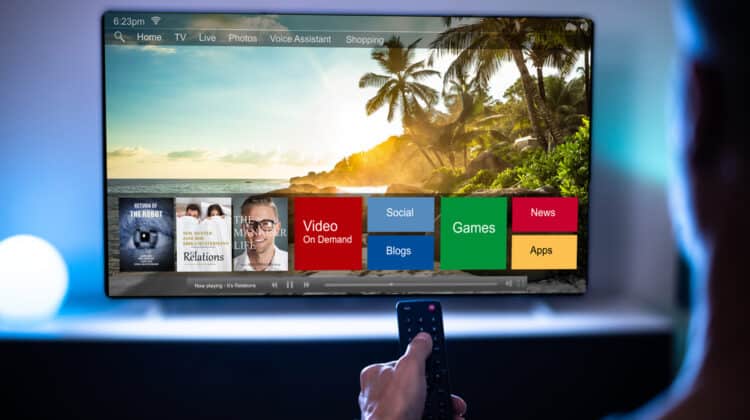It will happen to the best of us no matter how careful you try to be.
You have gotten water into your charging port.
Now what?
How To Get Water Out Of A Charging Port: Step-By-Step

There are various methods for removing water from a charging port floating around the web, many of which have the potential to cause more damage to the device.
This step-by-step method, however, is the safest method for removing water from a charging port and is recommended by both Apple (If you see a liquid-detection alert on your iPhone—Apple Support) and Samsung (Moisture in water-resistant Samsung phone or tablet’s charging port).
- Dry the exterior of the device with a dry cloth or microfiber towel.
- Gently shake or tap the device with the port side down to remove larger droplets of water from the port.
- Lay the device flat, display side down, in a well-ventilated area, and allow to dry naturally.
- Depending on the extent of the moisture in the port, this may take anywhere from 30 minutes to a few hours.
That is it.
Removing water from a charging port takes time and patience.
What NOT To Do To Get Water Out Of A Charging Port

Now that you know what is the recommended method for removing water from a charging port, what about all the other methods you have heard of?
While some methods seem to make sense or have been rumored to be effective, they have the potential to create more problems than they solve.
- Don’t blow air into the port. Blowing air into the port can actually cause the moisture to creep further into the device. Compressed air also has the potential to increase the amount of moisture in the port due to how cold compressed air is when it is sprayed. The cold air condenses and creates moisture.
- Don’t use heat. While many devices are heat resistant to a certain extent, some components such as the screen, battery, and seals are more sensitive to heat. Using heat to dry water in the port can damage the port and device components so stay away from hair dryers and ovens.
- Don’t stick anything into the port. This includes cotton swabs, paper towels, tissues, or anything else that will fit. Pushing something into the port can either leave debris behind or damage the connection points in the charging port.
- Don’t place your device in a bag of rice. Rice has been the holy grail of removing moisture from devices and is so universally accepted that it can be seen on commercials and television shows. This method, however sound in concept, can cause more damage. While rice does absorb moisture, it also leaves fine debris behind which can damage your phone.
- Don’t use isopropyl alcohol. Isopropyl alcohol is diluted with water so you would be adding even more moisture to the device. Also, isopropyl alcohol is highly conductive which can transfer electrical charges created by the device.
How Do I Know If I Have Water In My Charging Port?

Both Apple and Android devices are equipped with moisture sensors that will notify you if there is moisture found in the charging port when a charger or supplemental attachment is connected to the device.
Apple devices will display “Charging not available: Liquid has been detected in the Lightning connector” when a charger is plugged into the wet device or “Liquid detected in Lightning connector: Disconnect to allow the connector to dry” if a non-power device such as a headset is connected.
Android devices display a similar message, “Disconnect cable: Moisture has been detected,” or, “Unplug Charger: Moisture has been detected,” when attempts are made to plug a charger or supplemental device into a wet Android device.
How Can Water Get Into My Charging Port?

Moisture in the charging port can be caused by several sources, some obvious and others not quite as obvious.
- Submersion: If a device is submerged in water, the water will invade all openings in the device.
- Humidity: In regions where the humidity level, or the amount of moisture in the air, is high, the moisture can condense on the device and get into the charging port. This includes steamy environments such as saunas or hot showers.
- Rain: Rain can enter your device in more ways than just by direct exposure. For example, if you have your device in your jacket pocket or purse and your purse gets wet, the moisture can seep into the device. Also, rain can travel down wires such as headphone wires directly into the port.
- Sweat: Devices can be exposed to moisture through sweat by running down headphone wires or by being kept in a sweaty or moist environment such as being an exercise belt on your waist or arm.
How To Protect Against Water

The best way to protect your device against water is to take a proactive approach.
- Practice water distancing. This one may be difficult for some who enjoy taking their devices with them everywhere. Ideally, the device should be kept at least six feet away from water sources to provide ultimate protection. This, however, is an almost impossible task in today’s connected society.
- Buy a water-resistant or waterproof device. A water-resistant or waterproof device will protect the integral components of the device from water damage. This will not keep liquid out of openings such as the charging port, but it will ensure that if water does enter the charging port, it should not be able to go beyond the charging port into other components of the device. This option, however, may not be financially feasible for all users.
- Use a waterproof case. Waterproof cases are designed to seal all exposed openings of the device, such as the charging port, to keep water out. Most waterproof cases will have a rubber stopper that can be opened and closed to allow access to ports. Make sure these rubber stoppers are completely closed when not in use for maximum effectiveness.
- Use a dry bag. A dry bag is exactly what it sounds like. It is a bag designed to seal the device inside to keep water from penetrating to the device. Some dry bags are specially designed to fit small articles like smartphones while others have a much larger capacity. The old faithful of dry bags is, of course, the zip lock bag.
Water Protection Rating

Many of today’s devices, especially smartphones, are designed to afford some level of protection against water and are rated either water-resistant or waterproof.
To determine the water protection capability of a device, the International Electrotechnical Commission, or IEC, has developed the ingress protection or IP rating system to “grade the resistance of an enclosure against the intrusion of dust and liquids” (IP ratings | IEC).
1. IP Ratings
IP ratings grade a device based on how well it performs in given situations against the intrusion of dust and liquids.
The rating comes in the format of IP followed by two numerals.
The first numeral in the rating indicates how well the device protects against dust and ranges from 0 to 6 with 6 being dust-tight.
The second number indicates the level of protection against liquids from 0 to 9 with being the highest.
2. Water-Resistant
A water-resistant device is one that has a rating of IP 51 and up.
This means that the device is dust-protected as well as protected against vertically falling water drops.
The level of water resistance increases as the rating increases to IP 66.
3. Waterproof
A device is considered waterproof when it reaches a rating of IP 67 up to IP 69.
A device with an IP rating of IP 67 will be completely dust-tight as well as able to withstand submersion up to one meter for 30 minutes without damage.
An IP 68 rated device is also dust-tight and able to withstand submersion in one to three meters of water for 30 minutes.
The IP 69 rating indicates the highest level of protection with the device being dust-tight as well as able to withstand submersion in two meters and above for 30 minutes as well as temperatures up to 80 degrees Celsius (176 degrees Fahrenheit).
Water Damage

If you have dried your charging port and the device is still not working properly, you may have suffered water damage.
Water damage occurs when water has accessed the internal mechanisms of the device.
Signs Of Water Damage
Devices may show signs and symptoms of water damage beyond just water in the charging port.
- Your device will not power on. This one seems rather obvious, but if your device is not powering up despite having a full charge, the device may be suffering from water damage.
- The device is getting hot. When a lithium-ion battery suffers from damage such as water damage, it can get extremely hot.
- Applications won’t load or stay on. If your device is not loading applications or if applications such as the flashlight remain on despite attempts to turn them off, you may have water damage.
- The speakers don’t work. Speakers that will not produce sound or microphones that do not pick up sound may be suffering from water damage.
- There is fog under the screen. Fog or water droplets underneath the screen indicate that moisture has built up within the device.
- The device doesn’t recognize the SIM card or doesn’t have service. A device with water damage may not be able to read the SIM card or be able to connect to the cellular network.
Steps To Take To Save A Wet Device

When your device has been exposed to water beyond the boundaries of its water resistance, or if you are concerned about your wet device, there are steps you can take to minimize any damage that may have been caused.
Before the do’s, however, here are some don’ts:
- Don’t leave it in the liquid.
- Don’t shake your device.
- Don’t use heat on it
- Don’t attempt to charge it.
- Don’t place it in rice.
Do…
- Turn off the device. The first thing you should do when your device gets wet is to turn it off. This will reduce the amount of damage that can be done by powering electrical processes when the device is wet.
- Dry the outside of the device. If your device is housed in a case, remove the case while keeping the device face down and flat. Turning the device may cause water to migrate to other places in the device. Dry with a soft absorbent cloth.
- Remove the battery and SIM card. While some devices do not have a removable battery, some do. Remove the battery (if you can) to reduce the likelihood of the battery producing electrical shorts to other components. Also, remove the SIM card and expose the opening for increased ventilation. You can use a soft cloth to gently remove visible water. As with the charging port, do not use air to blow away the moisture.
- Place face down in a dry, well-ventilated area. Once the obvious water has been cleaned up, place the device face down and allow it to air dry. Do not use heat in an effort to speed up the drying process. Heat can cause more damage to the device.
- Surround the device with desiccants. Desiccants are hygroscopic materials used as drying agents like the silica gel packets that can be found in pill bottles and shoes. Make sure the desiccants you use are larger in size so they cannot wedge themselves into the openings of the device, such as the charging ports. The desiccant will act as a drying agent to pull excess water out of the device. Do not use rice which can leave behind debris and is not as effective as commercial desiccants.
- Wait and be patient. The drying process will take time. Be patient and leave the device alone to dry.
- Attempt to power on the device. After 24 hours, you can replace the battery if it was removed or plug in a charging cord just in case the battery is dead. Leave the device face down and attempt to power it on. The device will power on without the SIM card in it.
If the device powers on and does not show any error or indicators of damage, it is safe to put the SIM card back in an attempt to use the device as usual.
Just be aware of potential signs of residual damage which may show up later.
If the device will not power up or shows signs of damage, it is time to seek professional assistance.
Before you take the device in for service, you may want to check the LCI or LDI to see if it has been tripped.
Liquid Contact Indicator Or Liquid Damage Indicator

The Liquid Contact Indicator (LCI) and the Liquid Damage Indicator (LDI) are small colored indicators inside of devices that are triggered by liquids.
iPhones have an LCI while Android phones such as Samsung have an LDI.
This indicator can be examined to see if the device has suffered from water damage.
Unfortunately, most phone providers do not cover water damage under the factory warranty, so it can be helpful to know if the device has been affected.
LCI/LDI Colors
The LCI/LDI on devices not affected by water damage is typically white or silver on the iPhone and solid white or solid white with a pink or purple X on an Android device.
When a device detects water damage, the LCI is triggered and changes color.
For iPhones, the LCI will appear to be pink or red.
For Android devices, the LDI will turn pink or purple.
LCI/LDI Location
The location of the LCI on an iPhone depends on the model of the phone.
In older iPhones such as the iPhone 3 and 4 models, the LCI is in the headphone jack and charging port.
The LCI on newer iPhones is located in the SIM card slot.
To view the LCI, remove the SIM card and use a light to look inside of the slot.
On an Android device, the LDI is also located in the SIM card slot.
Remove the SIM card to view the LDI.
References:
“Check the Liquid Damage Indicator on the Phone or Tablet.” Samsung Electronics America, https://www.samsung.com/us/support/troubleshooting/TSG01001077/. Accessed 3 Feb. 2022.
“If You See a Liquid-Detection Alert on Your iPhone.” Apple Support, https://support.apple.com/en-us/HT210424. Accessed 3 Feb. 2022.
IP Ratings | IEC. https://www.iec.ch/ip-ratings. Accessed 3 Feb. 2022.
“Moisture in Water-Resistant Samsung Phone or Tablet’s Charging Port.” Samsung Electronics America, https://www.samsung.com/us/support/troubleshooting/TSG01001449/. Accessed 3 Feb. 2022.
Rakesh. “Fix Moisture Detected Error on Samsung Devices.” Technastic, 24 June 2020, https://technastic.com/fix-moisture-detected-error-samsung/.
“Water and Other Liquid Damage to iPhone or iPod Isn’t Covered by Warranty.” Apple Support, https://support.apple.com/en-us/HT204104. Accessed 3 Feb. 2022.
NEXT: Why Is My Phone Charging So Fast? (10 Possible Reasons)