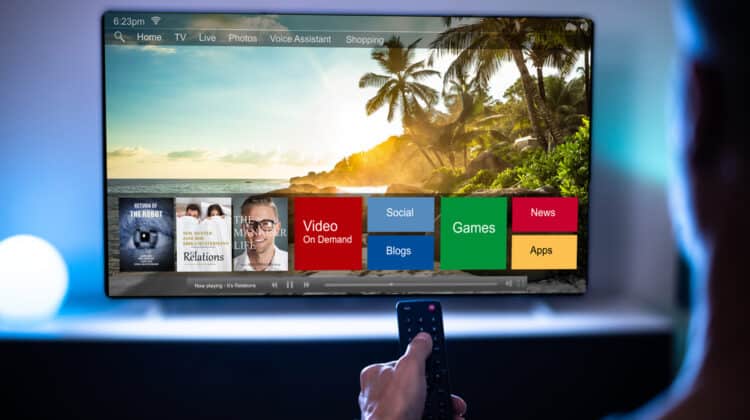Amazon’s Firestick makes older TVs keep up with the latest models by adding the ability to stream.
All you need to do is stick the drive into the TV, and you have access to dozens of streaming platforms.
Like any other piece of technology, a Firestock can run slowly, and knowing the reason why can help you fix the problem to watch your shows without constant buffering.
Why Is My Firestick So Slow? (Reasons, Fixes)
1. Too Many Apps Running At The Same Time

The Firestick enables you to open several different apps at the same time.
You can easily switch from watching Netflix to another app.
However, it doesn’t always automatically close the app you were previously using.
It’s still technically running in the background.
If you have a lot of apps open, then it might impact your Firestick’s performance.
That’s because the system is trying to run all those apps at the same time.
Even if an app is temporarily paused, it isn’t the same thing as having it closed.
The system is still referring to the app in the event that you switch back to it.
It’s basically remembering everything on that app as you left before you switched to another app.
Since that uses more memory, your Firestick is going to run slower.
While it may take some practice, there is an easy way to keep this particular problem from making your Firestick operate slowly.
Fix: Force Stop Them Through Home Screen
If you don’t close out the app you’re using by habit, then it’s time to get into the habit.
To close out of an app, you just need to navigate to the home screen.
Once there, you should see all your currently-running apps.
All you need to do is navigate over one and choose the “Force Stop,” option.
This will close out the app and keep it from running.
Since the Firestick no longer has so many processes running on its memory, it’s able to perform a lot faster.
It can be easy to forget this small step when quickly navigating between the different apps that you want to watch.
However, by implementing this habit and closing out of apps whenever you’re done with them, you can keep your Firestick running quickly.
2. Low Storage Space

Another problem that can cause your Firestick to run slowly is that it has low storage space.
The Firestick can only hold so much data.
As you creep closer to filling the memory bank, it runs slower because it has to sift through more and more data to find the correct package of data.
There are tons of data that end up saving on your Firestick.
Account details like your username and password are only the beginning.
The Firestick might also collect data about your shows and where you last left off watching.
If you have favorited shows, then it might remember that as well.
There’s also the likelihood that Firestick collects data from you to send to Amazon.
With all that data, it takes the Firestick a bit longer to process it all.
The more data there is, the slower your Firestick runs.
While it takes some time, there is an easy way to fix this problem and make your Firestick run fast again.
Fix: Delete Some Data
You’re going to need to delete some data.
To do this, you’re going to need to go into your settings on your Firestick.
Once there, you should see a section related to your storage.
You’ll see quite a few selections.
For one, you might want to delete the selections that you no longer use or are no longer relevant.
It’s also worth checking your storage settings.
You might be able to turn off data collection, for example, to keep Amazon from accessing and acquiring your data.
By keeping your Firestick streamlined, it can run a lot faster.
3. Weak WIFI Connection

Perhaps one of the most common reasons why your Firestick is running slowly is because of a weak WIFI connection.
The Firestick plugs into your TV and then uses the WIFI to bring streaming platforms to it.
That’s why you don’t need a smart TV to have access to streaming platforms.
The Firestick basically makes your old TV a smart TV.
However, if you don’t have a strong WIFI connection, then you might notice that your Firestick is running slowly.
It might take some time to buffer a show, for example.
Even worse, it might buffer in the middle of watching a show.
You might even realize that there’s a slight lag when you try to switch from one menu to the next.
All these problems indicate that your WIFI signal may not be that strong.
It can be difficult to strengthen a WIFI signal, but there are methods you can try.
Fix: Move Router Closer To TV Or Upgrade Internet Service
A common reason your WIFI signal isn’t that strong is that your router isn’t close enough to a device you’re using.
It’s why when you’re having your internet installed that it’s vital you choose the best place for it.
It needs to be an area where you’re going to use the internet the most.
In many cases, that’s either a living room or an office.
However, even if your router is in the same room as your TV, the distance may be still too great.
To boost your WIFI signal, you should try and move the router as close to the TV as you can.
The signals have to travel less far which means there’s less interference along the way that degrades the signal.
Certain physical barriers like walls can also interfere with WIFI signals.
If even after moving your router your Firestick is still slow, then you may need to consider your internet service.
Unfortunately, Firesticks don’t have a port for an ethernet cable.
You’re stuck using WIFI.
If your internet is slow because you have a basic package, then that might be part of the problem.
You might need to look at upgrading your package to something that provides more data.
Then you might find that your WIFI signal is strong and fast enough to make your Firestick run efficiently.
4. Overheating Performance Issues

While TVs are pretty good at keeping themselves cool, using a Firestick might make it overheat.
This is especially true in the case of older TVs.
They might not have the proper ventilation system to deal with the excess data currently running through them.
The location of the TV can also impact its ability to cool itself.
When a device overheats, its systems run slowly because they’re malfunctioning.
The device is unable to properly process anything because it’s basically running into errors.
Overheating problems are often an engineering flaw or a use flaw, but there are some things you can do to help keep your TV cool.
Fix: Move TV Or Buy Fans
One of the reasons why your TV might be overheating is because of its location.
A common place for TVs is up against a wall or enclosed in some sort of booth.
While it may look great, aesthetically speaking, that enclosed space could be causing it to overheat.
That’s because when the TV discharges the heat from its system, it’s basically blowing it right back into itself.
There isn’t anywhere for the heat to go because it’s encased.
When the TV pulls in cool air to cool its system, it’s just pulling in the hot air again.
Moving your TV in such a way that allows the vents access to the open air can help it stay cool.
Another thing you can do is buy some fans and place them near your TV.
When your TV starts to overheat, you can use the fans to help either move cool air to the TV or move hot air away from the TV.
When your device is no longer overheating, it will no longer face errors.
That can make your Firestick run faster as a result.
5. Outdated Software Problems

Software can be another problem that’s causing your Firestick to perform poorly.
When software isn’t updated, it can cause performance issues.
There may even be a glitch or bug that’s causing the performance issue.
An update can patch the problem and keep your Firestick running smoothly.
The good news is fixing this problem is extremely easy.
Fix: Update The Software
All you need to do is update your software.
Keep in mind that it isn’t just the software behind the Firestick that you should update.
You’ll also want to stay on any updates for the apps you’re using on the Firestick.
Even if your Firestick is fully updated, if an app like Netflix isn’t, then it might also make your Firestick run slowly.
Make sure that your settings allow your Firestick to automatically perform updates.
You’ll also want to double-check for updates listed on social media from time to time to determine if you missed any.
Once everything is fully updated, your Firestick should be working normally.
6. Corrupted Files

Now and then, you might have a problem because the files on your Firestick became corrupted.
This is usually caused by a virus or malware, but sometimes a bug can cause corruption, too.
When files face corruption, they’re basically no longer able to perform their tasks.
They face errors.
Your Firestick runs slowly as a result because the system is trying to process your request but facing errors.
Corrupted files can be tricky to fix, but there are a few solutions.
Fix: Reset Or Delete Data
Sometimes you can get away with just deleting some data.
The installation of a new app, for example, might have been causing the problem.
Deleting the app and its associated data may remove the corrupted files.
If you can’t find the source, however, then you may need to reset your Firestick.
You’ll need to restore it to the factory default settings.
This will result in you needing to submit your account information again.
However, you should find that your Firestick is running a lot faster.
NEXT: Why Are Garmin Watches So Expensive? (10 Reasons)