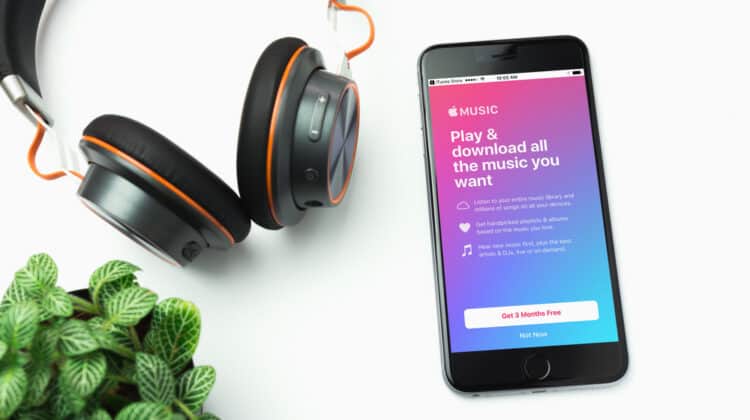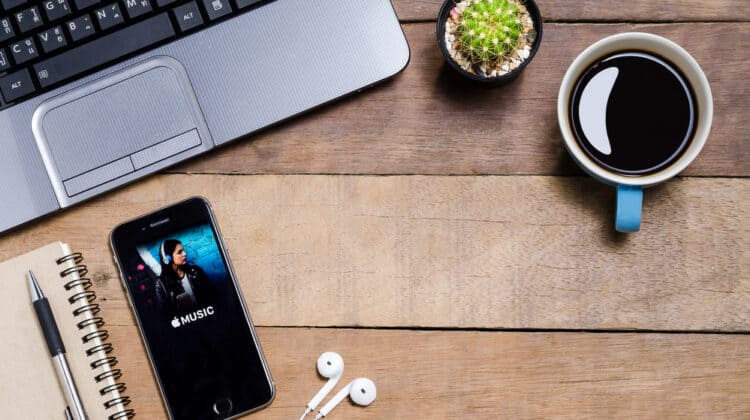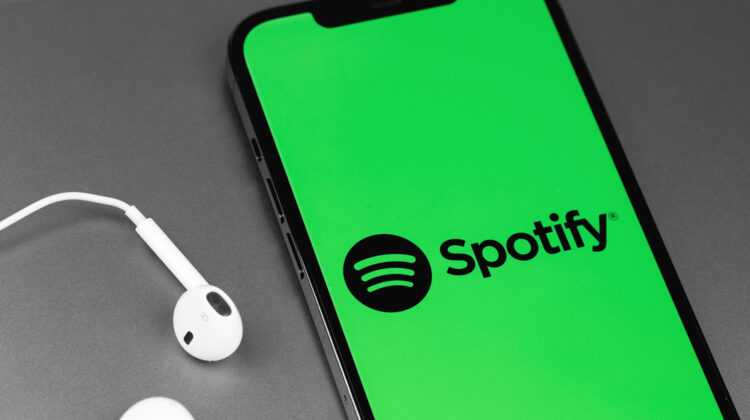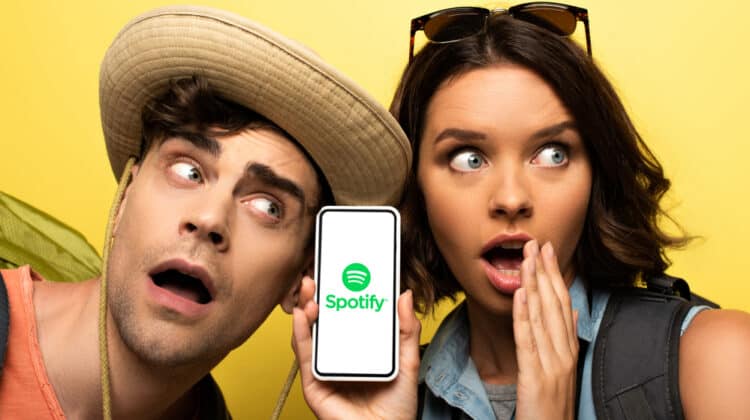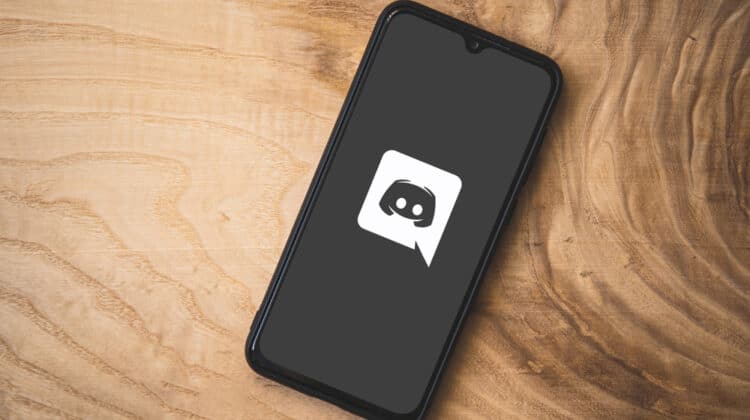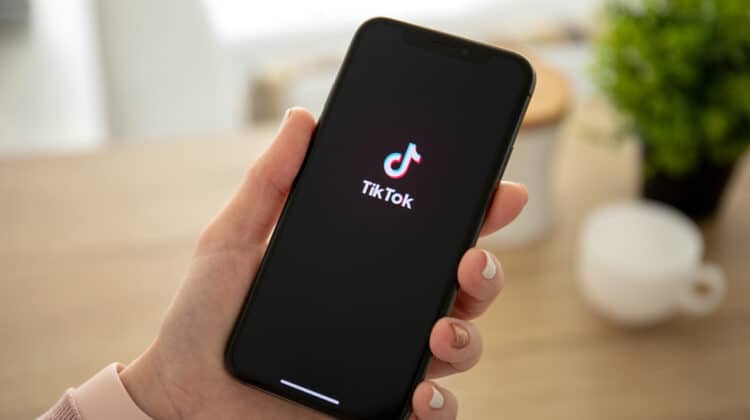“Sorry, there was an issue signing you into youtube!”
This error can be on top of the most annoying ones when it comes to social media.
Although you can watch YouTube videos when not signed in, your own account gives you a more personalized experience:
It lets you view your favorite content, upload your videos, and receive notifications when a subscribed channel posts a new video.
So, let’s discuss why YouTube doesn’t let you sign in and how you can overcome the hassle.
YouTube Won’t Let Me Sign In (Causes, Fixes)
1. Your Device Needs A Restart
![]()
Whether you’re on a desktop, Android, or iPhone, sometimes a connectivity glitch comes from an overloaded CPU, poor memory performance, or software instability.
A quick reboot can be a life-saver in all three cases since it flushes your RAM, resolves minor crashes, and gives your system a fresh start.
2. Wrong Login Credential

It always helps to check first things first before you go deeper into any troubleshooting methods.
So, ensure you’re inserting the right username and password by the following checks:
- Check the Password Spelling: Clear the password field and type it all over.
Are you entering it correctly?
Isn’t the Caps Lock button on to mess up your attempts?
Are there any extra spaces, digits, letters, and symbols that you’ve neglected?
- Sign In via Email: If all of the above checks fail, there might be a problem with the inserted ID, not your password or account.
So, try signing in with the email linked to your YouTube account instead.
- Recover Your YouTubePassword: If you still suspect the issue arises from a wrong password but can’t remember the original one, press “forgot password” below the login box.
It takes you to the account recovery page, letting you reset your password.
- Recover Your Google Account: You must be signed in to your Google account to access many YouTube features.
So, if you’ve deactivated your Google account or been kicked out of it for some reason, you won’t be able to enter Youtube, either.
Double-check if it’s properly working, and if necessary, restore the account.
3. Issues With Browser

The second practical check would be using a spare browser to see if your Chrome, Opera, etc. isn’t the culprit.
If you can sign in to your YouTube via another browser, go for these techniques to resolve it:
A. Update Your Browser
Most browsers update automatically.
But sometimes, they may need a prompt to do so.
If you’re using Chrome, click the three-dots icon at its top-right corner and select “Help.”
Then, choose “About Google Chrome.”
As soon as you head into the new Window, Chrome automatically updates to the newest iteration, displaying its progress via a circle percentage indicator.
Wait until it reaches a hundred percent, and then hit the blue “Relaunch” button to establish the changes.
Expand the box in front of “Time Range” and set it to “All time” or “Since the beginning of time.”
Here’s a quick guide on updating various browsers like Firefox, Safari, Opera, Microsoft Edge, etc.
B. Clear Cache And Cookies
Once enabled, Browsers automatically save your inserted passwords, search history, and cookies originating from your opened pages.
These sorts of data aim to boost your browsing experience by opening websites more quickly.
But as valuable as they are, they can be stockpiled and corrupt after several months, hindering some browser functions.
As a result, you may have a hard time loading certain websites, such as Youtube.
Here’s how to erase the cache and give your browser a fresh start:
- Go to the Options menu, pressing the vertical ellipsis icon at the top-right.
- Hover your mouse over the “History” option, and then click History from the submenu.
- Click “Clear Browsing Data” in the left pane.
- Expand the box next to “Time Range” and set it to “All time” or “Since the beginning of time.”
- Ensure all the checkboxes are marked, and only then proceed to the “Clear Cache” button.
C. Allow Cookies
Viruses, trojans, and even legitimate program removers/installers have a bad reputation for altering your system settings and other app configurations.
Your internet browser may be one of their victims.
If a third-party application disables cookies on your browser, you can’t use your google account, and as a result, your YouTube will face trouble signing in.
Proceed with the following to ensure cookies are enabled and revert the potential changes if needed.
- Use the three-dots menu to access your browser Settings.
- Once on the Settings page, press “Privacy and security” from the left panel.
- Under the Privacy and security header, click “Cookies and other site data.”
Note: The route to this option may vary depending on what browser you’re using. You may need to find “Advanced Settings” first and then go to “Content settings.”
- Mark “Allow all cookies.”
D. Disable The Browser Add-Ins
Although looking small and insignificant, browser extensions have massive access to your browser.
Therefore, they can have multiple effects on its performance, from blocking a specific website to changing its settings, inserting malware, etc.
Besides, even the most reliable extensions are now a sweet target for internet hijackers, so it’s no surprise that your browser behaves strangely after such an addition.
The following guidelines help you get rid of these god-forbidden utilities.
- Click the three-dots icon at the far right end of the upper toolbar.
- Hover the cursor over “More Tools” and choose “Extensions.”
- It takes you to a grid list of active extensions, through which you can remove or disable whichever you want.
- Toggle the blue switches below each option to deactivate them all.
- Try signing in to YouTube once again; If the issue seems to vanish, return the same settings, and reactivate the add-ins one by one to see which one was getting you in trouble.
- Once you find the culprit, press the “Remove” button to completely delete it.
E. Refresh The YouTube Page
Be it a connectivity issue or something associated with your browser, the YouTube login error can sometimes be solved through a web page refreshment.
All you need is to squeeze the F5 key on your keyboard while on the YouTube tab or use the circular arrow next to the address bar to reload the page.
F. Open YouTube In Incognito Mode
If you’re still unable to log into YouTube, open it in an incognito window to have a try.
Many users have reported this has resolved their sign-in hassle for some reason.
- Press Ctrl +Shift + N keys simultaneously to open an incognito window. Alternatively, you can use the three-dots icon and then navigate to “New incognito window.”
- Now, type the YouTube address bar and try signing in.
Notice that this trick doesn’t solve anything.
It’s just a way around what’s causing the issue, letting you temporarily fulfill your demands.
So, even if it works, proceed with the next tips to spot the root cause.
4. Incompatible Third-Party Apps
A. VPN

VPN is a type of software that creates an indirect tunnel between you and a website, so they can’t access your IP, location, browning history, etc.
It can be used for many reasons, such as bypassing regional censorship or protecting your privacy while surfing the net.
However, some websites are against these services since hackers can exploit them to remain anonymous while conducting unlawful activities.
So, they won’t work while your VPN is on.
Another possibility is that the VPN itself doesn’t support a website due to inefficiency.
But whatever the case, disabling the VPN app may sort out YouTube sign-in errors.
Here’s how:
- Hit the Windows icon in the bottom-left corner to reach the Start menu.
- Select the gear icon to view system Settings.
- Go to “Network & Internet” from the grid list.
- Press “VPN” in the left column.
- Toggle off any active VPN.
Note: If you necessarily have to work with VPN and can’t revoke it, try the following alternative tricks.
- Switch to another VPN Server.
- Choose a faster VPN Protocol such as IKEv2, L2TP, and SoftEther instead of SSTP and OpenVPN.
- Swap between various ports to see which one eliminates your issue.
- Upgrade to the premium version of your VPN client.
- Replace your current VPN with another.
B. Antivirus And Firewall

Firewalls, antiviruses, and in general, security tools are known troublemakers.
They tend to block your access to many other apps and websites.
They can even conflict with your VPN traffic, slowing down your network, thereby halting source-intensive sites such as YouTube.
So, when a logical problem comes up, it’s worth turning these trespassers off.
Here’s how to revoke a firewall:
- Open your Windows Settings by typing its name in the search tool.
- Go to Update & Security> Windows Security> Firewall and Network Protection.
- Select a firewall and find a way to toggle it off.
- Do the same for other firewalls if you happen to have more.
Note: To disable your Antivirus, repeat the same steps above but this time, choose “Virus & threat protection” instead of “Firewall and Network Protection.”
This takes you to the list of active antiviruses instead of firewalls.
Note 2: If you don’t want to give up on your antivirus app, simply go to its settings and add the Youtube app, VPN—or whatever that you think is causing the interference—as an exception:
- Go to System Settings> Update & Security> Windows Security> Virus and threat protection.
- Select “Manage Settings” and then press “Exclusions” to block your Antivirus access to YouTube.
C. PlayStation Network

External apps that are linked to your Google can be another source of bugs to Youtube.
One of them is PSN.
While logged into your Google account, visit this page to see if you can find PSN among the registered programs.
If so, disable it.
5. Issues With Android Phones

A. YouTube App Corruption
An outdated, corrupt, or bug-exposed application can be another reason for YouTube’s not-signed-in issues.
To rule out this possibility, get the latest Youtube app from Play Store or Desktop.com.
If nothing solves, uninstall the program and reinstall it all again.
B. Cache Pile-UP On Smartphone App
Just the way a browser can accumulate cache and inhibit YouTube from performing its best, a mobile app can get too much residual data after you use it for a time.
So, you need to flush it.
- Reach your mobile Settings and scroll down to the “Apps” section.
- Navigate to the Youtube app through the long list.
- Select and press “Clear Cache.”
C. Non-Synced Google Account
If you’re trying to sign into Youtube through a smartphone, you might as well try this method:
- Visit your device Settings.
- Scroll down to find an option called “Accounts and sync.”
- Click on the “Google” option.
- Select your Gmail address, hit “More,” and then “Sync Now.”
- Wait until all the progress indicators disappear.
6. Troubles With Google Account

A. Two-Step Verification
Once you enable two-factor verification through a device or browser, your other apps and devices may lose connection to your Google account.
As a result, you may fail to log into Youtube and other synced accounts.
So, ensure you have access to that second layer of security if you’ve turned on 2FA: Enter the secondary password or the code sent to your device.
If you’ve lost that device or forgot the key, go as follows to turn off two-step verification:
- Open your Google Account homepage through an already logged-in device.
- Select “Security” from the left pane, then find “2-Step Verification” under the “Signing in to Google” header.
- Turn it off and continue with the on-screen prompts to confirm the change. You can also set up an application-specific password for the Youtube sign-in:
- Visit your Google Account homepage and tap on the “Security” option.
- Select “App Passwords”, choose the app and device you’re trying to sign into, and hit “Generate.”
B. Google Account Password
For odd reasons, changing the Google Account password can sometimes fix YouTube sign-in errors.
- Open your Google Account main page and press the “Security” tab at the left.
- Click “Password” under the “Signing in to Google” header.
- Enter the new password twice, plus the old one, to verify it’s you.
- You’ve successfully changed your Google Account password.
7. Server Downtime

Downtime refers to when a certain website provider is offline or inaccessible for one reason or
another.
All websites may encounter such a situation, and Youtube is no exception.
To verify if this is the case, run a test with Downdetector and evaluate youtube’s status quo.
If you detect an issue, wait until the server resolves it and try at a later time.
8. Workplace Restrictions

It’s more than common for employers to block your social media access in the office.
And their incentives are as clear as day: to prevent you from inefficient activities and unwanted distractions during work hours.
So, ensure the issue repeats itself if you try it home.
9. YouTube Account Deactivation

As a last possibility, you might have accidentally deactivated your YouTube account.
In this case, YouTube will inform with of an “Account disabled” error.
The good news is you can restore the account by pressing “Try to restore.”
Then, go with the on-screen prompts.
NEXT: How To Get Snapchat On PC Without BlueStacks (Everything To Know)