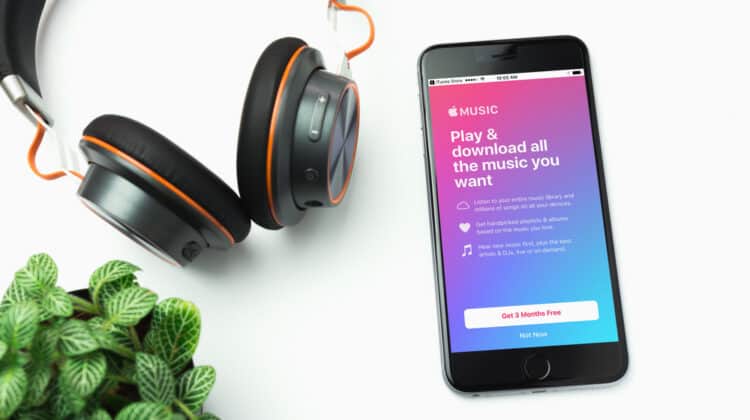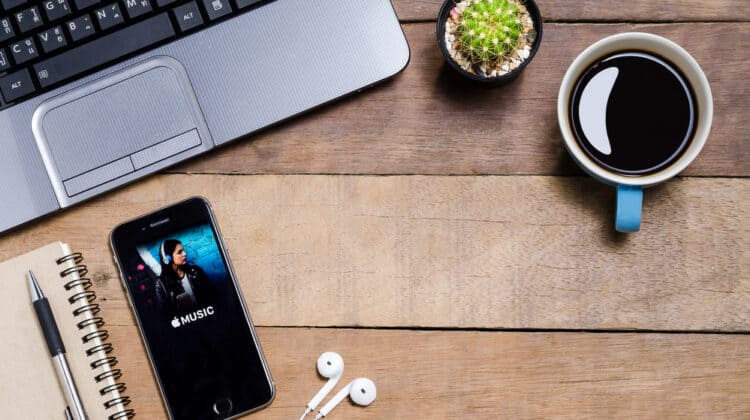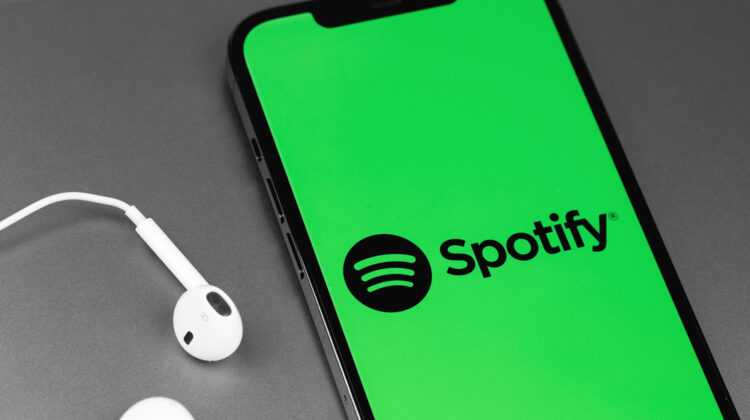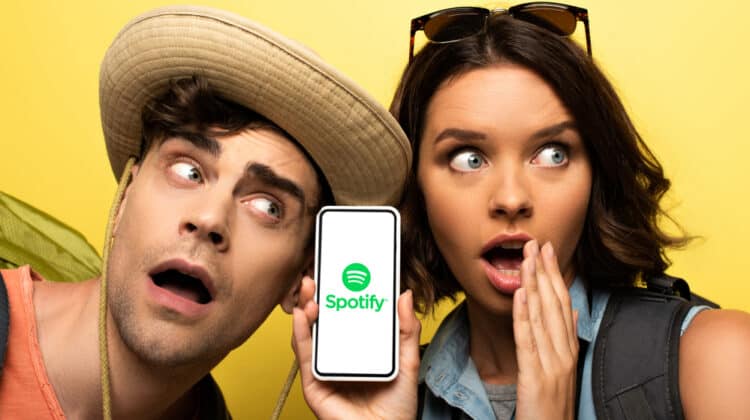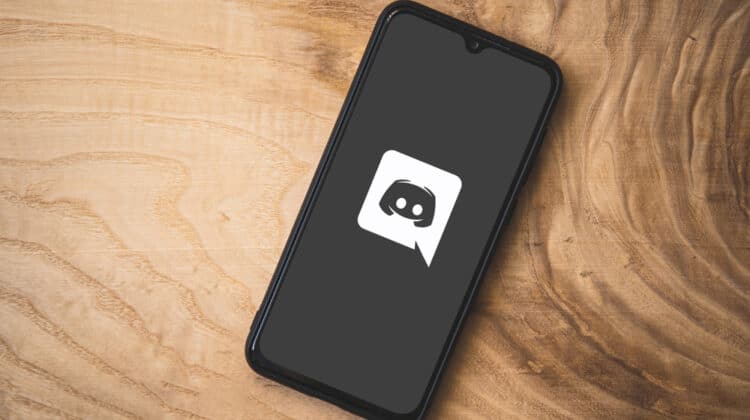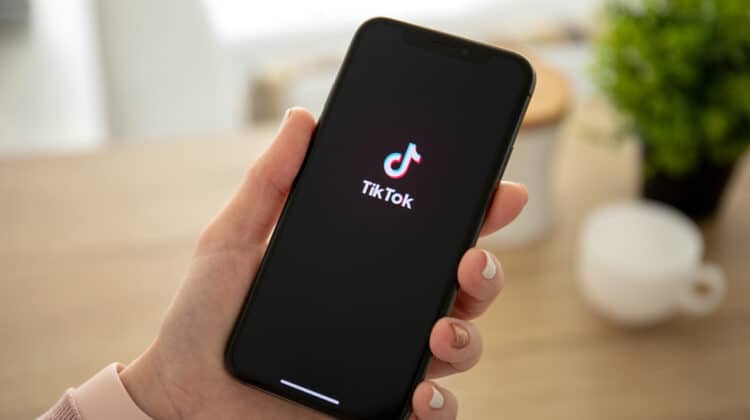YouTube is the top social media platform for sharing videos.
You can find videos on anything from DIY home improvements to fashion advice and product reviews on YouTube.
Every now and then, though, you come across a video with an out-of-sync audio track.
The situation is annoying, especially if you really need to watch the video to the end.
YouTube Audio Out Of Sync (8 Causes, Fixes)
Cause 1: Faulty Video

The first thing you should do is make sure that you have this issue across the entire YouTube platform, and it’s not from one faulty video.
If the video producers rendered it without paying attention to the audio and video being synced, there’s nothing you can do about it.
All you can do is report the issue to YouTube to take care of it.
How To Fix
The solution is simple, though.
Play the other videos on YouTube to ensure it’s not specific to one video.
Some users have reported that when they play different videos on YouTube, the videos and audios are out of sync, but the issue seems more severe in some videos while it’s not noticeable in others.
Try playing several videos with different playback qualities to become 100% certain that the videos are fine.
If the problem is only in one video, you can report it to YouTube.
Click on your YouTube profile picture and select Send Feedback, and write a message about the problem.
Cause 2: Caching Issues

Your browser cache stores copies of the videos and pages you view on your device so that they quickly load if you want to revisit the content.
Browser cache sometimes becomes problematic rather than helpful, especially when it grows too large.
Too much cached content can actually slow down your browser.
How To Fix
The solution is to clear your browser cache, which is pretty simple.
Here are the steps for Google Chrome:
- Click on three dots on the top right corner.
- Scroll down to Settings.
- Open Security and Privacy on the left side of the page.
- Click on Clear browsing history.
- Set Time range on All time and ensure all three options below are checked.
- Click on Clear data.
If you use Firefox as your primary browser, here’s how you can purge your cache:
- Click the menu icon on the top right corner.
- From the menu on the left, choose Privacy & Security.
- Scroll down to Cookies and Site Data.
- Click the Clear Data button.
- Check both options on the dialog and click Clear.
Finally, if the out-of-sync issue is on your phone, follow these steps:
- Go to the phone’s settings.
- Choose Apps.
- Find YouTube.
- Tap on Storage and Cache.
- Tap on Clear Cache.
Cause 3: Hardware Acceleration

Hardware acceleration is a feature in browsers or other apps that allows you to use visual content more efficiently.
These browsers are software that should perform all tasks using resources from the CPU.
Hardware acceleration allows them to use other hardware resources, such as GPU, to give you better-quality videos and images.
However, this feature may cause different issues across your system.
If your YouTube videos are out of sync on browsers and the web version rather than the application, the culprit might be hardware acceleration.
How To Fix
The easiest solution is to switch to another browser, but a more permanent solution that lets you keep using your favorite browser is to turn off hardware acceleration.
Follow these steps to disable hardware acceleration on Chrome:
- Click on the Menu button in the top right corner.
- Choose Settings.
- On the left side of the page, click on Advanced, then System.
- Turn off Use hardware acceleration when available.
The steps for disabling hardware acceleration in Firefox are slightly different:
- Go to Menu > Settings.
- On the left side of the window, click on General > Performance.
- Uncheck the box next to Use recommended performance settings to see the hardware acceleration option.
- Disable Use hardware acceleration when available.
You can follow similar steps for other browsers, too.
When finished, restart your computer.
Cause 4: Audio Driver

Outdated or damaged drivers can cause a range of issues across your device while being a security threat, too.
You may notice that your audios and videos are out of sync even when you play them on other platforms and software.
That’s a telling sign that your audio drivers are old and need updating.
How To Fix
You can simply update your audio drivers to fix the glitches that caused the issue.
While there are different ways to go about that, the most straightforward method is via “Device Manager.”
Here’s how to update your audio drivers:
- Right-click on the Start menu and select Device Manager.
- Go to Sound, video, and game controllers and expand it.
- Find your audio device, right-click on it, and select Update Driver.
- Follow the on-screen instructions to complete the update process and restart your computer.
Cause 5: Graphics Driver

Another piece of hardware that’s crucial in producing playbacks with synced audio and video is your graphics card.
While the hardware itself may be working fine, its drivers could be outdated, preventing your OS from communicating with it properly.
The same problems caused by outdated audio drivers could happen with graphics drivers, too.
How To Fix
The steps described above to update sound drivers can also fix outdated graphics drivers.
There’s only one difference, though:
Go to Device Manager, expand Display Adapters, right-click on your graphics card, select Update Driver, and search automatically for drivers.
However, this is not the only way to update your driver.
You can download the latest updates from the manufacturer’s website.
Remember to download the version compatible with your system type (64-bit vs. 32-bit).
If you’re not sure about your system type, you can check it in System Information.
Type System Information in the Cortana search box on the taskbar and click on the first result.
After downloading the latest driver, you can follow the above steps.
The only difference is that you should select Browse my computer for drivers in the last step.
Cause 6: Sound Enhancement

Audio Enhancement is a Windows feature designed to create a better playback experience.
Depending on your sound card, this feature allows you to add different audio-improving features, such as equalization, bass boost, or even room correction.
However, this feature is known to cause other audio-related problems ironically.
You could try disabling it to see if the out-of-sync issue goes away.
How To Fix
Here’s how you can turn off Sound enhancement in Windows:
- Right-click on the speaker icon on the right-hand corner of the taskbar and select Open sound settings.
- On the right side of the window, click on Sound Control Panel.
- Go to the Playback tab in the new window and click on your primary sound-playing device.
- Select Properties.
- Go to the Enhancements tab and check the box next to Disable all enhancements.
Cause 7: Bluetooth Issues

Although not very common, sometimes Bluetooth speakers and headphones add some latency to your audio, which creates an annoying lag.
The easiest solution is to replace your audio device or connect it using an AUX cable instead of Bluetooth.
However, that isn’t ideal in terms of convenience.
How To Fix
The more advanced and effective solution is to fiddle around with your Bluetooth codecs.
A Bluetooth codec defines how your computer encodes digital audio signals and sends them to the audio device where they’re decoded.
To eliminate the audio delay issue, you need to change the default codec on your device to an alternative with lower latency.
Here are some of the most common Bluetooth codecs you can find on modern devices:
- SBC. It’s the codec found on most devices by default. Although it’s low-complexity, the audio quality isn’t good enough for many users.
- AAC. Advanced Audio Coding is the default codec on Apple devices, gaming consoles, YouTube, etc.
- aptX. This codec is one of the best for Bluetooth devices, offered in different versions, including aptX Low Latency, aptX HD, and aptX Adaptive. Offered by Qualcomm, all these codecs are perfect for creating low-latency audio transfers.
- Sony LDAC. This codec is preferred for playing hi-res files as it transmits data faster than other codecs like SBC.
Depending on your device, you need to go through different processes to change your Bluetooth codec.
A. Android
Before changing your Bluetooth codec on an Android device, you need to turn on Developer Options.
To do so,
- Open your device Settings and scroll down to About phone.
- Tap on Build Number or Android Version seven times to activate the developer mode.
- Now, go back to Settings, open System, and go to Developer Options.
- Open the Bluetooth audio codec menu and choose a low-latency codec among the options.
B. Windows
- After connecting your Bluetooth headphones or speakers to your Windows device, go to Control Panel > Sound.
- Find your device and double-click on it.
- Now, you can check or uncheck the option that enables the allowed codecs.
C. iOS
Unfortunately, Apple devices won’t allow you to change the Bluetooth codecs on them.
As mentioned, the default codec on iOS is AAC.
You can also find Apple devices that support SBC.
To change the codec on an Apple device, you could use some apps like Sony’s SongPal, which is free and has different features that allow you to manage your Bluetooth audio devices.
- After installing the app on your iPhone, launch it, and go to Settings.
- Find Bluetooth Codec in the menu and select it.
- Here, you can find all the codecs available on your device and choose the best one that matches your purposes.
Cause 8: Power Settings

The power plan controls how much power your computer uses.
Its primary function is to save battery by reducing screen brightness and turning off high-performance features.
Therefore, it may also affect how your YouTube videos play.
How To Fix
Windows 10 has three default power plans: balanced, high-performance, and power saver.
Your computer is in balanced mode by default.
If you’re experiencing audio lags with YouTube, check to see if your computer is on power save mode.
Sometimes power saver mode turns off critical audio features that cause strange issues.
Switch to balanced mode and see if your issue is resolved.
How To Fix Out Of Sync Issue In Other Media Players

Now that we’ve covered the YouTube player, let’s consider how to sync audio in three other popular media players.
1. KMPlayer
The KMPlayer has gained a large user base with its wide range of features such as supporting 3D and 4K displays and the extensive formats it can handle.
Plus, it’s free to use.
You’re not likely to experience audio lags with modern video formats.
The issue is more common with older files, however, especially when they’re converted from pre-2010 extensions such as AVI, WMV, and MOV.
Poorly-edited videos may also have this issue.
Here’s how you can fix audio lags in the KMPlayer:
- Play the video in the KMPlayer.
- Right-click on the video screen.
- Hover your mouse to Audio Track and select Options.
- From the dialog, select the checkmark Audio time shift (ms).
- Enter your preferred value. Positive numbers move the audio track forward, while negative numbers move it backward.
The KMPlayer is famous for its extensive list of keyboard shortcuts that let you tweak everything from loudness and playback to screen brightness.
You can expect shortcuts for shifting the audio track, too.
The default keys are the + and – signs on the Numpad.
If your keyboard doesn’t come with a Numpad (aka tenkeyless), you can reset the default keys.
Here’s how to do that:
- Open the Preferences window by pressing F2 on your keyboard.
- On the left hand, select Keys under Player.
- Scroll down to locate Audio Delay +10 ms and Audio Delay -10 ms.
- Click on Add and Sub to replace them with your preferred hotkeys.
- Click Apply and OK for the changes to take effect.
2. VLC Media Player
The VLC media player has always been a strong media player with extensive functionalities and support for different formats.
It supports the latest technologies, such as 360-degree views or even converting different video formats to another.
If you want to fix audio lags in VLC, shortcuts are the easiest way to fix it: “K” (on Windows) and “G” (on Mac) move the audio forward.
On the other hand, you can press “J” on Windows and “F” on Mac to delay the audio.
Every time you press one of those buttons, the audio moves 50 ms.
You can also follow this path to sync audio from the VLC menu:
Tools → Effects and Filters → Synchronization → Audio track synchronization.
3. PotPlayer
PotPlayer is another popular free multimedia player with many features.
It supports almost all video and codecs formats, and it comes with video editing and optimization tools.
To fix audio desync in this player, follow these steps:
- Right-click on the video screen and select Audio.
- Scroll down to Audio Sync.
- Click on Adjust Audio Sync, the first option in the new list.
- Set the audio delay in the opened window.
The shortcuts for audio syncing in Potplayer are:
- Shift + >: to speed up audio 0.05 second.
- Shift + <: to slow down audio 0.05 second.
- Shift + /: to reset audio sync.