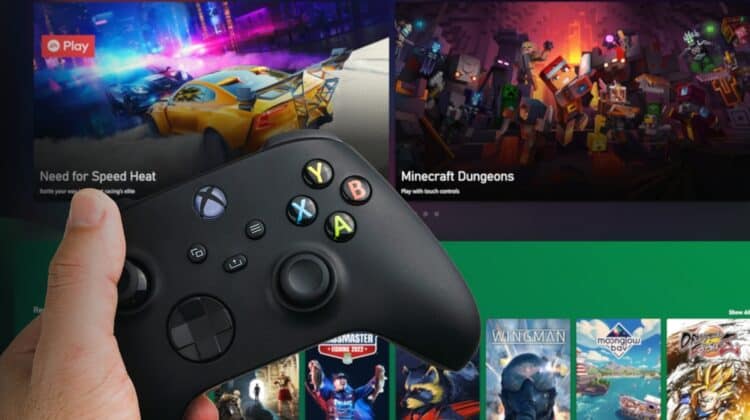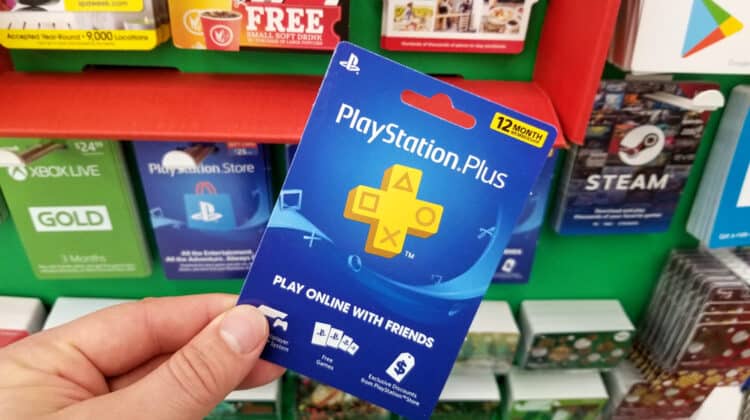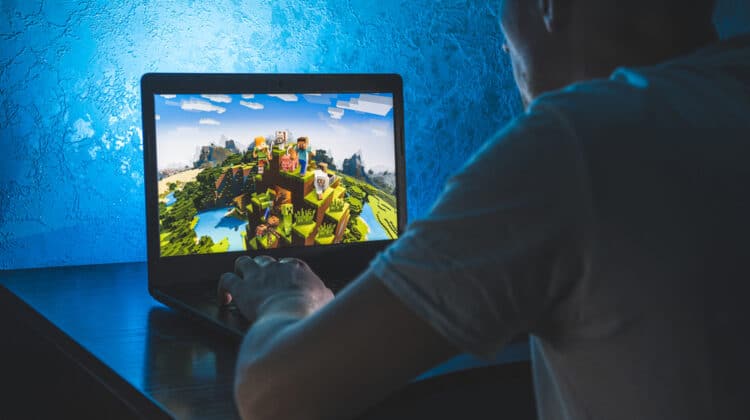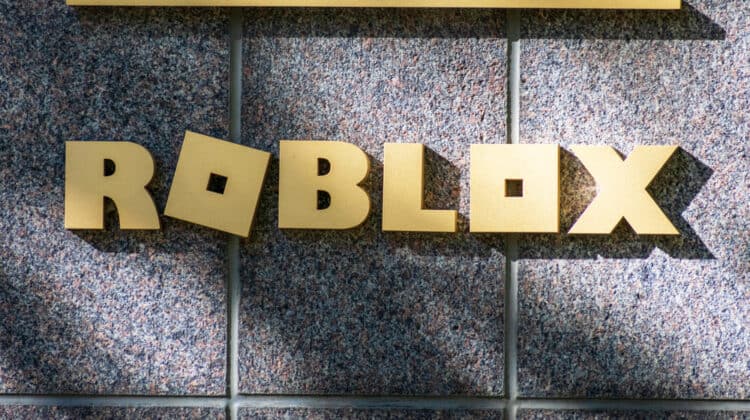Technology has brought us much joy and convenience, and Nintendo Wii consoles are one of those joys.
However, none of the smart gadgets that we love are perfect, and we tend to run into glitches as we use them.
Fortunately, there’s almost always a way to fix the issue.
Even if your Wii is turning on by itself, you don’t have to worry.
The solution is relatively simple.
Read on to figure out how you can solve this issue and other common ones that may occur with Nintendo Wii.
Wii Turns on By Itself (Causes, Fixes)

This problem could happen for three reasons, so it’s best to rule them out one at a time.
Note that, if you still can’t solve the problem after going through the list, you can always unplug the Wii when you’re not using it.
1. Wiiconnect24
If you notice a blue or orange light, it doesn’t mean that the device has turned on.
There’s a feature called WiiConnect24 built into Wii consoles that lets them remain connected to wireless internet and Nintendo even when you turn them off.
That lets the Wii constantly search for new firmware and software updates and also get your messages.
If you see a stark blue or orange LED light coming from the disc slot, it means that either your friends or Nintendo have sent you a message.
It could be an invitation or a new update ready for download.
You can turn this feature off if it’s bothering you:
1. Go to the Wii Menu.
2. When you hover the cursor over the big button sitting on the bottom left corner of the screen, it’ll read Wii Options.
Click on it.
3. Click on the big square button that says Wii Settings.
4. When you get to the Wii System Settings 1, click on the small arrow on the right side of the screen.
5. Under Wii System Settings 2, click on Wiiconnect24.
6. Click on the Wiiconnect24 button in the new window as well.
7. Now select Off, and then click on Confirm.
2. Remote
If your Nintendo Wii turns on completely and the light is green, the first thing you should check is the remote.
Sometimes when you leave the remote around the house, something could press the power button and turn on your Wii.
If you have pets or babies, they could be pressing the button.
Make sure the remote is in a safe place with its button facing up.
If the Wii turns on again, it’s possible that one of your neighbors also has a Nintendo Wii.
Once they turn on their device with their remote, it could be turning yours on as well.
Strangely enough, this has happened to lots of people.
3. Fan Problems
Some users have reported that the problem is caused by a faulty fan.
Feel the side of the Wii and see if it gets really hot after working for a while.
If so, the fan could be damaged.
You should call Nintendo and have them check your fan.
Other Wii Issues And How to Solve Them
1. Wii Turns off by Itself

A. Overheating
Feel the console.
If it’s really hot, you probably have a fan problem on your hands.
When the device overheats, it automatically turns off to prevent damage to its primary components.
Once the device has cooled down, turn it back on and listen to the fan.
If you don’t hear it, it’s not working, and you will need to get it fixed.
If the fan is working, but the Wii is still overheating, you should get rid of any built-up dust.
You can use a vacuum cleaner or have a technician do a thorough cleaning.
Once you eliminate the dust, make sure you don’t put the console in an enclosed area without ventilation again.
B. AC Adapter Problems
Resetting the AC adapter might be just what you need to solve the issue.
Unplug both ends of the AC adapter from the console and outlet.
Wait a couple of minutes before plugging them back in.
C. Accessories
If the Wii console shuts down unexpectedly while you have an accessory plugged in, the fault is probably with that accessory.
Unplug it and then reset the AC adapter as explained above.
2. Wii Doesn’t Turn on

The console may turn on and show the warning screen but fail to display the “press A to continue” message.
In this case, you’ll just have to remove the GC memory cards and try again.
If the Wii doesn’t boot at all, the first thing you should check is the AC adapter, which is another problem with the power.
Follow the steps explained in the previous section, and if you couldn’t solve the issue, try the following:
A. Outlet Problems
Maybe the outlet has a problem.
If a wall switch controls the outlet, ensure that it’s on.
Then either try plugging in another device like a lamp into the outlet to make sure it works or plug the console into another outlet to see if it works.
B. Damaged Power Supply
If the power supply has become disconnected or damaged because of old age, the console won’t turn on.
You could try moving the cables around to see if it starts working, but it’s best to replace it.
First, try plugging in another power supply to make sure the Wii turns on.
C. Faulty Bluetooth Board
The Bluetooth or Wi-Fi boards could have been damaged or disconnected from the motherboard causing the console to shut off.
You have to reset or replace them to get the Wii to start.
D. Faulty Motherboard
If none of the mentioned solutions worked, the problem is with your motherboard, and you’ll have to replace it.
3. No Video or Audio

If you have no audio when using the Wii, first check the mute button on the remote.
If it wasn’t on mute, or if you’re getting no picture, make sure the TV is on the right video channel output.
Lastly, check the video and audio cables to make sure they’re plugged all the way into the console and TV ports.
Sometimes the cables aren’t in the corresponding ports with the right colors.
4. Wii Won’t Take or Read Discs

If you can turn on the Wii, but the DVD drive won’t spin or accept discs, one of the following has to be the issue.
A. Damaged Cable Connection
A ZIF data cable and a 12-pin power connector connect the DVD drive to the motherboard.
If one of them becomes disconnected or damaged, the Wii won’t take discs.
You’ll first have to remove the DVD drive and ensure both cables are connected.
If so, check the connections to the motherboard.
B. Faulty DVD Drive Board
If the drive is connected correctly, then the board on the DVD drive might have a problem and will need to be replaced.
You can either replace the board, which is a tricky business, or the whole DVD drive.
The Nintendo Wii “Strip down” for Disc-Drive Replacement video will show you exactly how to do it.
Also, you can always have Nintendo or another professional fix it for you.
C. Faulty Motherboard
It’s hard to determine if the motherboard is the issue or not, so the best way to go is to rule out all the other causes.
If you’re unsure whether the DVD drive is in working order, test it on another Wii console.
If the drive is fine, you’ll have to replace the motherboard.
If the DVD drive accepts your disc, but you get the “Unable to Read Disc” message or a similar error, here are the possible causes.
5. Disc Problems

Make sure you’ve inserted the disc correctly in the console.
If so, your best bet is that the disc is just dirty, causing the drive to fail reading it.
Eject the disc and clean it with some cotton and water.
If you still get the error, try inserting another disc.
If the Wii can read it without problem, the first disc is badly scratched and damaged.
You’ll have to replace the disc.
If you keep getting the error for different discs, there’s a problem with the console.
A. Overheating
Touch the side of the Wii console and see if it’s overly hot.
Overheating can cause disc read errors.
Turn off the Wii entirely and wait for it to cool down before inserting the disc again.
B. Dirty Laser Lens
The laser lens is the small part of the disc drive responsible for reading the discs.
If it gets dirty, you’ll get the mentioned error.
Nintendo used to provide lens cleaner kits for the market, but unfortunately, they’ve been discontinued for years.
Therefore, you’ll have to get creative and make a tool that helps you clean the lens.
The Wii Lens Cleaning *Disc Read Error Fix* will help you through the process with simple tools.
C. Damaged Laser
Unfortunately, cleaning the lens rarely solves this error, and complete lens failure is pretty common in Wii consoles, especially if you’ve been using them for a long time.
You’ll have to replace the lens to fix the problem.
If you still have a warranty, contact Nintendo, and they’ll do it for free.
If not, you can either bring the device to a repair shop or change it yourself with some help from the Nintendo Wii Lens Replacement video.
6. Wii Makes a Lot of Noise

If the Nintendo Wii is suddenly making a lot of noise, there’s a problem with the hardware, more specifically, the drive or the fan.
If the console makes noise only when a disc is inside, the drive is damaged, and you’ll have to fix or replace it.
If the console also overheats, in addition to making loud noises, the fan is faulty.
You could try cleaning the fan, but as it gets old, it’ll eventually fail.
7. Wii Gets Hot While on Standby

This is yet another downside to the Wiiconnect24 feature.
While the Wii is in Standby mode, the Wiiconnect24 keeps most of the hard drive working.
However, the fan isn’t cooling down the console, so overheating is expectable.
You can either go to settings and disable the Wiiconnect24 while in standby mode or turn it off completely.
8. Remote Problems

A. Wii Remote Doesn’t Sync or Work
If the Wii remote has lost sync, you should first clear all synced remotes, reset the Wii remote, and then resync the remote.
Complete the following steps:
1. To clear all syncs, you’ll have to turn on the console and wait for the Health & Safety screen to appear.
2. Without pressing the A button, find the small flap in the Wii console’s front part and open it.
It’s the same compartment where you insert SD cards.
3. You should see a red button reading SYNC.
Press the button and hold for 15 seconds, so the system clears all the syncs.
4. Now, you’ll have to reset the remotes or just the troubling ones.
Take out its batteries, wait a couple of minutes, and reinsert them.
5. Wait a few seconds before proceeding to press any of the buttons.
Now, open the SD card slot again and remove the battery cover of the Wii remote.
6. Shortly press the red SYNC button on the Wii remote until the LED light on the front of the remote starts blinking.
7. Quickly press the red SYNC button on the console and release it.
8. When the LED stops blinking and illuminates a steady light, it’s synced with the Wii console.
Repeat steps 5 through 8 to sync other remotes as well.
Note: If the remote doesn’t start blinking at all, then the battery is dead, and you’ll have to replace them with fresh ones.
B. The Cursor or Character Movements Aren’t Responding
If the cursor often disappears, is off-center, upside down, or erratic, you should first confirm the sensor bar’s placement and connection.
If the installation seems fine, the sensor bar’s cord might have been damaged, and you’ll have to replace it.
To verify the sensor bar is in working condition, you’ll have to use your phone camera or digital camera to see the infrared lights coming out of it.
Note: These lights are invisible to the naked eye, and you should also make sure the camera you’re using doesn’t have infrared filtering.
Use your front-facing phone camera if you’re not sure.
After connecting the sensor bar to the console, turn the Wii on.
Then point the camera at the sensor bar.
If you see five small lights on each side of the sensor bar, then it’s working.
There should be no sources of bright light near the TV for the remote to work at its best.
For example, there shouldn’t be any windows behind the TV reflecting light towards the remote.
Also, remove any sources of infrared light from the room because they can disrupt the connection.
These include any kind of flame or heat source.
Ensure you’re using the remote directly in front of the sensor bar and within three to ten feet of it.
You may also have to clean the pointer lens on the remote if it’s gotten dirty.
9. Games Freezing

Game freezes happen every once in a while.
You can solve them by going through the steps for resetting the AC adapter.
If freezing frequently occurs with one game, then the game disc is probably broken.
If it happens with all games, check the sensor bar connectivity as explained in the previous section.
Also, older versions of modchips usually create lags and freezes in games, so you have to update them.
If the problem continues, there’s something wrong with the Wii console, and you’ll have to have it checked out.
10. Error Codes

A. Hardware Issues
If you get one of the following error codes, there’s a problem with Wii’s hardware:
- 110210
- 110211
- 110212
- 110213
You might specifically get these errors and having hardware issues after updating the Wii console.
If you can’t determine the issue by going through the list of problems this article has mentioned, then it’s best to bring your console to a repair shop.
B. Router Issues
If you get 52030 or 32002 errors while navigating the Wii, there are some router issues.
Perform the following changes in order until one works:
1. Change the router’s channel from 1 to 11.
2. Change the console’s security settings from WEP to WPA.
3. Disable the Nintendo Wii’s security temporarily and restart the console.
NEXT: PS3 Cannot Start The Appropriate Storage Was Not Found (Fixes)