
In the 21st century, the internet has become an essential part of everyone’s lives.
It is, therefore, pertinent that we have a consistent working internet at all times.
Internet through WiFi devices is currently the affordable and the most durable option, and most people prefer it over other internet sources.
Although WiFi devices are the best options for the internet, they can sometimes be inconsistent.
We will cover some of the reasons your WiFi may be inconsistent and how to fix it.
Before we get started, we recommend you perform a quick router reset as it may instantly solve the problem at times.
Why Is My WiFi So Inconsistent? (Reasons, Fixes)
1. Too Many Devices Are Connected

Most people have a single WiFi router handling all of the internet needs of the house.
This typically overwhelms the router, and it can start underperforming.
If you use a router with average features but have too many devices relying on it for the internet, you can face a WiFi inconsistency issue.
Fix: Purchase A Router With Good Features
You could fix this problem by disconnecting devices that are not in use.
However, remember that not all routers fulfill a household’s internet needs.
You need to find one that is compatible with multiple devices.
If your internet consumption is heavy, you need to upgrade to a premium router with the latest features.
These days, people use a lot of smart devices in their homes.
Therefore, it is important to have a capable enough WiFi device as well.
Because most people don’t pay much attention to this need, they keep facing inconsistency issues.
2. Low Internet Speed

Low internet speed may be another primary reason for your WiFi’s inconsistency.
WiFi, whether wired or wireless, depends highly on the internet speed.
The internet speed is also the deciding factor for the WiFi signals.
If your router has a low internet speed, it might not send signals to a wider area.
This means your device should be closer to the router if you want to use the internet properly.
Fix: Get High-Speed Internet Services
The only fix for this issue is to use high-speed internet.
You can do an online speed test to identify the internet speed for each device.
You may get different results for each device even if you are using the same internet provider.
This is because the speed test measures your internet’s speed through nearby test servers and checks how each device performs in response to the test.
If you notice speed problems in all your devices, you might have low-speed internet.
If you use a local internet service provider, ask them to increase the speed.
However, if you are using a wireless broadband device, you need to upgrade the package.
3. Router Malfunction

In its simplest form, a router is the piece of technology that enables many devices in your house to connect to the internet.
If none of your internet-connected devices can connect to the internet, the best place to start troubleshooting is with the router.
Some of the technical hardware issues might be the reason for this abnormal behavior.
While there are many reasons a router stops performing, the major ones can still be dust, broken wires, overheating, etc.
It is also possible that your router’s firmware is outdated.
Fix: Troubleshoot Your Router
It is highly recommended to troubleshoot the device to fix any router issues.
Get the wires checked, clean the dust, test the router’s speed, and fix the firmware issue if there are any.
However, you can also contact your internet provider’s customer service department if you find it relatively difficult to fix.
Even the interaction of your router with other metal equipment can affect the strength of its signals.
Check to see if your router is in contact with any metal object that may be interfering with the signals and then remove the object.
4. Too Much Cache Data

Cache data might be one of the significant reasons for inconsistent internet speed.
Like most other devices, WiFi routers also store cache when data is transferred from one device to another.
Although cache data might not cause serious harm, it is still crucial for your WiFi’s consistency.
Apart from cache data, other factors could be causing this issue.
WiFi routers sometimes make irrelevant network servers while connecting to different devices.
If this is the case for your router, it can cause serious speed issues.
Fix: Reset The Router To Factory Settings
Resetting your router to the factory settings is an easy fix to this problem.
The reset settings will remove all the irrelevant networks built by the router.
This will also remove the cache data stored on the router, which will, in turn, improve the internet speed.
5. Outdated Firmware
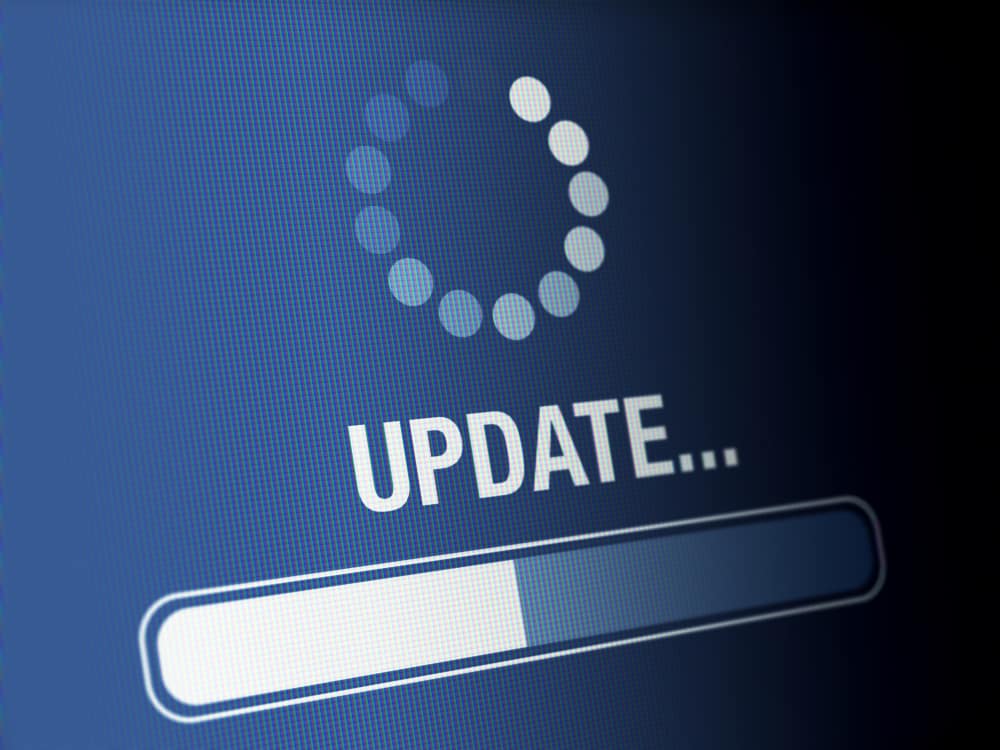
Some routers update firmware on their own while others don’t.
A firmware upgrade is essential not only for speed but also for security reasons.
If you are not consistently updating the firmware, your data and financial accounts can be susceptible to theft and even malware.
It is pertinent that you check your firmware every now and then and update it at least once every three months.
Fix: Upgrade Your Firmware
The only fix for this problem is to update the firmware.
The firmware update can vary from manufacturer to manufacturer, but most companies can get it done by logging in to their website and following the guidelines provided in their firmware update section.
Most routers also come with a scheduled firmware update, and they automatically update to the latest version whenever it is available.
Before starting with the update, you need to check if the router is updated or not.
For this purpose, you can check your router’s settings or contact the company’s support.
6. Incorrect Router Placement

Poor WiFi, weak signals, or poor speeds may not always be the cause of WiFi inconsistency.
Most of the time, we don’t pay significant attention to the device placement, and that could be blocking your device from getting fast internet speed.
A single access point is enough for full-fledged and consistent WiFi speed for most homes.
If one is placed correctly, there is no need to purchase another one.
Fix: Place It Appropriately
Place your router somewhere in the center of your apartment or the house.
It is highly recommended to place it at some distance above ground level.
You should avoid removing the router’s antennas as they play an essential role in transmitting the signals all over the place.
Also make sure there are no other metal objects, electrical appliances, or materials with magnetic properties anywhere near the router.
In addition, avoid placing your router inside an enclosed space or between mirrors.
7. Unknown People Are Using Your Internet

Internet theft is widespread these days.
With so many scanners and WiFi hacking applications available, accessing someone’s internet is not a big deal anymore.
Your neighbors might be using your WiFi without your permission even if you haven’t told them your WiFi password.
This could be one of the significant reasons for your inconsistent WiFi speed.
When a crowd of people uses the internet, it’s hard for your router to take the load.
Most importantly, if they are streaming or downloading movies, or even gaming, it may put a lot of pressure on your router and as a result, affect your WiFi speed and consistency.
Fix: Change Your Passwords Frequently
The simplest way to reduce the number of people using your WiFi without your consent is to change the password.
This will disconnect their devices, and they won’t be able to log in again.
However, if you think you have a number of devices connected to the internet, and your router is not capable of supporting all of those devices, you can restrict your data usage.
The easiest way to do this is by dedicating personalized internet sources to devices with less internet usage and disconnecting them from your primary router.
This will result in fewer devices connected to your main router and improve the WiFi’s speed.
8. You Have An Average Router

Your router’s model is also crucial for the performance and consistency of your internet.
There are always new advancements in technology, and router companies introduce new upgrades to keep up with these technologies.
If you purchased a router years ago, it would face many issues that modern routers do not face.
These problems result in a significant data loss and inconsistent WiFi speed.
Also, the firmware and other security features in the outdated versions of the router cannot be updated at times and can cause significant security concerns.
Fix: Purchase An Upgraded Router
To fix this issue, upgrade your router.
You can consider purchasing some of Apple’s or TP-Link’s high-end router models that come with modern features.
Also, consider your required usage and list your internet requirements before purchasing.
This way, you can compare different router models and see which one works best for your needs.
How To Boost Your WiFi Speed (3 Tips That Work)

Whether you are at work, taking educational classes, immersed in entertainment, or playing a game, the internet is the common denominator in all.
Especially now, having all members of the family working from home during the pandemic can cause WiFi speed issues.
Inconsistent or bad speed can affect your meetings and your mood.
If you are facing speed issues with your WiFi device, these tips might help you boost your WiFi speed.
1. Install An Additional Antenna
Your router antennas play an essential role in boosting your internet speed.
These antennas perform well when the router is installed at a higher place from the ground level.
If you want to boost your WiFi speed, you should purchase high-tech antennas and install them on your routers.
Some of the latest antenna models from WAVLINK, TP-Link, and Apple are the best to consider.
Antennas are also a great way to boost WiFi signals for outdoor environments.
WiFi devices do not perform well in open spaces, and the best way to boost the speed in this scenario is through the antenna.
2. WiFi Mesh Systems
WiFi mesh systems have become quite popular in recent years.
It is a significant technological advancement in the electronics industry and has played a huge role in improving internet speed.
WiFi mesh systems act as an internet carrier from the main router to different locations within the reach of that router.
These come with simple modems that can be connected to the main router and placed in different locations.
These modems take internet signals from the primary router, improve them, and forward more enhanced internet signals.
WiFi mesh systems can be purchased at affordable prices, and they bring excellent value to the internet speed.
Moreover, these systems can be used in a double or triple-story residence as well.
For that scenario, though, your WiFi router must be capable enough as well.
3. Control Hungry Bandwidth Applications
In most cases, WiFi devices are meant to provide internet to all the devices present in an area.
Different devices require different bandwidths, and the heavier ones consume most of the heavy signals even if they are not in use.
This makes it extremely difficult for WiFi routers to cover the entire area while maintaining the same speed.
The easiest way to get out of this problem is to reduce the usage of devices that require a lot of internet consumption.
Look around you and see if there are any specific devices that you often do not use but are still connected to the home’s WiFi.
You can disconnect those devices from the internet and reconnect them only when required.
Is It Normal If My WiFi Is Inconsistent?

WiFi runs on magnetic radio frequencies, and the speed can be interrupted by different wireless mediums.
It is completely normal if your WiFi is inconsistent sometimes.
However, if it remains inconsistent most of the time, there may be some underlying issues that need to be addressed.
WiFi routers may underperform sometimes during the peak working time of the day.
The busy hours range from 4 pm to 8 pm.
You might witness some inconsistency in internet speed during these times.
However, if the speed remains inconsistent throughout the whole day, there may be some other issue at hand.
What Is The Difference Between Ethernet And WiFi?

An Ethernet provides internet access when the device is connected to the internet source via cable, but the WiFi, in its entirety, is a wireless internet connection.
WiFi connections are generally preferred for general usage as they provide more mobility and allow multiple users to connect via WiFi signals.
On the other hand, Ethernet is best for speed and security, but it doesn’t provide mobility features.
You might prefer either of the two depending on the usage.
If you have more smartphones and intelligent devices, WiFi is the best option.
However, if you are running a company where multiple PCs require an internet connection, and speed is vital, Ethernet should be the go-to option.
Why Is WiFi Slower Than Ethernet?

WiFi signals are completely wireless, and they face lots of losses during their travel.
On the other hand, the Ethernet signals travel through covered cables which results in minor losses.
These losses make the Ethernet better than WiFi in terms of speed and performance.
WiFi signals are also affected by different mediums such as concrete, mirror, or even the air.
On the other hand, the Ethernet cables are directly attached to the device from the internet source.
These factors add to Ethernet’s speed and performance as a whole, making it faster than WiFi.
However, when it comes to data, it is supplied accurately and safely without any significant losses in both ways.
If there are any losses, data is sent back and received again with more accuracy.
A single repeat increases the time for reaching the source.
Thus, the received speed is half of what you will anticipate.
If this occurs often enough, the effects are more significant and considerable.
For this reason, internet speed in WiFi is much slower than that of Ethernet.
Conclusion
If you are experiencing internet connection problems, you don’t have to live with bad internet for the rest of your life.
Many factors can contribute to the inconsistency of your WiFi.
Check all the reasons mentioned above to identify the primary cause and apply the fixes.
NEXT: Why Is My CPU At 100 Degrees? (Causes, Fixes)
























