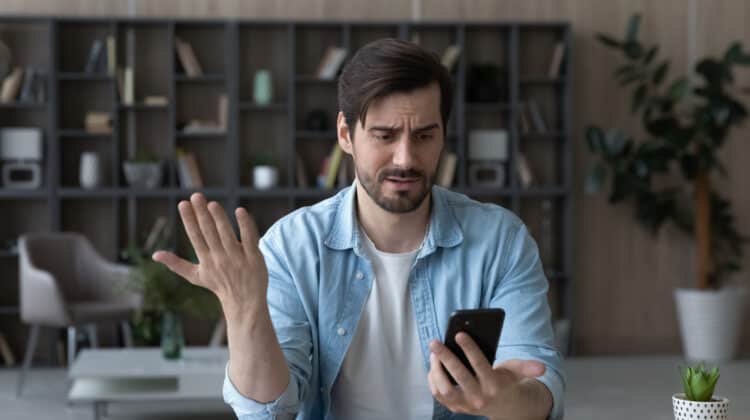iPhones are some of the most sophisticated smartphones on the market.
However, even they can face problems with buffering videos.
Knowing the reason behind the buffering can help you determine if you have a problem with your phone or your internet.
Why Is My iPhone Buffering Videos? (Reasons, Fixes)
1. Slow Internet Speed

If your iPhone is using your home internet, then the speed of that internet could be causing it to buffer.
When it comes to smartphones, you have a choice as to the type of network you want to use.
It has its own, cellular, network often referred to as data.
Then you also have your own internet network at home like WIFI.
Since many phone plans come with data limits, a lot of people will connect their iPhones to their home WIFI when they’re at home and using the internet.
The problem with this is that if you have slow home internet, then the internet on your phone is also going to be slow.
There’s an abundance of reasons why your home internet might be slow.
It might be because your router is in an inefficient location.
It might be because you’re having stabilization problems.
Something like a microwave or even another WIFI network could be interfering with your WIFI.
There’s no shortage of different variables that can impact your internet’s speed.
Unfortunately, even the internet package you have might be behind the slow speed.
Since your internet is slow, your iPhone is also going to have slow internet.
Depending on what platform you’re using to buffer videos, it might require you to have a certain internet speed.
If your internet falls below its requirements, then you’ll probably see a lot of buffering.
Fix: Move Router Or Upgrade Internet Service
There are a few things you can do to make your internet speed a bit faster.
The first is to move your router into an open location.
One of the worst places for it to be is behind your TV.
Place it in an open location with few physical barriers around it.
This can help improve its WIFI signal which can result in faster speeds.
iPhones don’t typically have a port for ethernet cables, so you can’t rely on a physical connection to improve the speed of your internet.
As such, you may need to consider whether your current internet package is enough for your needs.
It’s important to test your internet’s speed.
You might find that the speed you’re receiving isn’t even what you’ve been paying for.
It might be time to switch internet providers who can provide the speed you want to purchase.
Otherwise, you might want to upgrade your internet to run at faster speeds.
Once your internet is running faster, your iPhone has the speed it needs to stream videos without buffering.
2. Slow Network Connection

The type of network you’re connected to might also be impacting your internet speed.
As mentioned earlier, the most common network to use on an iPhone is either a cellular network or a WIFI one.
Cellular networks tend to be faster since they don’t have as much interference as WIFI networks.
Granted, that also depends on the WIFI network in question.
If you have high-quality internet, for example, then your WIFI network might actually be faster.
In many cases, however, cellular networks tend to provide a bit faster internet.
Since the internet is faster, your videos on your iPhone tend to buffer less often.
It’s able to process the data it needs a lot faster.
As such, if your iPhone is buffering videos, then fixing the problem might be quite easy.
Fix: Change Network
To fix this problem, all you need to do is try out the other network.
If you’re on a cellular network, or using your data, then you should try a WIFI network.
You might find that it runs faster and causes less buffering.
On the other hand, if you’re on WIFI and your videos keep buffering, then you should switch to your data or a cellular network.
Since it tends to have fewer interruptions, you might notice that your video buffers a lot less often, if at all.
If you’re going to use a cellular network, however, then it’s worth mentioning to watch your data usage.
If you don’t have an unlimited data plan, then you might end up having higher phone bills.
The company will charge you extra for the extra data that you use to stream videos.
Upgrading to a plan with unlimited data may be your best bet if you want to stream videos on your iPhone without interruption or extra fees.
3. Congested Network

Another problem that can cause your iPhone to buffer videos is a congested network.
This usually means that you have too many apps open or there are too many people using the same WIFI network.
You may not even realize how many apps you have open on your iPhone.
Closing out of apps isn’t as straightforward as closing out of tabs on a computer.
You often have to navigate to a certain menu and force-stop each one.
Having too many apps open can impact your streaming because the data coming in is also going toward all those apps.
Even if they’re all paused, they’re still just active enough to use data.
Since there’s data widespread, it isn’t going toward your video.
As such, it can make it buffer.
The same is true when a lot of people are using the same WIFI network as you.
If someone is downloading something on another device, then they’re also using a lot of data.
Depending on the speed and capability of your router, that might mean you’re getting data a lot slower.
It may be too slow for the video to process properly, so it buffers.
Fix: Close Apps
If the problem stems from your end, then it’s an easy fix.
All you need to do is close out the apps on your iPhone.
This might mean closing pages you have opened on the internet.
It might mean going into each app and forcing it to close.
When you have less data going to several different apps, it can all go toward your video instead.
When it comes to other people using the internet, things become a bit more tricky.
You might need to switch to a cellular network to receive better speeds.
You might also need to wait until that person has finished doing whatever it is they need to do on the internet.
It may take a bit of negotiation, but if you can reduce how many devices are using the internet at the same time, you should notice that your iPhone stops buffering videos.
4. Outdated App Or Device

Society has an interesting relationship with updates.
Many people tend to put off updates for as long as possible.
Considering that some updates can make certain features even worse, it makes sense for some people to hold off.
However, holding off on updates could be causing your iPhone to buffer videos.
Updates tend to fix bugs or glitches that are occurring besides offering new features.
If you don’t update your app or iPhone, then it could impact your phone’s ability to function.
The problem with updates is that you have to consider both the hardware and the software.
Your phone may have an update but the app you’re trying to use may not or the opposite might be true.
Failing to keep your device and app updated could increase your buffering.
Fix: Update App And Device
The best thing you can do to ensure your iPhone and app are working correctly is to keep them updated.
You should check regularly on Apple’s social media to see any announcements for an update for your specific iPhone.
It’s also worth checking the social media of the video app you’re using for updates.
If you see an announcement, then you know you have an update to download.
You can also close out the app and restart it to force it into updating.
You can do the same with your phone by restarting it.
To make this process easier, it’s worth turning on auto-updates.
Then your app and phone can automatically update without you having to do anything.
With an updated phone and app, you can ensure both are running as best they can which can keep it from buffering.
5. Low Device Memory

iPhones have pretty great memory storage, and they’re only getting better.
However, if its memory is full, then it’s unable to add any more data.
That can make videos buffer because the phone isn’t able to process data anymore.
Most devices require some amount of memory to function.
If that memory is full, then it pauses or suspends many of its functions.
Thankfully, fixing this problem is pretty easy.
Fix: Clear Memory
You’ll need to navigate to your iPhone’s storage through its settings to see how full the memory is.
If the memory is full or close to being full, then it’s worth clearing it.
You can go through the different sections like documents, downloads, photos, videos, and others to choose what items you want to delete.
Once you’ve cleared out the memory, it will be able to accept more data.
You may notice that your iPhone stops buffering video and resumes playing it smoothly.
NEXT: Why Does My Phone Hang Up By Itself? (Causes, Fixes)