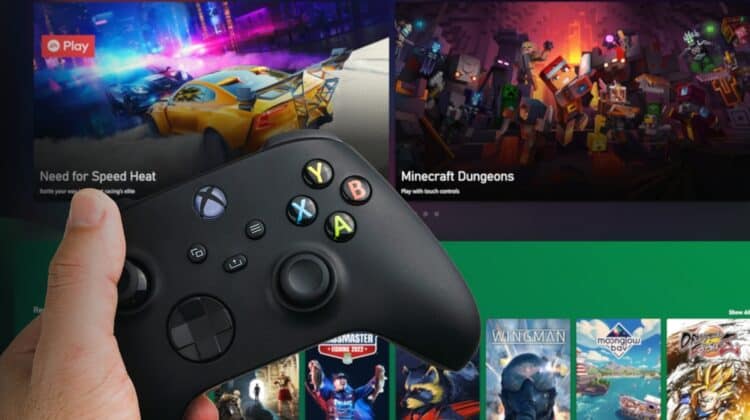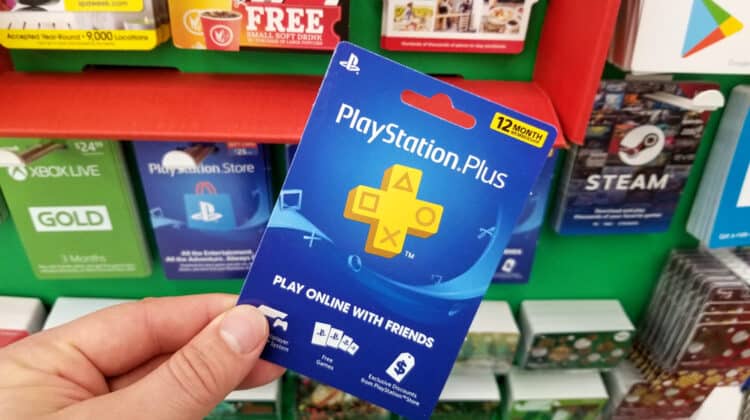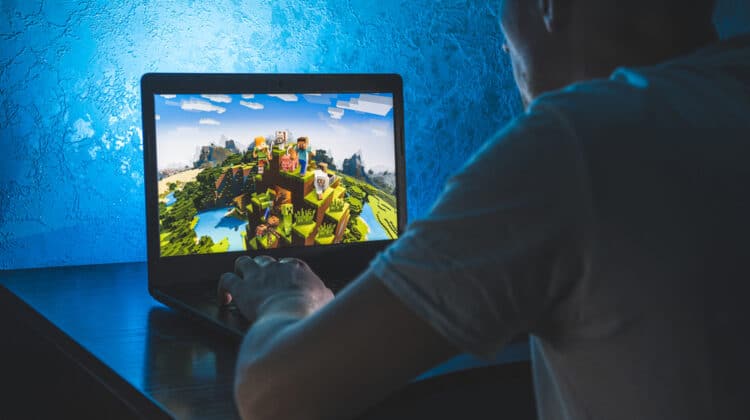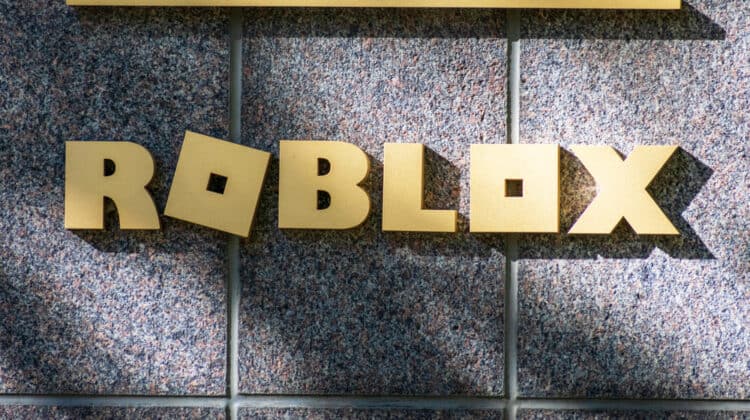Minecraft is one of the most famous 3D video games that allow gamers to create their servers and enjoy multiplayer gaming.
However, most players have been facing issues connecting to the server recently.
Let’s discuss the major cause for the issue with the fixes.
Why Can’t I Join My Friend’s Minecraft World? (Causes, Fixes)

The primary reason you might fail to join your friend’s Minecraft world is the issue with the multiple-player permission from the game.
Most players don’t realize their limited permission and try joining different servers without changing the settings.
This results in an “Unable to Connect to World” notification, and you fail to join the game.
The settings issue can be from both your or your friend’s side that you can only solve via settings.
Other than this, there can be several different reasons that might cause this issue.
Let’s discuss each one in detail with their relevant fixes.
1. Permission Issues

Permission issues are one of the major reasons you might face problems connecting to other servers.
The default settings protect your account by not allowing connections to servers coming from different sources.
The only way to fix the issue is by allowing your account to connect with different servers.
Take the following steps if you are playing the game on Windows.
- Login to your parental account.
- Click on the Profile Picture and access the Profile Page.
- Click Privacy Settings from the new page.
- Scroll down and click Windows 10 Online Safety.
- Allow the option just beside the You Can Play Outside The Windows option from the list.
However, if you are playing on an Xbox, take the following steps.
- Go to the official website of Xbox.
- Sign in to your account.
- Access the Privacy Settings from the main Settings page.
- Scroll down and find the You Can Join Multiplayer Games option.
- Tap the Allow option.
- Also, Allow the You Can Play with Other Players Outside of the Xbox Live option.
- Tap the Submit button located at the bottom of the page.
After completing these steps, you will be able to connect to different Minecraft servers.
If you are playing on devices other than Xbox or Windows PC, find the privacy settings option and allow multiplayer and external server playing options.
The primary steps in the process will remain the same for all the other devices.
2. Windows Firewall

Another issue that might cause connectivity issues is the Windows Firewall option.
Windows will ultimately block different programs from accessing networks from different locations with this issue.
One of the common issues that cause the malfunctioning of different programs includes the failure to make connections to other servers.
Once Windows fails to create a connection with the server, the game fails to load the world and you end up seeing the failure notification.
Take the following steps to fix the Windows Firewall issue.
- Access the Firewall Settings from the control panel or directly search for Firewall and Network Protection in the search bar.
- From the left menu, select Allow an App Through Firewall.
- Tap Change Settings from the new window that pops up after allowing the app through Firewall.
- Search for the Minecraft Launcher by scrolling down the list and tapping both the boxes. (If you fail to find the option, click Add New App and add the Minecraft application.)
- Press Ok and close the settings.
Once you have taken the steps, Minecraft will connect you to your friend’s server.
Proceed to the next step if the issue is still not fixed.
3. Corrupt User Account

Another major reason that might create issues in launching the server is a corrupted user account.
Most people play Minecraft online via different servers.
This can sometimes cause problems to the user account when you launch a world with a corrupted server.
Issues in your Microsoft account can also become the source of problems in launching Minecraft’s new gaming world.
Although it is infrequent, exceptions are still there.
The only way to fix the issue is by using antivirus software.
You need to run the virus scan on your gaming and personal Microsoft account to ensure the removal of any corrupted files.
4. Antivirus Issues

Some antivirus software might block verified applications from running only because they access different servers.
This is an advanced security feature but can be a hurdle in joining the new Minecraft world.
The easiest way to fix the issue is to check the settings or install the new antivirus software.
If you use a free version, you might face issues changing the settings.
However, you can still view the settings to confirm whether or not the antivirus software is causing problems.
5. Issues With The Friends List

Another major reason that might cause you issues in selecting to join the new world is the issues with the friend list.
The friend list can sometimes become corrupted when you add too many fake accounts.
A saturated friend list can also become the reason for the issues in the friend list.
If your friend list has any issues, the game won’t let you enter any new server that your friend creates.
The only way to fix the issues is by filtering your friend list.
It is better to remove friends you don’t know or avoid playing with.
Also, make sure to check out different fake accounts that have no identity in your friend list and remove them.
We highly recommend re-adding your friend with whom you are facing issues.
Take the following steps to do this.
- Login to your account and create a Single World game.
- Access the list of friends by typing /friends in the chat.
- Scroll the list and find out the friend you want to remove.
- Type /friend remove friend name and press enter. (Friend name refers to the name of the friend you want to remove.)
- Go back to the home page of the game and launch the game. Don’t launch the New World yet.
- Click the Friends Tab.
- Tap Add New Friend.
- Search for your friend by using the Gamer Tag.
- Confirm the addition once you find them.
The steps for removing or adding other friends are also the same.
6. Problems In The Server

Another common issue that might cause problems in connecting is the corrupted server.
There can be different reasons a server can be an issue when trying to connect to the new world.
Some of them include:
- Server accessed via VPN with varied locations.
- The server is created from a location that is blocked in your country.
- Your friend’s server is down.
To fix the server issues and make it accessible for both users, you need to re-launch the application.
If your friend is accessing the server from a blocked location in your country, you can fix the issue by accessing it via VPS or a VPN that provides a stable connection.
7. Failed App Launch

Failure of application launch can also become one of the major reasons for the issue.
Sometimes, Minecraft fails to launch and faces issues with the server.
This is a common issue with devices low on storage or running with low-speed internet.
You can log out and log in to your account with a time gap of approximately five to ten minutes to fix the issue.
Also, we recommend re-launching the application after completely closing it for a while.
Completing the application means you should shut it down for a specific period and re-launch it from the start.
If the issue is still not fixed, try restarting the device since devices can also fail to launch the application successfully.
8. Stored Cache

Another major reason your application might not connect to the new world is the unavailability of any storage space.
Remember, to launch a new server and access the game to its full potential, your device must have some free space.
This will enable the device to run smoothly without any issues.
Both primary and secondary memory plays a crucial role in the successful launch of a new Minecraft world.
Due to this, your device should have enough storage space to launch the app successfully.
If you are accessing the game via computer, consider cleaning up some space by uninstalling some other applications.
However, Xbox and other device users should consider utilizing portable storage devices to increase the device speed.
After you have successfully cleared some space for the app to launch successfully, restart the application again before launching the new Minecraft world.
This will help the application to start properly and take up the spaces required to work without bugs.
9. Outdated Minecraft & Java
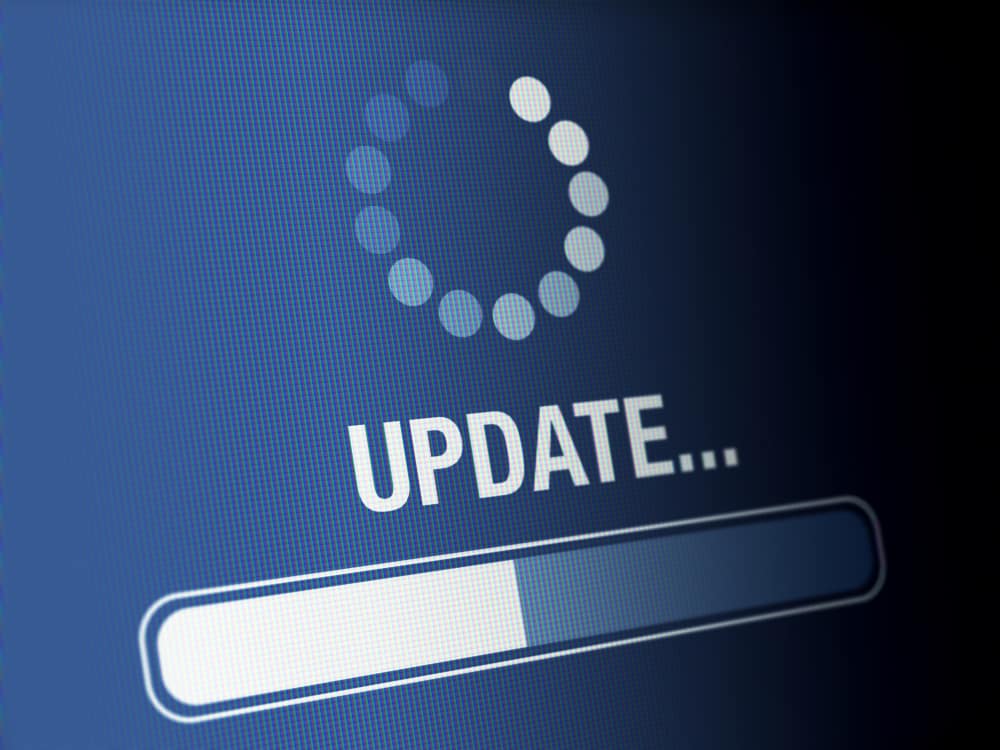
The outdated version can be another reason for the issue.
Most people ignore upgrading the application and end up running an outdated version.
Take the following steps to update Minecraft.
- Go to the Microsoft official store.
- Search for Minecraft and update the application.
If the updates are not available on the official store of Microsoft, you will have to update the application by downloading the original version.
- Uninstall the existing Minecraft application.
- Go to the official Minecraft website.
- Download the application by clicking Get Minecraft.
- Run the setup and install the application.
Similarly, the outdated Java version can also be the reason for the issue.
With speedy technological advancements, the Java version becomes outdated in a short period.
Users should watch the updates and get them as soon as they are available.
- Go to Java’s official website.
- Download the latest version of Java by clicking Get Java.
- Run the setup wizard once the download finishes.
After taking these steps, the latest version of Java will be successfully installed on your device.
10. Network Driver Issues

Network driver issues play an essential part in successfully launching the server.
These drivers can sometimes get outdated, which can become the reason for the issues in your network.
Take the following steps to update the network drivers.
- Search for the Device Manager in the search bar or access the folder from the control panel.
- Scroll down to find the Network Adapter from the left menu.
- Find the device you are using for the network from the list and click it. (It could be a data device, WiFi, or LAN.)
- Right-click it and select Update Driver from the menu.
- Click Search Automatically For Drivers from the drop-down menu.
- The computer will install the driver automatically as per system requirements.
- Restart your computer and see if the issue is fixed or not.
You will be able to update the application after taking these steps successfully.
11. Incompatible Windows And Minecraft Settings

Another primary reason that might cause server launch failure is the outdated version of Windows and Minecraft.
Typically this issue arises when the application runs on the system for a considerable period without updates.
The incompatibility can also cause several other gaming failures, including the bugs in the application, slow processing time, and even lags.
It is better to have an updated version of both Minecraft and Windows to solve the issue.
Also, you should reset the application storage.
This will remove all the bugs and make the application compatible with the latest version of the windows.
To reset the application, take the following steps.
- Access the Windows Settings from the search option or press. Windows Logo + I to access the settings directly.
- Click Apps from the available options.
- Select Apps & Features from the left menu.
- Scroll down the available apps to find Minecraft.
- Double click the application and tap Advanced Settings.
- Click the Reset option present at the front of the device.
Once you have successfully reset the application, the data will be removed and it will start running on default settings.
Take the following steps to update the windows.
- Access the computer settings.
- Search for Update in the left dialogue search bar.
- From the new dialogue box, click Check For Updates.
- If you see any updates available, allow the device to complete it.
If you want to remain safe and enjoy the game to its full potential, update both platforms regularly.
12. ISP Issues

Internet service provider issues are not common with server issues.
However, you can still face them sometimes.
It is better to look at the speed of the internet if you are facing issues in joining the new Minecraft world.
You can use different websites like Speed Test or simply type Check Internet Speed on Google to check the speed.
Also, some internet service providers block servers from different locations most of the time.
If this is the case, it is better to access it using VPN.
Your VPN should have the following features.
- Stable network connection.
- Fast speed.
- One location access.
- No proxy connections.
If your VPN is missing any of the attributes mentioned above, you might not be able to launch the application successfully.
Using a VPS is also a good option if the issue is still not solved with a VPN.
VPS are dedicated servers accessed from a single location.
Due to this, they work excellently when launching servers, whether with a game or not.
13. Outdated User Account

Microsoft user accounts can sometimes cause issues when launching a different server on Minecraft.
People generally use Microsoft accounts on various websites and social platforms.
This can become a reason for the corrupted account and you might end up ruining your game account as well.
To create a new account within your gaming PC, take the following steps.
- Open the administrator account and access settings by searching in the windows bar.
- Click Accounts from the left menu.
- Select Add, Edit, or Remove Other Users option from the left menu.
- Select I Don’t Have This Person’s Sign-in Information from the new dialogue box. (Windows will allow you to create a new account.)
- Enter your details by choosing a new email address and finalize the creation of the account.
- Submit the account to your computer once it is created.
You can also create or add a new email address by accessing the official Microsoft website.
However, that process can be a lot trickier for most users and you might end up ruining the existing account.
Once the account is created, make sure it works properly with other applications.
Launch Minecraft and create a new account with the exact details if it runs fine.
You will have to add all your friends again with this new account to be able to enjoy the game.
14. Internet Explorer Issues

Issues with the Internet Explorer and browser can also become the reason for the account failure.
To solve the browser issues, you can simply update the browser to make different applications compatible with it.
However, if your device is facing issues with the internet explorer, take the following steps to solve it.
- Type Windows + R to open the Run dialogue box.
- Type command Inetcpl.cpl and press Enter. (The command will open the internet properties.)
- Tap Advanced Settings present at the top of the dialogue box. (This will open a new dialogue box with all the advanced internet explorer settings.)
- Click Reset present at the bottom of the dialogue box.
- Tap OK.
Once you have taken the steps, your device’s Internet Explorer settings will be reset.
However, you will still have to access the application from an updated web browser to get a seamless gaming experience.
Conclusion
Minecraft is a popular gaming application used worldwide because of its quality features.
It can sometimes bring some minor issues that you can easily fix by following the basic steps for troubleshooting a network server.
If you are still stuck with any of the steps, you are always free to contact the support team of Minecraft or Microsoft.
They are always quick to respond and fix the issue quickly.
NEXT: Why Won’t My Xbox Turn On? (Causes, Fixes)