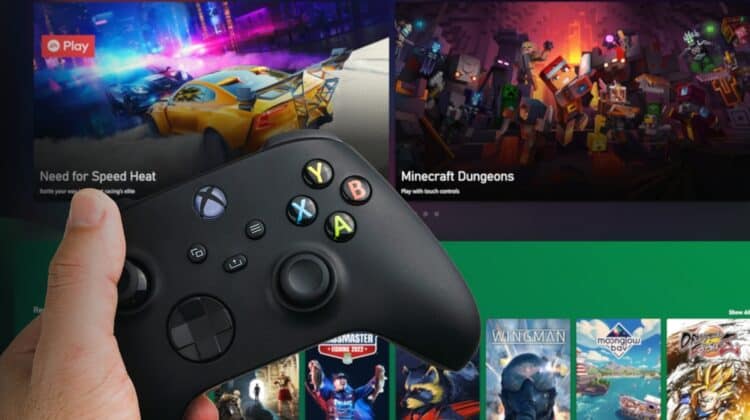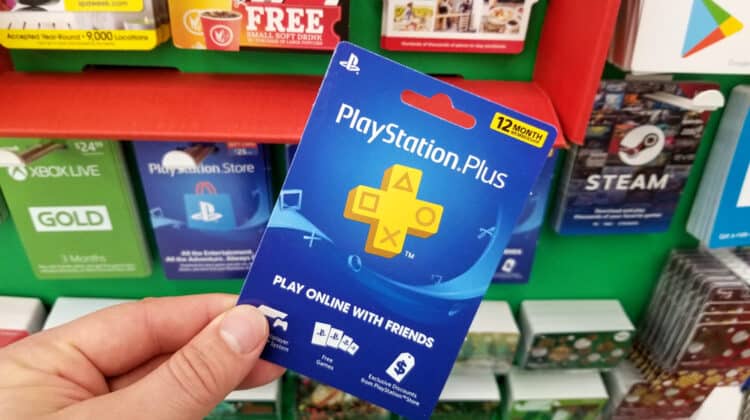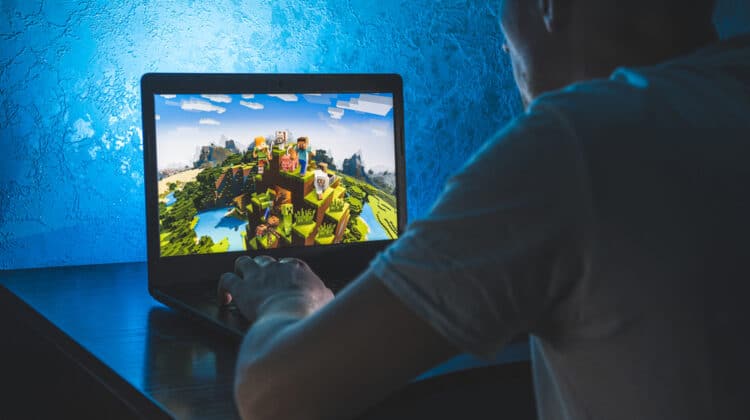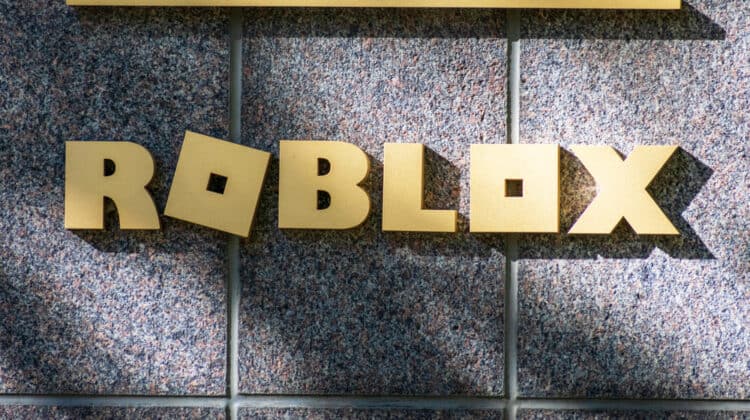Elder Scrolls IV: Oblivion is a nostalgic game for many hardcore gamers.
It’s the third installment in the role-playing video game series, followed by Skyrim and the online edition of the game.
Oblivion still has passionate fans who enjoy its imaginative fantasy adventures nearly two decades later.
However, it’s safe to assume that such an old game will have some trouble running on today’s technology, especially Windows 10 and 11.
Read on as we explore the different reasons Oblivion might crash and what you can do to fix it.
Oblivion Keeps Crashing: Causes

Here’s a list of the most common reasons Oblivion may keep crashing:
- You don’t have the codecs to play the game’s sounds.
- The game’s settings are at fault.
- The game isn’t using enough RAM.
- You have conflicting mods or mod managers.
- You’re using two monitors.
- Windows User Account Control (UAC) is blocking the game.
- The game’s files are corrupt.
In the case of Oblivion crashes, the problem is usually the game, not your computer.
Instead of reinstalling your drivers and checking your hardware, you need to tweak the game settings and how you’ve set it up.
Let’s consider a few solutions for your constant crashes.
Solution 1: Install A Codec Pack

Codec is short for coder/decoder, a computer program that allows you to play different audio and video formats on your computer.
Depending on your version of Oblivion, your Windows might not come with the right codecs pre-installed.
That’s mainly because Windows 10 and 11 have eliminated older codecs.
When the game’s audio files fail to play, it crashes without warning.
The easiest solution is to install a complete codec pack.
The K-Lite pack has the most comprehensive collection of codecs that are generally unavailable on Windows by default.
It comes in four versions: Basic, Standard, Full, and Mega.
The Basic version comes with all the essential codecs, so it’ll do the trick.
However, if you want to be on the safe side and don’t mind the extra download size, get the Full version.
The Mega version includes a few more filters and codecs that only professionals need.
Once you’ve downloaded the executable installation files, follow the on-screen instructions.
There’s no need to change the defaults.
Restart your computer when the installation is complete, and check the game.
Solution 2: Delete The Game’s Data

Computer programs, including games, have to store settings and data files on your computer to work.
Some of these files are universal—the same for all users—while others are user-specific.
Sometimes, those user files get corrupted, and a clean version needs to be rewritten from scratch.
You can easily trigger that by deleting the folder that stores your files.
Here’s the location of that folder: This PC > Drive C > Users > Account Name > Documents > Games > Oblivion.
Make sure the game is closed.
Then, open the folder and delete its contents.
If you want your saved games to remain intact, be careful not to delete the Saves folder.
Solution 3: Disable The Game’s Music

Although it’s not an ideal solution, you can disable the game’s audio playback if you don’t want to install codecs.
Make sure the game is closed, and follow these instructions:
- Press the Start button and type in Oblivion.ini. This file is where all the game’s settings are stored.
- If you can’t find the file through search, navigate to This PC > Drive C > Users. Then find the folder corresponding to your name and click on it. Once there, go to Documents > My Games > Oblivion.
- Open the file. If you’re prompted to choose a program to run the file, select Notepad.
- Press Ctrl + F, type in MusicEnabled, and hit Enter. This setting allows you to turn off the game’s music playback.
- Change the value from 1 to 0.
- Do the same for bDSoundHWAcceleration and bSoundEnabled.
- Save the file by pressing Ctrl + S or going to File > Save.
- Run the game to see if the problem has been resolved.
Note: If you use Steam, you may have to tweak the settings in two places for the changes to take effect: the game’s main settings file and Steam’s copy.
To locate the second file navigate to This PC > Drive C > Program Files (x86) > Steam > controller_base.
Solution 4: Turn Off Water Shading

When you come across a body of water in the game, it looks so clear and blue.
That’s due to a setting that sometimes conflicts with your Windows display settings.
Fortunately, it’s easy to turn off.
You’ll lose your clear blue water, but at least you’ll be able to continue playing the game.
Here’s how to do it:
- Open the Oblivion.ini file as explained in the previous solution.
- Press Ctrl + F and search for busewaterShader.
- Switch the value from 0 to 1.
- Save the settings file, and restart the game.
Solution 5: Increase The Game’s Allowed RAM

Even the most novice gamers know that you need enough RAM to run a game smoothly.
If the game suddenly slows down or comes to a halt before closing, you’re most likely dealing with a RAM issue.
You’re more likely to run into RAM problems if you’re using modified versions of the game (more on these later).
Now, you’re probably thinking, “I have a gaming rig with loads of RAM. How could I possibly be running out of memory running a 16-year-old game?”
The problem isn’t a lack of physical memory, but instead, the game doesn’t take as much memory as it needs.
You need to understand that, back in 2006, most computers had 2 GB of RAM.
The game was designed for the low-spec computers of that era.
Now that most gaming rigs feature 32 GB of RAM, you can spare a few gigs for Oblivion and enjoy a smoother gaming experience.
To give your game more memory, locate and open the Oblivion.ini file as before.
Find the following settings and change their values to the recommended numbers:
- uInterior Cell Buffer = 16
- uExterior Cell Buffer = 102
- iPreloadSizeLimit = 104857600
Then save the file and reopen your game to see if the tweaks were effective.
Don’t be discouraged if they don’t.
You can increase the first two variables by 50% and try again.
Don’t increase the third setting any further.
What Do The Variables Mean?
This section is only useful if you’re interested in technical details and want to know what those variables represent.
Otherwise, you can skip to the next solution if your problem persists.
Cell Buffers
The Oblivion world is rendered in small blocks known as “uGrids.”
As your character moves around the universe, new uGrids are generated, and old ones are deleted.
Several uGrids are generated and stored on the RAM so that you can play the game without waiting for them to load.
You may also want to backtrack, so some uGrids are stored on the RAM before being deleted.
The two variables (uInterior Cell Buffer and uExterior Cell Buffer) determine how many uGrids the game can keep on your RAM from the interior and exterior areas of the game.
The default values are 3 and 36, but because you have much more memory at your disposal, you can increase the values to multiple times those values.
iPreloadSizeLimit
This variable tells the game how many bytes of data it can preload onto the memory.
RAM is much faster than the HDD, so preloading allows reading files more quickly, meaning there will be less delay.
Theoretically, the more files stored on the RAM, the smoother your gameplay.
The default value is 25 MB (26214400 bytes), but you should increase it to 100 MB (104857600 bytes).
You can even experiment with larger values, but don’t go overboard because Oblivion can’t handle large memory blocks.
You’re more likely to cause crashes if you go any higher than 250 MB (262144000 bytes).
Solution 6: Uninstall Conflicting Mods

Elder Scrolls: Oblivion was a groundbreaking game with a vast universe that kept players busy for hundreds of hours.
Game developers and fans have taken it one step further by developing add-ons for the game—a.k.a. mods.
There’s a dizzying array of options for enhancing Oblivion, from visual elements such as trees and landscape to additional weapons and alternate starts.
However, the game studio behind Oblivion, Bethesda, doesn’t officially endorse these mods.
Instead, they’re developed by independent game enthusiasts who may not have the necessary technical skills to create robust software.
Plus, modifying a game’s source code sometimes has unintended consequences.
If your Oblivion keeps crashing, try removing the mods, from the most recent to the oldest.
Try the game after removing each mod to pinpoint the one causing the issue.
Alternatively, you can do a clean install and add your favorite mods one by one to see if the problem returns.
You probably won’t have to remove more than a couple of mods.
Solution 7: Use One Mod Manager

Mod managers are applications that allow you to install and uninstall mods without much effort.
They also make it easy to organize your mods and set the correct load order to avoid conflicts.
Your top options are Wrye Bash, Oblivion Mod Manager (OBMM), and Nexus Mod Manager.
However, if you use more than one of them simultaneously, you have a very high chance of conflicts.
Wrye Bash seems to be the preferred option among many users, but some have trouble using it with Darned UI, a mod that gives your Oblivion UI a much-needed facelift.
If you want to keep using Darned UI, make sure it’s not the mod causing the conflict.
Temporarily uninstall it from your computer and run the game.
If the issue is still there, Darned UI isn’t the culprit.
Solution 8: Don’t Use Two Monitors

Oblivion was developed when LCD monitors were the cutting edge of display technology.
You can’t expect it to work smoothly with a dual setup.
Your best bet is to disable the second monitor and play the game on your primary display.
Press the Windows key + P and set it to PC Screen Only.
If that doesn’t do the trick, you need to disable the second monitor using your graphics card’s control panel.
Solution 9: Turn Off Windows User Account Controls

User Account Control (UAC) is a security feature in Windows designed to prevent malware from infecting your computer.
Whenever an executable file attempts to run, UAC monitors its behavior and warns the user if it detects anything suspicious.
It may even block files automatically.
Because Oblivion is over 15 years old, it doesn’t follow some of the security best practices implemented in Windows 10 and 11.
Therefore, UAC may kill the game’s process before it has a chance to run.
The safest solution is to ask Windows to give Oblivion a free pass because you trust it.
However, adding exceptions to UAC rules requires a bit of technical know-how.
You can learn how to do it in this guide.
The easier but unsafe solution is to turn off UAC altogether.
Here are the steps:
- Press the start button, and search for the Control Panel.
- Click on User Accounts.
- Click on User Account Control Settings.
- Drag the button to the bottom where it says Never Notify.
- Click OK.
Run the game and see if the problem persists.
If so, reverse the changes you made to the UAC setting to avoid unintentionally letting malware run on your computer.
On the other hand, if the fix works, you can add a shortcut to the game’s main executable file on your desktop.
Every time you want to play the game, right-click on the shortcut and hit Run as administrator.
This workaround allows you to turn UAC back on and play your game without compromising your system’s security.
Other Potential Solutions

If none of the previous solutions fix your problem, try these less likely fixes:
- Rename the game’s main executable file: It doesn’t matter what name you use. This weird workaround used to work for many apps back in the old days of Windows XP. It might still do the trick since you’re dealing with a game from that era.
- Uninstall Cyberlink Power DVD 5: This is an outdated application that used to be a popular media player for DVDs. If you happen to have it by accident, remove it. A user reported that it fixed their problem.
- Install Oblivion Stutter Remover: This game plug-in claims to make Oblivion run more smoothly by tweaking the game’s memory and FPS management functions. It may also fix your unknown issue.
Last Resort: Do A Clean Install

Reinstalling the game is probably the last thing you want to do since you’ll lose all your precious saved games and have to install all the mods from scratch.
However, if all else fails, it’s worth a shot.
To do it properly, don’t use the default features on Windows.
Instead, use a professional uninstaller, such as Revo Uninstaller that allows you to remove registry entries, program folders, cache, and file associations.
Don’t forget to remove all the mods and mod managers, too.
You don’t want to have any trace of the game left before reinstalling it.
Is Oblivion Still Worth Playing?

As mentioned, Elder Scrolls IV: Oblivion was released in 2006.
At the time, it gave gamers an unprecedented immersive experience that garnered extreme popularity and a devoted fan base.
Many hardcore gamers speak fondly of the hundreds of hours they spent playing the game during their childhood.
However, some believe that the game has outlived its peak, especially since its successor, Skyrim, has been continuously updated while Oblivion has been lost in the metaphorical oblivion of Bethesda.
Does Oblivion still have any value to offer after 15+ years?
Instead of talking about the topic from an outsider’s perspective, it’s best to let one of those loyal fans discuss it.
Here’s Gamespot’s Jake Dekker explaining why Oblivion is still worth playing:
NEXT: Games Launching On Wrong Monitor (Causes, Fixes)