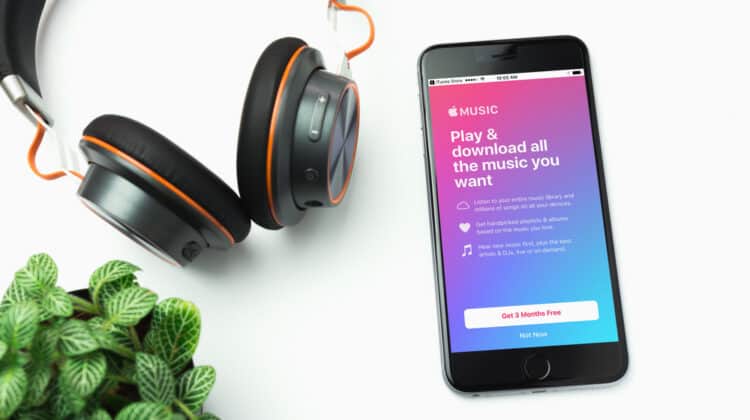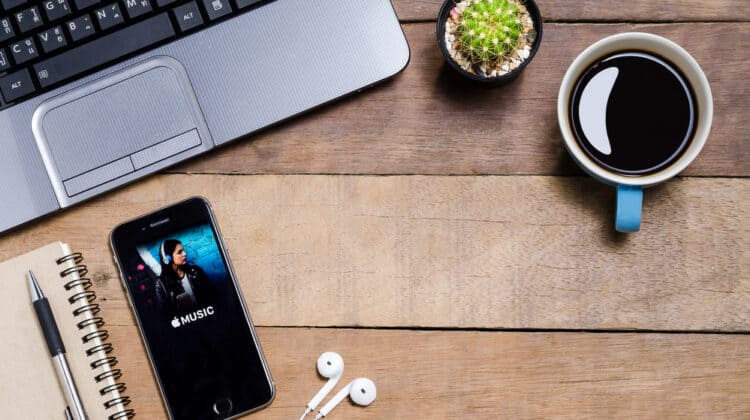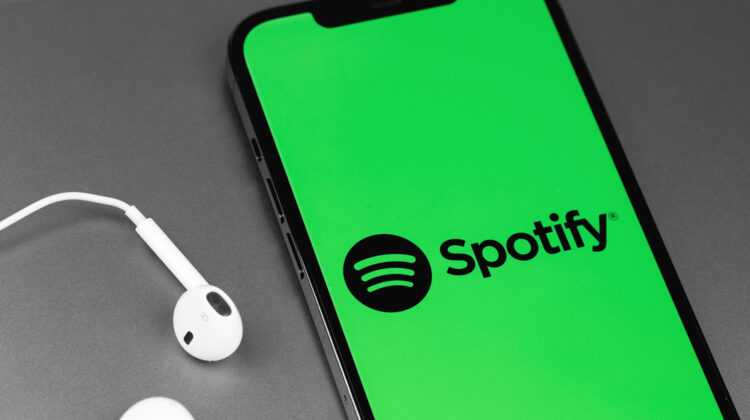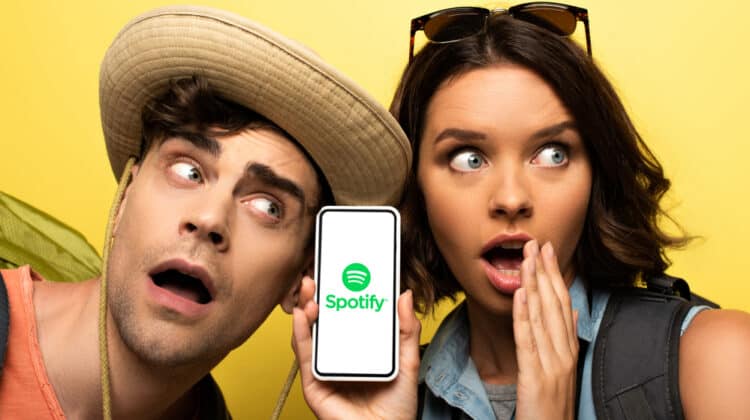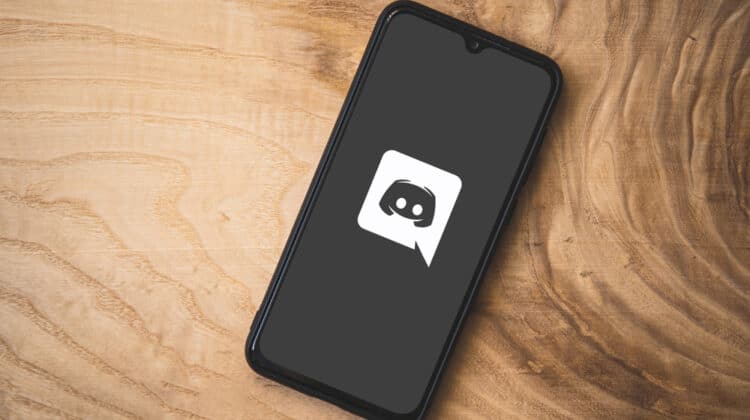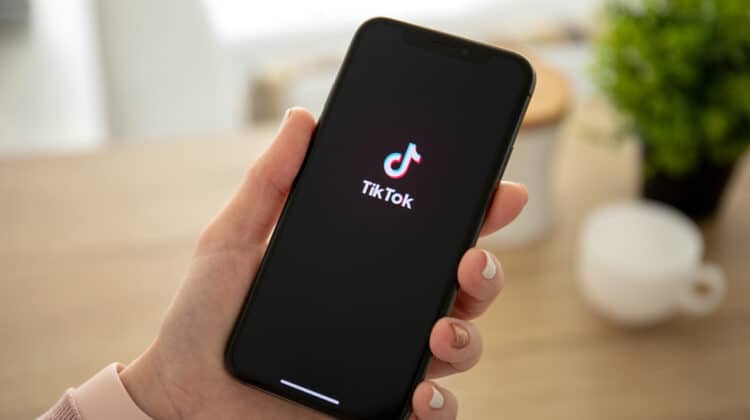With the explosion of online video sites, the demand for software that can download and format these videos has grown rapidly.
One of the front runners in this market is ClipGrab.
Excited about the potential of this software, you attempt to download the program only to be alerted by your anti-malware software that the installation was blocked because ClipGrab is malware.
What is the truth?
Is ClipGrab safe to use?
Is ClipGrab Safe?

Yes, ClipGrab is safe to download and use.
ClipGrab is an open-source software program that is free to install and use.
It offers the user the ability to download and convert videos off the internet and turn them into functional files that can be saved, retrieved, and viewed later.
ClipGrab’s simple interface and multiple compatibility options allow the user to download and convert videos easily.
ClipGrab software itself is not malware.
However, the ClipGrab download is powered by InstallCore, which is an installation software program that bundles legitimate software with third-party software.
Often, the third-party software that InstallCore bundles with the intended program are PUPs, potentially unwanted programs.
PUPs can be adware, spyware, or browser hijackers and are designed to bombard the user with advertisements or collect information from the user such as browsing patterns.
PUPs can also be programmed to obscure or intentionally complicate the uninstall process to ensure it remains on the infected device.
Why Does Clipgrab Have A Bad Reputation?

ClipGrab’s bad reputation is based on two main factors: InstallCore and the open-source nature of the program.
InstallCore has been identified in the cybersecurity world as malware and is flagged by anti-malware software such as Windows Defender and Malwarebytes as possible malware.
The software InstallCore bundles with legitimate software can potentially add or modify files, inject into processes or browsers, change browser settings, shortcuts, and extensions, or even disable user access control, which is why it has been flagged as malware.
The second source of ClipGrab’s negative reputation is the open-source nature of the software.
Open-source software is software whose code is open, meaning anyone can inspect, modify, or enhance the code.
It is basically a community-owned code.
While open-source software offers advantages such as complete transparency and community engagement in code development and refinement, it also leaves it vulnerable to individuals who wish to harm other users.
For example, a hacker may download the ClipGrab code and append his or her own code to the original program.
This bundled package of genuine and malicious code is then offered to the public as a free way to download a program such as ClipGrab.
Due to this misuse of the genuine code, free downloads of ClipGrab from third-party sites have been known to install PUPs or malware onto a user’s device without their knowledge, leading to the impression that ClipGrab itself is to blame for the malware.
Is ClipGrab A Good App?
![]()
ClipGrab is a very simple and effective app to use for video downloads.
ClipGrab’s most notable feature is the easy-to-use interface and options.
When the ClipGrab app is launched, it immediately takes you to its home page, which boasts an integrated search bar.
This search bar allows you to search for a specific video on the supported sites without having to return to the browser to find the desired video, simplifying the download process.
You can also copy and paste a URL from a specific video into the app.
Once the URL is processed, ClipGrab asks you to specify the type of file you would like the video to be converted into.
ClipGrab also has a built-in queue, which allows you to paste multiple URLs into the application at once.
The program will automatically download the videos without requiring the user to bounce back and forth between the desired videos and the application.
A potential drawback of the ClipGrab application is the fact that this program is not a video editor.
If you would like to edit the videos, you will need to use a separate program.
Also, ClipGrab’s download speed is not the fastest on the market.
Finally, while the built-in search bar feature is highly useful, it only gives 12 results to the query.
For example, if you would like to view cat videos, typing “cat videos” into the search bar will only result in 12 results even though there are thousands of cat videos on YouTube.
How Do I Safely Install ClipGrab?

The first step in safely installing ClipGrab is to get the download directly from the ClipGrab site, https://clipgrab.org/.
Do not attempt to use a search engine to find the ClipGrab download.
When “ClipGrab download” is entered into with the Bing or Google search engine, no fewer than the first three pages of results were all download offerings from third-party vendors with the genuine ClipGrab website not even appearing in the search results of either search engine.
Once you have navigated to the ClipGrab website, you will see the option to download the ClipGrab program for Windows.
Since ClipGrab is run by InstallCore, however, there are extra security measures and steps that need to be taken to ensure a clean and PUP-free download.
- Click Free Download! ClipGrab 3.9.7. This will begin the download of the installation software. Once the software is downloaded, it will open a dialog box verifying that you would like to allow the installer to make changes to your device.
- Before clicking Yes, verify that the publisher is Phillip Schmeider Medien. You can also click on Show more detail to reveal the program location and a link to view the publisher’s certificate. If the publisher is correct and the certificate is valid, click Yes to continue.
- The Set-up language box will appear next. Choose the appropriate language and click Ok.
- Welcome to ClipGrab Installer will appear. Click Next to continue.
- Once you click next, the bundled programs will begin to appear beginning with McAfee Webadvisor. At the bottom of the window, there are three options: Decline, Skip All, and Accept. Click Decline and continue to click decline to all optional offers.
- The download of ClipGrab will begin. Once it has been downloaded, click Finish.
- ClipGrab will launch. Once launched, ClipGrab will inform you that it uses YouTube-DLP to download videos from the internet. Click Continue to install.
- ClipGrab has now been downloaded safely.
How Do I Install Clipgrab If Windows Defender Is Blocking It?

If your PC has Windows Defender turned on, which it should always be, then it will block the launch of the ClipGrab executable file stating “Operation did not complete successfully because the file contains a virus or potentially unwanted software.”
This is Windows Defender’s way of alerting you to and protecting you from malicious files and downloads.
This security layer can be bypassed to allow for the installation of the ClipGrab Software.
- Type Virus & Threat Protection into the search bar in the bottom left-hand corner of the screen. This will bring up Virus and Threat Protection in the right-hand box.
- Click on Virus & Threat Protection. This will open up the Virus and Threat Protection Windows security page.
- Under Current Threats, you will see a notification stating “Threats found. Start recommended actions.” Underneath this notification, the download for ClipGrab will be listed as “PUADIManager:Win32/InstallCore” with a threat level of low. Click on it. This will reveal the options menu for the threat.
- The options listed include Quarantine, Remove, and Allow on device with the quarantine option currently marked. Windows Defender quarantines potential threats to allow for the user to decide what to do with the object and will keep a quarantined object for 30 days.
- Below the action options is See details. If you would like to see why the object was blocked, you can click on See details to reveal the information Windows has collected on the ClipGrab installation including its threat level, category, and the files it could potentially threaten. Click Ok to return to the actions page.
- Click Allow on device followed by Start actions to unblock the installation software. You may get another security alert asking if you will allow Windows Security to make changes to your device. Click Yes.
- The ClipGrab installer is now unblocked. To launch the installation, navigate to the location of the Clipgrab executable file, clipgrab-3.9.7-dotinstaller, which will most likely be the Downloads folder, and double click.
- Follow the instructions in the previous section to safely download ClipGrab.
How Do I Uninstall ClipGrab?

If you have decided that you no longer want ClipGrab on your Windows device, you have three options for deletion.
Option 1: Use Add Or Remove Programs
- In the search box on the left-hand side at the bottom of the window, type in Add or remove programs. Add or Remove Programs will appear in the right-hand box.
- Click Add or remove programs or open to open the Apps & Features dialog box.
- Scroll down until you see ClipGrab. Files are in alphabetical order.
- Click on ClipGrab. This will open the modify and uninstall dialog box.
- Click Uninstall. A pop-up box will appear warning you that “This app and its related info will be uninstalled.”
- Click Uninstall. The program will be uninstalled.
Option 2: Uninstall Using Programs And Features
- In the search box on the left-hand side at the bottom of the window, type in ClipGrab. ClipGrab will appear in the right-hand box. Below ClipGrab will be a list of options.
- At the bottom of the list, find the trash can icon with uninstall next to it. Click uninstall.
- This will open the Control Panel Programs and Features box. Scroll down the list until you find ClipGrab. Click on the box next to ClipGrab to select the program.
- The option to Uninstall will appear in the gray box at the top of the page next to options. Click uninstall.
- A Windows Defender alert will appear asking “Do you want to allow this app to make changes to your device?” Click Yes.
- Another pop-up box will appear confirming “Are you sure you want to completely remove ClipGrab and all of its components?” Click Yes. This will uninstall ClipGrab.
Option 3: Use The ClipGrab Built-In Uninstaller
- In the search box on the left-hand side at the bottom of the window, type in ClipGrab. ClipGrab will appear in the right-hand box. Below ClipGrab will be a list of options.
- Underneath ClipGrab, choose Open file location. This will open the ClipGrab file.
- Double click Uninstall ClipGrab. A pop-up box will appear asking “Do you want to allow this app from an unknown publisher to make changes to your device?” Click Yes.
- Another pop-up box will appear verifying “Are you sure you want to completely remove ClipGrab and all of its components?” Click Yes. This will uninstall ClipGrab.
Once you have removed ClipGrab, verify that the program has been deleted by searching for ClipGrab through the search bar at the bottom of the page or by viewing the apps and programs installed on your device.
You will also want to remove the ClipGrab installer software for a complete deletion of the program.
To do this, navigate to the location of the installer, usually in your Downloads folder.
Right-click on the file and choose the delete option.
This will delete the installation software.
Is ClipGrab Only For YouTube Videos?

One of the most popular uses for ClipGrab is downloading videos off YouTube.
However, ClipGrab is also compatible with the most popular video streaming sites in the market today.
The primary site ClipGrab is compatible with is YouTube, the most popular website for videos in the world.
ClipGrab is dedicated to YouTube and offers an integrated search function for YouTube videos.
YouTube videos can be downloaded in HD or standard definition.
ClipGrab is also compatible with Vimeo, a video hosting and sharing platform that is known for its delivery of high-definition videos.
Vimeo videos can be downloaded in HD or standard definition.
Dailymotion videos can also be downloaded with definition options of HD and high and low standard definition.
The last major video hosting site that ClipGrab is compatible with is Facebook.
ClipGrab allows for the downloading of both public and private videos from Facebook.
ClipGrab can be used to download videos off other sites as well, but the app is not specifically supported on these sites, which means that ClipGrab does not actively interact with these other sites to ensure compatibility.
What Output Formats Are Supported By ClipGrab?
ClipGrab is also known for its conversion capabilities and offers a variety of outputs.
Files can be converted to MPEG4s, which is the recommended format for Apple products, as well as WMV for Windows devices.
Open-source formatting options are also available in the form of OGG Vorbis for audio and OGG Theora for video downloads.
MP3s can also be created for audio files.
The other option ClipGrab offers is to not convert the file at all and download it in its original format.
What Other Options Are There Than Clipgrab?

ClipGrab is by no means the only program that can download and convert internet files.
Currently, there are more than 180 other options for consideration, some better and more secure than others.
- Video DownloadHelper: This is an add-on feature for Google Chrome and Mozilla Firefox. Video DownloadHelper does not require a separate software installation and works within the Chrome and Firefox browsers. This add-on allows for the easy download of video and images from the internet. One drawback, however, is that Video DownloadHelper only offers conversion service on Mozilla Firefox and not on Google Chrome.
- 4K Video Downloader: 4K Video Downloader is a software program that allows you to download, as its name suggests, high-definition videos off the internet. This program offers conversion of files into MP4, FLV, MKV, and 3GP. There are both paid and free versions of this software. The free version limits the number of files you can download to 30 per day while the paid version offers the program for three different devices and unlimited downloads.
- YouTube Downloader HD: YouTube Downloaded HD is a free software program that allows you to download videos from YouTube and can convert the files to MP4, FLV, MKV, and 3GP. YouTube Downloader HD is a safe product that does not contain adware, spyware, malware, or PUPs. YouTube Downloader HD, as its name suggests, is designed for downloading off YouTube and is not compatible with other video sharing sites.
References:
ClipGrab – Free YouTube Downloader & Converter. https://clipgrab.org/. Accessed 17 Mar. 2022.
Is Clipgrab a Malware? (Ture or False) – TechsGuide. https://www.techsguide.com/is-clipgrab-a-malware/. Accessed 17 Mar. 2022.
PUA:Win32/InstallCore Threat Description – Microsoft Security Intelligence. https://www.microsoft.com/en-us/wdsi/threats/malware-encyclopedia-description?Name=PUA:Win32/InstallCore. Accessed 17 Mar. 2022.
Remove Clipgrab Virus (Removal Instructions) – Free Guide. https://www.2-spyware.com/remove-clipgrab-virus.html. Accessed 17 Mar. 2022.
“What Is a PUP? How to Remove Potentially Unwanted Programs.” SearchSecurity, https://www.techtarget.com/searchsecurity/definition/PUP. Accessed 17 Mar. 2022.
NEXT: Banned From Instagram (Reasons, What To do)