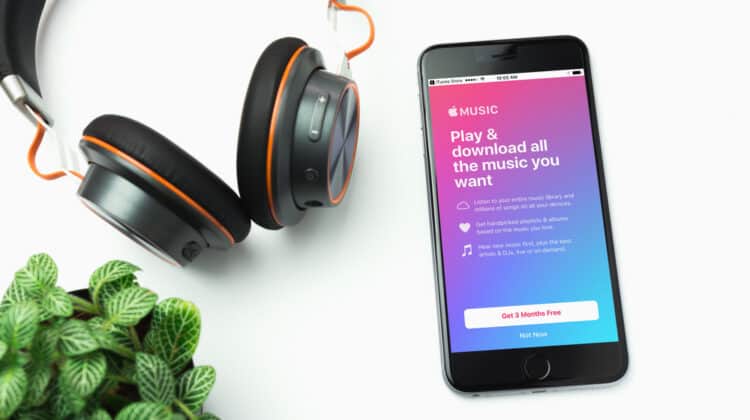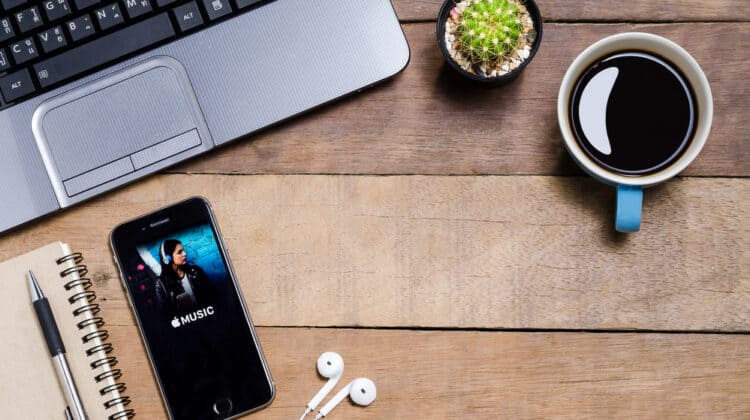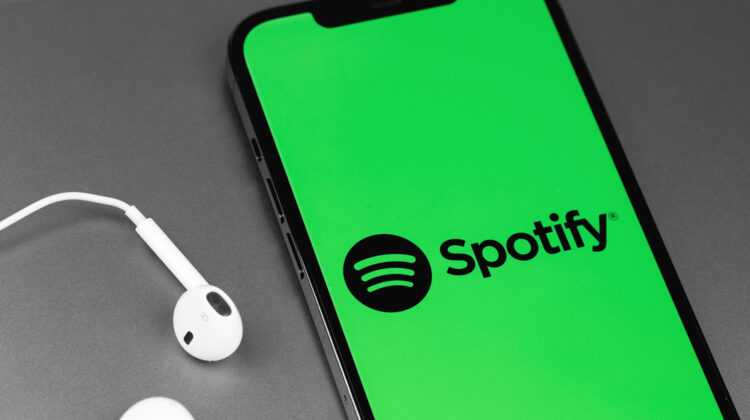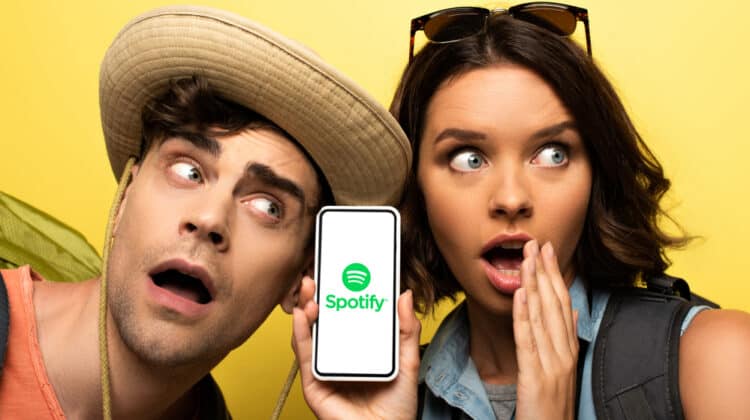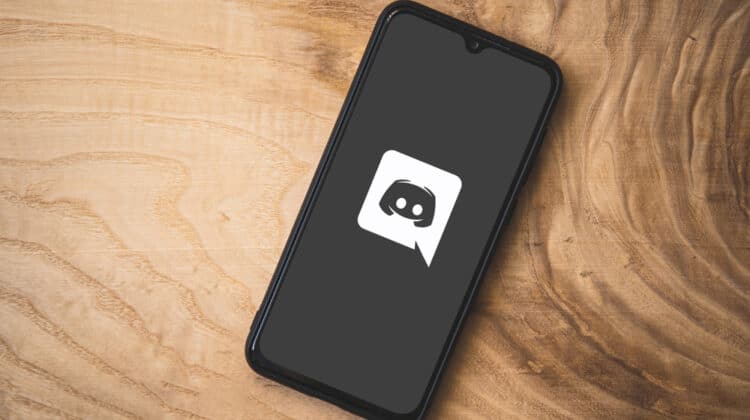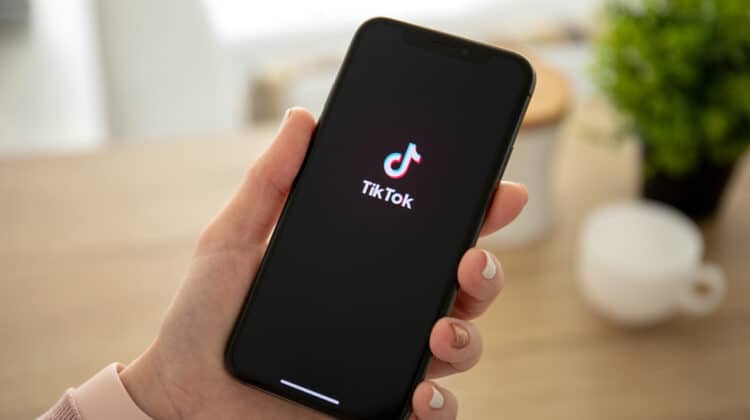Snapchat is a highly popular social media app to chat with friends and send snaps to fellow Snapchatters.
Like other social media platforms, this app focuses on the social aspect, but with one key difference.
Snapchat isn’t about how many followers you have or how many likes your post gets.
The platform is more about sharing creative messages by adding captions, filters, and so on to your photos and videos.
With an emphasis on social connections, Snapchat has come up with ways to expand the user’s social connections, one of which is the Quick Add feature.
However, if you’re not fond of this feature, there are ways to turn it off.
How To Turn Off The Quick Add Feature For Your Account

Whether you have an iPhone or Android smartphone, the process is the same.
- Open the Snapchat app on your phone.
- Tap on your profile picture. The picture can switch between your Bitmoji avatar and the most recent photo you’ve posted on your Snapchat story.
- When you get to your profile screen, tap on the Gear icon to go to Settings.
- Scroll down to the “Who Can…” section on the Settings menu.
- Find the See Me in Quick Add option and uncheck its box to turn it off.
Now no one can see your username appearing as a suggested friend on their Quick Add list.
This doesn’t restrict the things you post on your account to your friends, and it doesn’t change their visibility.
Read the next section if you’d like to disable the Quick Add feature completely and not get Quick Add notifications anymore.
What Is Snapchat’s Quick Add Feature, And How Does Its Algorithm Work?

No one knows exactly how the Snapchat Quick Add algorithm works.
Still, a couple of metrics are obvious, and we know it’s the equivalent of any friend suggestion feature found on other social media platforms.
First of all, you’ll get all the phone numbers existing in your contact list in your Snapchat Quick Add section if you haven’t added them to your friends list yet.
Secondly, you’ll see people with similar contacts as you in the Quick Add list.
They’re usually friends of your friends.
People with whom you’ve spent time in different groups might also appear on the list, even if you haven’t had direct conversations or don’t have any mutual friends.
Lastly, you’ll get people with similar interests as yours, and there’s no telling how Snapchat picks that up.
If you don’t want certain people to appear in your Quick Add suggestion, you can tap the x icon that appears next to their usernames.
They won’t pop up in the list again.
Suppose you’d like to disable the Quick Add notifications yourself and prevent Snapchat from showing your username in other Snapchatters’ suggestion lists.
In that case, follow the steps described below:
How To Disable The Quick Add Notifications

- Open the Snapchat app again.
- Tap on your profile picture.
- On your Profile Page, tap on the gear icon located at the top right corner of the screen.
- Once you get to the Settings menu, scroll down to find the Notifications section and select it.
- Locate Friends Suggestions under the Notification Settings section.
- Remove the checkmark next to it to disable it.
Is It Better To Turn Off Quick Add, Or Should I Keep It On?

The Quick Add feature could be a great way of finding new friends and creating new connections to widen your circle of friends.
However, some people think their friends list is already too long, and they don’t see any logic in being connected with all their friends’ friends.
Keeping the Quick Add feature on will become annoying sooner or later if that’s how your mind is set.
Therefore, the usefulness of the Quick Add feature will depend on your interests and how you want to value your Snapchat activity.
What Other Snapchat Privacy Features Should You Be Aware Of?

Disabling Quick Add is an excellent way to prevent random people from getting ahold of your username.
However, it doesn’t do anything about the people who have already added themselves as your friend.
If you want to keep your friends’ circle pretty tight, you can go through Snapchat’s friends list and remove those who are unwelcome.
- Launch Snapchat on your smartphone and tap on the Profile icon.
- Scroll down to the My Friends option and tap on it.
- Go through the list, and if you find someone you want to remove, hold down on their username.
- Once a pop-up appears at the bottom of the screen, tap More and select Block.
This action will remove the person from your friends list and prevent them from adding you in the future, as well.
If you’d like to expand your privacy measures further, you can prevent random people from contacting and communicating with you.
- Open Snapchat again and tap on your Profile icon.
- Find the Contact Me option in the Settings menu.
- Change the selected value from Everyone to My friends.
This way, only the contacts on your friends list will be able to send you Snaps, in-app calls, and direct messages.
If you want only your friends to see your stories, go back to the Settings Menu and select View My Story.
Set the value to My Friends.
You can also hide your location from strangers or even your friends.
Go back one more time and select the See My Location option.
Set it to My Friends if you want everyone on your friends list to see your location, or select the Custom option and create a list of who you’d like to share your location with.
Moreover, none of these privacy measures are going to be enough if you’re not careful with sharing your Snapchat username and Snapcode on social media.
There’s no way to change the username or hide and disable the Snapcode, so be vigilant about where you share it.
Another feature to be aware of is the Snapchat Memories section.
If you tap the cards icon below the camera button, you’ll be able to view all the snaps you’ve saved.
There could be snaps that you’ve saved before sending them to someone or stories you’ve saved before posting them.
If you don’t want your friends to have access to all your memories, you can hide them selectively.
Just tap on the checkmark icon at the top right corner.
Select the snaps you don’t want anyone to see, and tap on the lock icon at the bottom of the screen.
When a message pops up asking “Move to My Eyes Only?” tap on the Move button.
How To See Who Has Added You On Snapchat

1st Method
- Open the Snapchat app on your phone.
- Tap on the white silhouette of a person, which should have a yellow badge next to it if anyone has added you recently.
- You should see a list of your friends in the Added me section.
- Those who have added you recently will have a yellow badge next to their profile thumbnail picture.
2nd Method
- Open Snapchat and tap on your Profile icon.
- Scroll down and select the Friends section.
- Here, you’ll be able to see all the people you have added to your friends list, whether they’ve added you as a friend or not.
- Select the My Friends option in the Settings menu if you want to see the list of friends that have added you back.
How To See If Someone Has Added You Back On Snapchat

- Open Snapchat and find the person in your Stories or Chat section.
- If you can’t find them there, tap on the Add Friends option and type their username in the search box.
- Tap and hold their username.
- If you can view their Snapscore under their username, then they have added you back. If not, you’re not on their friends list yet.
- You can also tap your Profile icon and open the My Friends section, where you can see a list of your friends who have added you back.
- Search for the specific username in the list.
How To Know If A User Has Declined Your Request On Snapchat

You should get an acceptance alert within 48 hours if you send a request to someone.
If they don’t respond in that time, it means they haven’t added you back.
They might not open Snapchat frequently, or they might not be interested in adding you back.
How To Make Your Account Public On Snapchat

Unlike some people who would like no strangers in their Snapchat friends list, some prefer to reach more friends, gain plenty of followers, and expose their content to a wider audience.
To achieve this, you’ll have to make your account public, and here’s how you should do it:
- Launch Snapchat on your phone and tap on your Profile icon.
- Tap on the Gear icon at the top right corner of the page and head to the Settings menu.
- Under the “Who Can…” section, tap the Contact Me option.
- Set the value to Everyone.
- Go back and tap on the View My Story option.
- Set the value to Everyone again.
- Head back once more and select the See My Location option.
- Set it to My Friends.
Frequently Asked Questions

1. What Does It Mean When You See “Added” Underneath A Friend’s Username?
Sometimes, when you head to the Snapchat profile of one of your friends, you see an Added option written under their username.
This means that you’ve sent them a request and added them to your friends list, but they haven’t added you back yet.
Although it’s annoying for someone not to add you back, it’s not always for a personal reason.
They might be experiencing a connectivity issue, or they might have logged out of Snapchat for the time being.
Wait 48 hours after you send them the request and check if they add you back.
2. Do Snapchat Requests Expire?
Snapchat requests expire after 48 hours, and you won’t be able to see a friend request after that period.
You can choose the Add Friends option and add the friend again.
3. Why Can’t I Add A Friend On Snapchat?
If you head to the Snapchat menu and tap on the Add icon beside the username of a Snapchatter, but it doesn’t work, the user has blocked you.
You can’t send them requests in this condition.
Also, their Bitmoji avatars will stop appearing in the chat.
4. Are Snapchat Conversations Private?
Yes, Snapchat messages are private, and Snapchat deletes every message you send someone immediately after they’ve read it.
They’ll be gone forever, and no one will have access to it.
However, all of your friends can see to whom you’re sending most of your photos and videos.
5. Can You Look At Someone’s Snapchat Post Without Them Knowing?
No, you can’t look at someone’s Snapchat post without them knowing.
When someone posts something on Snapchat, it’ll stay up for 24 hours, and they can see the list of people who have watched it in the end.
If you’re among the people who have seen their post, they will be able to see your name.
NEXT: YouTube Using Too Much CPU (Causes, Fixes)