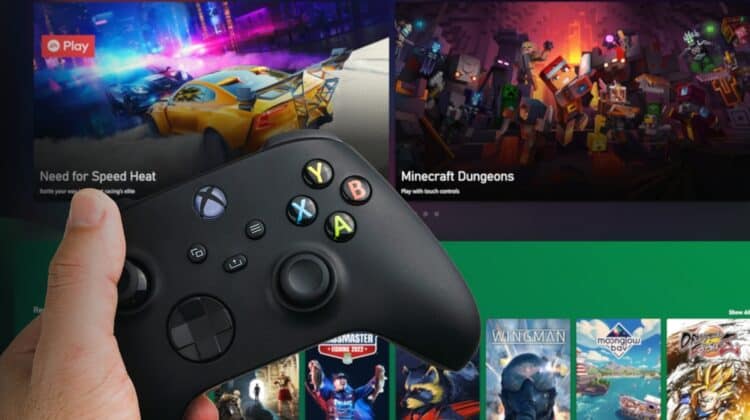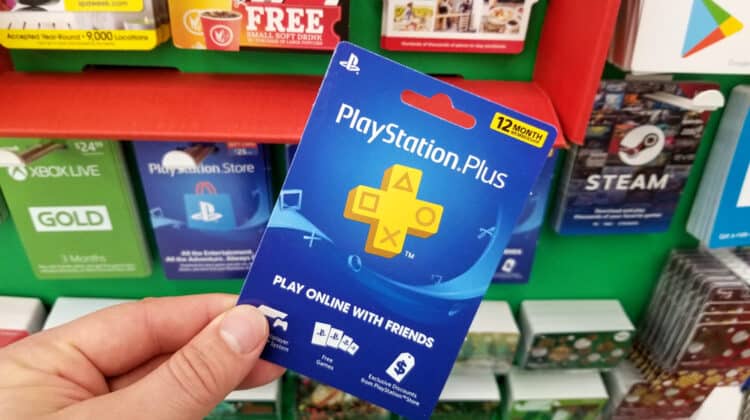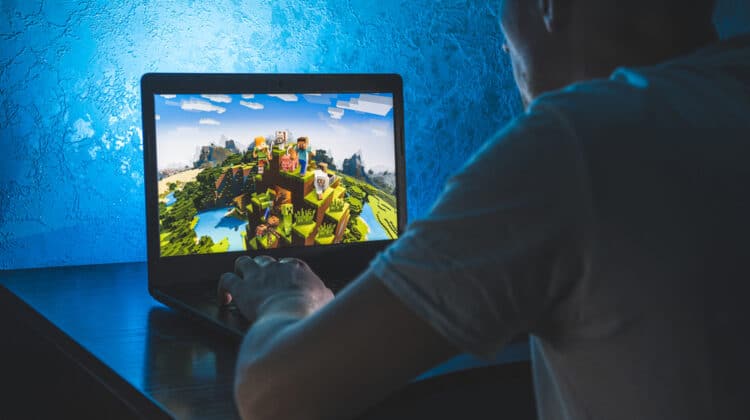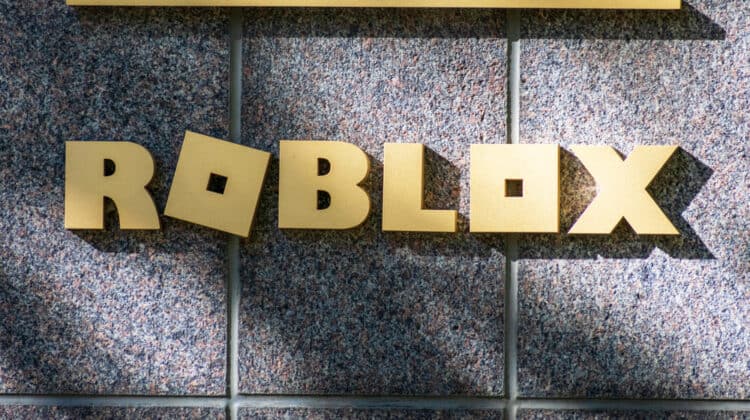Nintendo Switch is a great gaming console that, unlike PS5 and Xbox, can give you the advantage of gaming on the go.
You can also play the multiplayer, online version, enjoying the experience with your friends and family.
However, playing games on Switch’s small screen, although high-resolution, can’t come close to gaming on a 4K monitor.
You may want to look for ways to play your Nintendo Switch games on your PC.
This article explores all the ways to do so.
Why Play Nintendo Switch Games On A PC?

Nintendo Switch games are specifically designed to be played on this device, and you can’t play them on a PC.
Even if copies of these old-school games are available, they may be too expensive or difficult to obtain.
There are software and hardware conflicts and incompatibility issues that mean you can’t play a Nintendo Switch game on your PC.
Some workarounds allow you to use your PC to enjoy Nintendo Switch games with high resolution.
Play Cross-Platform Games

One of the best ways to play Nintendo Switch games on a PC is to play cross-platform games.
The Switch has released many games that you can play on other platforms, such as PS4, PS5, Xbox, mobile, and PC.
Minecraft, Final Fantasy: Crystal Chronicles—Remastered Edition, Dragon Quest X, Hover, Morphie’s Law, and many others have PC versions that you can purchase and play.
Since they have different developers, you may need to download them from different platforms.
For example, Fortnite is an Epic game only available on Epic’s website, although it’s free.
You can also find many games that are, in addition to being cross-platform, cross-save.
This way, you can save your game files on your Nintendo Switch and your PC.
Some of these games are cross-progression, meaning you can play them on different platforms and continue where you left off on another platform.
Fortnite, Dauntless, Realm Royale, and Rocket League are among these cross-progression games.
Connect Nintendo Switch To Your PC Via An HDMI Cable

There’s a simple solution provided by Nintendo for those who’d like to enjoy playing Nintendo Switch games on a larger screen.
You can connect your Nintendo Switch to your TV screen via an HDMI cable and use the TV mode.
The good news is that you can do the same to connect it to your PC monitor no matter what the operating system is.
However, the Nintendo Switch Lite isn’t compatible with this method because its hardware doesn’t allow video exporting.
To connect the Switch to your monitor, you need the TV dock that comes with your Switch, along with its power cable and the HDMI cable.
To connect your Nintendo Switch to the TV, take the dock and flip its back door open.
Locate the HDMI port and plug the HDMI cable into this port.
Next, plug the power cable into the corresponding port and pass both cables through the slot on the left side of the Nintendo Switch and flip the door closed.
Take the other end of the HDMI cable and plug it into the HDMI port on your monitor.
Next, connect the Switch’s power cable to a wall outlet and turn on the monitor.
Put the monitor in HDMI mode via its settings.
Now, turn on the Nintendo Switch and start playing your games on your monitor.
You can set up your game and adjust its settings via the Nintendo Switch settings for the TV.
There’s another alternative to connect your Nintendo Switch to a PC monitor without using the dock.
It’s a simple solution that only needs a USB-C to HDMI adapter.
Since the Nintendo Switch has a USB-C port, you can connect one end of the adaptor to this port and connect the HDMI cable to the dedicated port on the adaptor.
Then, plug the other end of the cable into the PC monitor and follow the same steps to set up Nintendo Switch for the TV mode.
Note. If your display doesn’t have a built-in speaker, you need to plug speakers or headphones into the Nintendo Switch’s audio jack.
Use A DVI Cable

Although HDMI is a widely used connection type that you can find on almost all displays and monitors, you can use other connection types if your monitor doesn’t have an HDMI port.
For example, you can connect your Nintendo Switch to your monitor via a DVI port.
The only thing you’ll need is an adapter that converts HDMI to DVI.
Plug one end of the HDMI cable into the dock and insert the other end into the converter.
Then, connect one end of the DVI cable to the converter and the other to the monitor.
How To Connect Nintendo Switch Joy-Cons To The PC
Nintendo Switch Joy-Cons are its wireless controllers that you connect to the console wirelessly.
The only way to connect them to the PC is via Bluetooth, which is straightforward and like connecting any other Bluetooth device.
First, you need to disconnect the Joy-Cons from the Nintendo Switch device.
Press the Sync buttons on the controllers and hold them until they start flashing.
Now, go to the Bluetooth settings of your PC in Settings > Devices.
Click Add Bluetooth or other devices to start searching for the controllers.
When you see the controllers, Joy-Con(R) and Joy-con (L), select Pair.
Click Done to finish the pairing process.
Use A Capture Card

Capture cards are input devices that allow you to connect your gaming consoles, including Nintendo Switch, to your computer.
Their original purpose is to turn gameplay signals into digital data, allowing you to upload your gameplay to the internet.
However, you can simply use it to play your Nintendo Switch games on a PC.
This solution is particularly useful if you want to connect your Nintendo Switch to a laptop.
That’s because you can’t use an HDMI cable to directly hook up the console to the laptop.
You need an HDMI cable to connect your Nintendo Switch to the PC via a capture card.
You can simply connect one end of the cable to the Nintendo Switch dock and the other end to the capture card.
You need another HDMI cable to connect the capture card to the monitor.
Although capture cards are great tools for playing console games on PCs, you may not need them if you don’t want to stream or upload your gameplay on the internet.
In addition, you’ll still need to use your dock, which is enough for connecting your Nintendo Switch to the PC.
One of the best capture cards on the market is Corsair’s Legato with USB-C connectivity and 1080p at 60 fps.
However, if your PC doesn’t have a USB-C port, go for an older version.
Use Nintendo Switch Game Emulators

Connecting your Nintendo Switch to a PC monitor is convenient for playing your Nintendo Switch games on a big display.
However, it still requires you to have your Nintendo Switch and its dock.
What if you want to play Nintendo Switch games without the dedicated hardware?
The answer is an emulator.
Gaming console emulators are the ultimate solution for those who like to play their games on PCs without having access to the console itself.
These emulators can be in the form of hardware or software.
Both shapes simulate the console’s hardware to allow you to play the games specifically designed for that console.
All gaming consoles can theoretically have hardware and software emulators, but since console manufacturers don’t disclose the specific details about their hardware, creating the exact copies of these hardware components is highly challenging.
As a result, you may experience crashes and lags while playing games on these emulators.
The same thing goes for Nintendo Switch.
There are many Nintendo Switch emulators, but very few of them are reliable.
They can deliver the same experience that you’d have on your Nintendo Switch or by playing regular PC games.
Another issue that arises is the question of legality.
Since emulators are technically copying the work of gaming consoles, people are concerned that they may be illegal.
Emulators aren’t illegal because they’re programs that don’t have proprietary codes.
However, they’re not happily embraced by gaming console companies because they emulate their game systems and can reduce the sales of their consoles.
There’s one illegal factor, though.
The game emulators are merely software programs that allow people to load their games on their platforms and play them.
People can’t play their games if they don’t have the game files, AKA ROMs.
ROMs are the copies of console games ripped from their cartridges, essentially making them illegal.
Since game systems and files are considered intellectual property, copying them is copyright infringement.
Although many ROM websites allow you to download copies of games, their activities are illegal.
Even if you own a game, you can’t download its ROM from another website.
However, there are some cases of downloading ROMs that aren’t considered copyright infringement.
For example, if you own the cartridge and dump the ROMs directly from that hardware, it’s not considered copyright infringement.
However, it is illegal to download them from other websites or commercialize your own copies, even if you’ve ripped them from the original cartridge.
You should check the legal repercussions of your acts and then use the emulator if you’re sure you’re not doing anything illegal.
Best Nintendo Switch Emulators

Suppose you’re 100% sure that you won’t be doing anything illegal by emulating Nintendo Switch games.
In that case, you can look for good emulators that give a smooth gaming experience without crashes or lags.
Since Nintendo Switch games are difficult to emulate thanks to their complex code, you need a powerful computer that can use the emulator without any issues.
For example, you need at least 8 GB of RAM, a dedicated graphics card, and a Core i5 processor.
Here are the best Nintendo Switch emulators:
1. Yuzu
If you’ve heard of the Nintendo Switch emulator, Citra, you will have no difficulty getting to know Yuzu because they’re both from the same developers.
You can play most Nintendo Switch games on it, even the Legend of Zelda: BOTW, which wasn’t supported initially.
It allows you to play your game in high resolution and supports Windows and Linux.
Specifically designed for Nintendo Switch games, it’s the first emulator that uses open-source code and is free for Windows.
This emulator has a broad list of Nintendo Switch games that you can play on your gaming PC and specifies how well you can play the game in terms of compatibility.
You cant play all the games with the same performance because the emulator uses the C++ language, and some games aren’t compatible with this language.
2. Ryujinx
Ryujinx is another free Nintendo Switch emulator that works on Windows and Linux.
It’s also open-source and written in the C# language.
Although it offers good gaming performance and is easy to use, many of the games you can load on this emulator aren’t playable.
Although it’s more straightforward than Yuzu, with a simple design and user interface, it has a lower performance than Yuzu.
However, it’s the only emulator that works on a Mac.
Like Yuzu, you can adjust the game resolution based on your screen resolution using its built-in tool.
3. Cemu
Although this emulator was first developed for Wii U games, you can use it to emulate Nintendo Switch games, too.
It may not be as effective as the other two emulators, but it has several exciting features that make it a great choice.
For example, you can add mods and set resolution and rendering quality for your games.
In addition, you can play most of the games at 60 fps.
The only catch is that the emulator is better for Wii U games, so some Nintendo Switch games may not be loaded.
How To Use The Yuzu Emulator

Since Yuzu has the highest performance among Nintendo Switch emulators, it’s the most widely used among gamers.
Before downloading the Yuzu emulator, you’ll need to get the latest version of C++.
Then download Yuzu from its official website.
You can see the versions for Linux and Windows.
If you want the Windows version, click on Download for Windows x64.
Unfortunately, you can’t use it for a 32-bit Windows.
After downloading the emulator, you need to decide which version you want: the Early access Yuzu or its regular version.
The difference between these versions is that the Early Access version gives you “Early Access” to new features that have been recently added to the emulator and aren’t accessible in the regular version.
However, they may contain bugs or may not work properly since they’re new features and are not tested yet.
On the other hand, the regular version only gives you the tested and approved features and doesn’t have any bugs or other issues.
You can choose the version that best fits your needs and preferences.
After the download is complete, click on the yuzu_install.exe file to run it.
Before running the emulator, you should have ripped the ROMs for your Nintendo Switch games and have them on your PC.
As mentioned, downloading ROMs from the internet isn’t recommended because it will be copyright infringement.
You should also get the Yuzu keys by dumping them from the Nintendo Switch device.
Create a folder named “Keys” under this directory: C:\Users\Username\AppData\Roaming\yuzu\keys and copy the keys you’ve dumped onto this file.
When you run the emulator for the first time, it will ask for different permissions, so give it all the permissions to start the program.
You can configure it by changing the audio, video, and other emulation settings.
After adjusting the settings, click on the Emulation tab and go to the folder where you’ve saved the ROMs and load it onto the emulator.
If the game crashes, you can close the emulator, launch it again, and see if it runs now.
NEXT: How Much Storage Is Fortnite On PC? (2023 Updated)