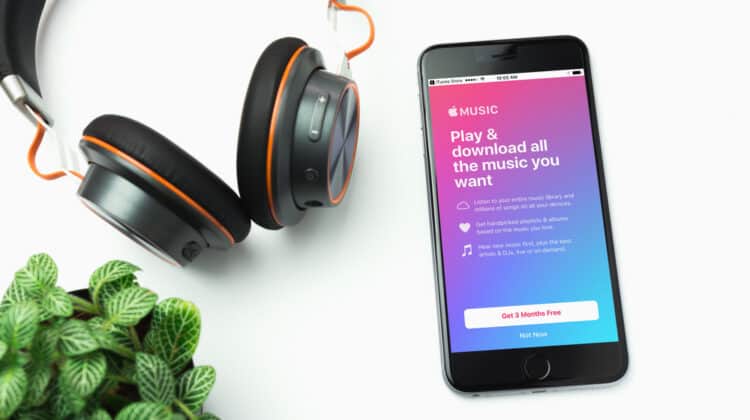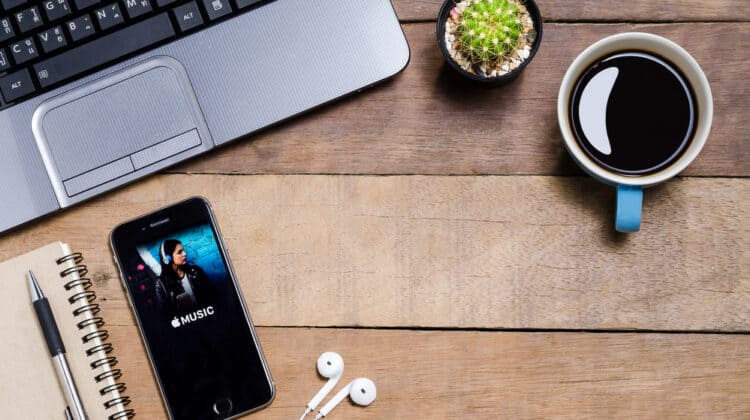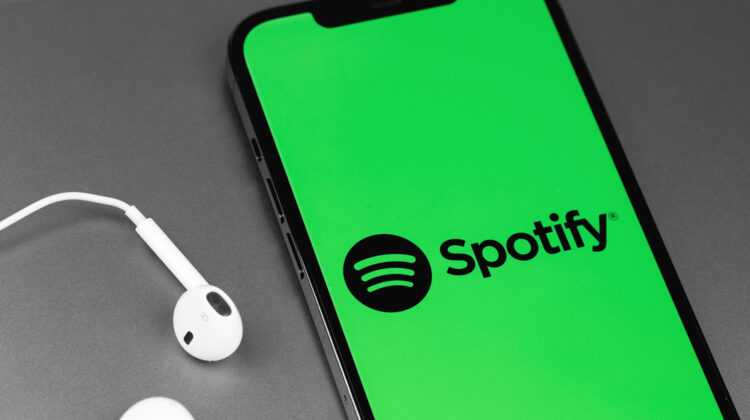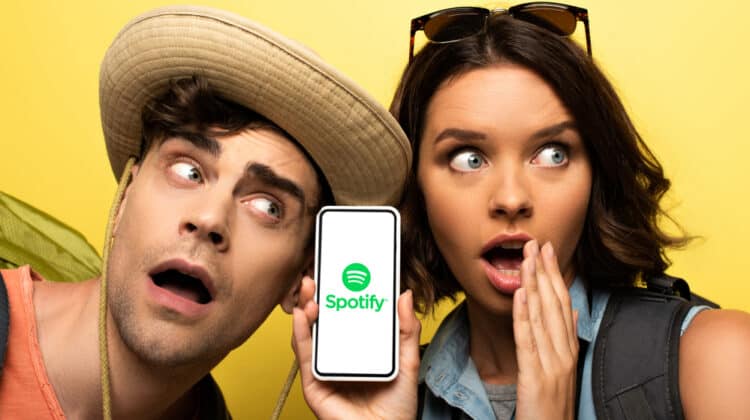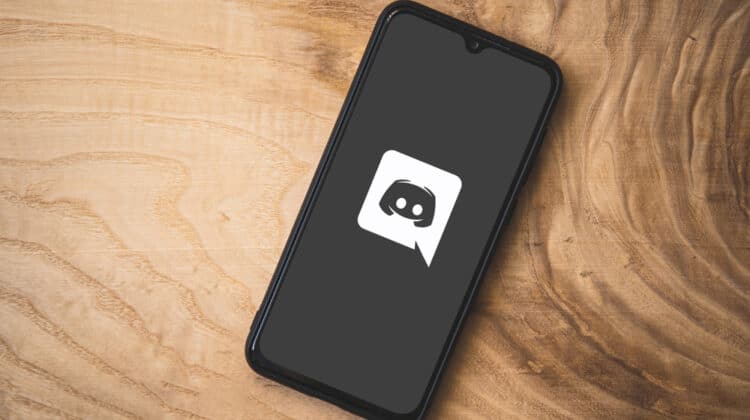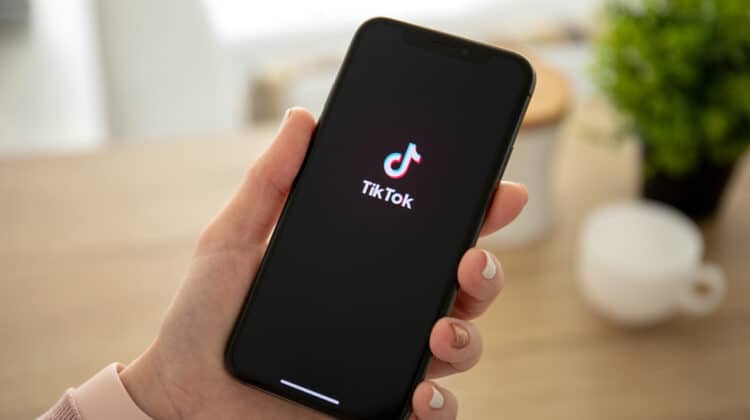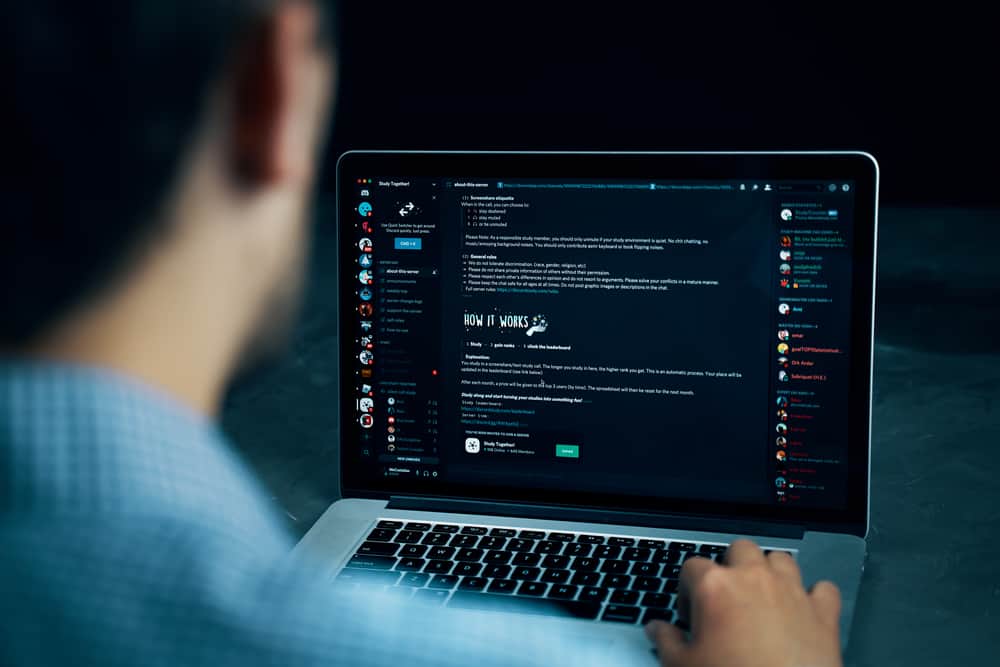
Discord has up to 29 permissions for standard users—nine for text-based interactions, seven for voice messages, and thirteen for the server.
Although advantageous, there are a lot of options to handle for a solo server owner.
Besides, allotting permissions to community members isn’t a once-and-done process.
It requires constant surveillance and commitment since members can show unpredictable behavior that requires immediate action.
Managing them gets beyond difficult, all the way to impossible, especially if you have a large server with more than a hundred users,
That’s why you may wonder how to add a moderator on Discord.
In this article, we’ll teach you how to make someone a mod on Discord and how to dismiss them if necessary.
You’ll also learn whether you need a mod, how many of them are necessary, and automatic ways you can moderate your Discord.
How to Make Someone a Mod on Discord
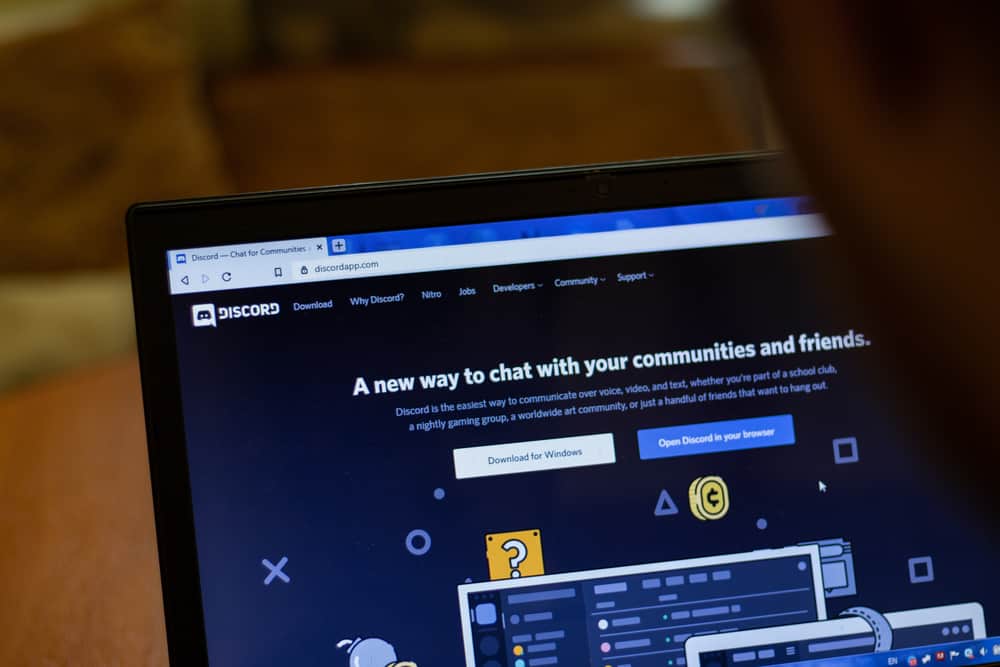
A mod is your assistant on Discord who helps you maintain a controlled, favorable setting for everyone.
Assuming your server is a real-world community, moderators are like the patrolmen who keep an eye on everyone’s behavior, ensuring they abide by your rules.
Without them, you probably couldn’t handle all the responsibilities, so your channel becomes susceptible to chaos.
Depending on how much authority you give your Discord moderators, they can add or remove participants, edit their messages, and revise some configurations in the channel.
How To Assign A Moderator On Discord Desktop
Open Discord via a browser or launch its app on your PC, and log in.
Make sure you’ve set up a community server and own its administrative rights.
Only then can you continue with the following steps to appoint a mod:
1. Create A Role
- Head over to the server list on the left side of the screen.
- Spot the server for which you want to assign a mod, and press the down-arrow beside it.
- Click “Service Settings” from the drop-down menu and then select “Roles” from the left column.
- Tap on the plus icon at the top-left corner to create a new role.
- Type a name in the empty field under the “Role Name” header. (The name “Moderator,” “Officer,” or anything along the same lines would work. Just let your creative side out.)
- Choose a color for that role so you can easily spot it amongst the others.
- Click the green switch at the bottom to apply the changes.
2. Get Down To Role Settings
A named role means nothing until you set permissions and functions to it.
Scroll down the subsequent settings and toggle the switches on/off, depending on what privileges you do or don’t want to grant.
As a rule of thumb, your moderator should be able to add, omit, restrict, or block members.
They also need access to text messages, voices, emojis, and nicknames to maintain discipline in your community.
However, depending on how much you trust the moderator, you can disable certain options, asking them to consult with you whenever needed.
Note that Administrator permission is a no-no option for mods since it gives them the same controls you have, such as assigning new mods, admins, rules, or deleting the server.
Only grant admin rights to those you know personally, such as your closest friends.
Make sure to study the descriptions below each option to avoid false decisions, and don’t forget to save changes after all the adjustments.
3. Allot the Role To A Person
- Go back to your servers list, right-click your target server, and choose “Server Settings.”
- Tap on “Members” to view a list of the existing participants.
- Locate the member you want to promote to a moderator, and hit the plus icon next to their name.
- Press “Moderator” (or whatever you’ve named the role) from the sub-menu.
Alternatively, you can go to the main screen and access your members’ list at the right pane.
Then, navigate to that specific person, right-click their ID, select “Roles,” and assign a role.
How To Assign A Discord Mod On Android

- Go to the main screen, where you can see the Servers menu at the center.
- Navigate to your desired server and right-click the Options menu to open Server Settings.
- Scroll down until you see the “Roles” option and tap.
- Go to “Add roles” and proceed with the same steps we discussed above.
How To Assign A Discord Mod On iPhone

- Tap the triple bar symbol at the upper left of the screen.
- Scroll down to find the server or just use its name in the search bar to reach it.
- Select the server and then jump to its “Server Settings” from the menu.
- The rest remain the same as the desktop method.
Watch this video to learn more:
How To Dismiss Someone From Being A Mod

- Choose your server, go to the Server Settings, and click on “Members.”
- Scroll down to find the moderator you wish to remove.
- Tap on its role and click “Delete.”
How To Edit A Mod’s Role

Assume you’ve given a certain right to your moderators but then decide it wasn’t a good idea for one reason or another.
In this case, you don’t have to dismiss moderators from their position.
You only need to revoke their right to do a certain task, or in other words, you can limit the extent of their freedom.
- Click the server, then go to its settings and choose “Roles.”
- Click the role you wish to edit and enter Role Settings.
- A list of privileges will appear. Unmark or mark each option to your liking and save the changes.
How To Delete Roles In Discord

If you think the created role isn’t worth your while anymore, you can completely banish it with a few clicks.
Here’s how:
- Right-click the server and head over its Server Settings > Roles.
- Select “Roles” from the left column and hit the role you want to dismiss.
- Scroll down to spot the red button saying “Delete X (where X could be Moderator or any role name you’ve set).”
- Confirm.
How To Change Channel Permissions

When you create a moderator role, its chosen privileges will apply to all the moderators throughout your different servers.
This doesn’t mean you can’t differentiate a channel’s moderators from another.
Since channel permissions will override role permissions, you can take away specific rights from members of a channel:
- Choose the target channel through the main page and click the cogwheel beside it.
- Once in the “Channel Settings” section, press “Permissions.”
- The @everyone tag under the Roles/Members section means whatever restriction you set applies to all the members, including the mods.
- So, go to the right panel to deny certain tasks from the members.
Can I Automatically Assign Roles In Discord?

When your server grows to uncontrollable numbers and you start to need more than a few mods, it’s rather tricky to appoint roles and responsibilities manually.
Therefore, you may be looking for an automatic alternative method to make users a mod.
Some Discord bots such as Dyno, YAYPDB, MEE6, and CARL BOT let you assign specific roles to users when they hit a predefined achievement, realize a specific goal, or spend a determined time on the server.
Below, we’ll talk about how to set up and use one of these bots:
A. Set Up The Bot
- Visit Dyno Bot’s official website.
- Then, click the red button at the top-right corner and log in with Discord, entering your sign-in credentials.
- From the upper menu bar, click “Add to Server” to append the bot to your Discord account.
- Launch your Discord app, customize the bot’s permissions by ticking/unticking the subsequent options, and press “Authorize” to allow the bot to take hold of your account.
- A pull-down menu will emerge through which you can select a server.
- Proceed with the on-screen prompts, so the “Servers” page pops up in front of you.
B. Choose A Name For Your Bot
- Tap on the server’s icon to open its panel.
- Go to “Home” and then the “General” section to set a name for the Bot.
C. Auto-Assign Roles
- Turn on the “Autorole” function from the “Modules Settings” at the right.
- Under the “Add Role” segment, tick “Select a Role” and hit the red “Add” button.
- Type a name for that role, and input how much time one has to spend on the server to attain that role (in minutes).
- Verify your choice if needed.
Note: If the auto-selected mods don’t take care of the assigned tasks, you can simply go to the “Auto Roles” menu and delete whichever you want.
Note 2: Some Discord bots can only assign basic roles upon a new member’s arrival and don’t offer criteria to auto-add mods and admins.
For more personalized automation, you may need to ask a programmer to develop a specific bot for you.
Alternatively, you can hire admins to take the lead and assign mods instead of you.
Do You Really Need A Moderator?

Whether you need a Discord mod depends on how many members exist in your channel and what kind of community you have.
Typically, the more participants you have, the harder it is to oversee their acts.
Therefore, you’ll need another manager to sustain the imposed terms.
However, even two channels with the same population may vary in terms of needing moderators.
For instance, a friendly channel designed for simple hangouts and interactions may not need mods, while those offering technical instructions to a bunch of strangers do.
How Many Moderators Do You Need?

Your number of moderators will depend on your channel’s magnitude, traffic, and the time participants spend on it.
In general, you should consider appointing one mod for every 300 members.
Server size shouldn’t be your only parameter, however, because every channel has a different level of engagement.
Sometimes, a channel with 100 participants has more active users than a channel with 500 participants.
On that premise, you’ll need to factor in your server’s message frequency as well.
For servers delivering fewer than a message per second, one or two mods will do the trick, while channels with large traffic may need more.
Be sure not to appoint too many mods since they can confuse users by placing various points of view at a time.
Let’s say a few members get into a heated discussion on your server.
If five moderators meddle in the discussion, each with a specific rationale, judgment, or penalty, users won’t know whom to listen to.
Therefore, they lose interest in your channel because they think you don’t have enough integrity.
You can also ask the following questions when considering an additional mod:
- Have you observed occasions where all moderators were offline, leaving members on their own?
- Are the users’ arguments and violations continuously on the rise?
- Are the disputes a result of mod deficit, their inadequacy, or placing too many of them?
Do You Need To Pay Discord Mods?

You don’t need to pay moderators for small to average communities since there are hundreds of volunteers to take the job.
However, moderators in bigger channels are usually too experienced to work for free.
Think of a server with 15K subscribers. Its mods are likely experts in that specific field who know how to pass their knowledge on to others.
In addition, they’ve either gained managing skills through years of experience or taken part in moderator curriculum plans to get this level of proficiency.
Therefore, you will have to compensate these mods for their efforts and even develop a recruitment plan to employ the best talents.
How To Select Your Moderators

You need to look for the following characteristics when choosing a mod for your server:
- Passion: A good moderator does their job for the sake of moderating, not for money, being in charge, getting known, or other initiatives.
- Communication skills: Patiently explains over and over again what is allowed, what isn’t allowed, and the rationale behind the decisions, all while remaining cheerful and polite.
- Reliability: You can’t give control of your business to someone you can’t trust. Make sure you’re assigning a reliable mod.
- Commitment: You don’t need a mod who’s always unavailable, absent, or irresponsible. Ensure they’re willing to put time into their duties.
- Social spirit: A social mod can encourage interactions throughout the community by using intimate language, appropriate prompts, and suitable comments on discussions.
- Peacemaker: A good moderator should be able to get between members when a clash or argument comes up.
- Unbiased decision-maker: Discord mods make executive decisions on whom to ban, what messages to forbid, and how to act toward certain actions, so t
- hey need to be free of bias and able to make instant decisions.