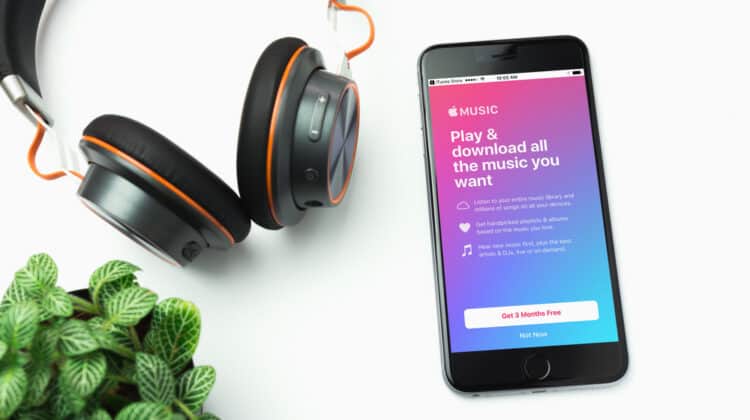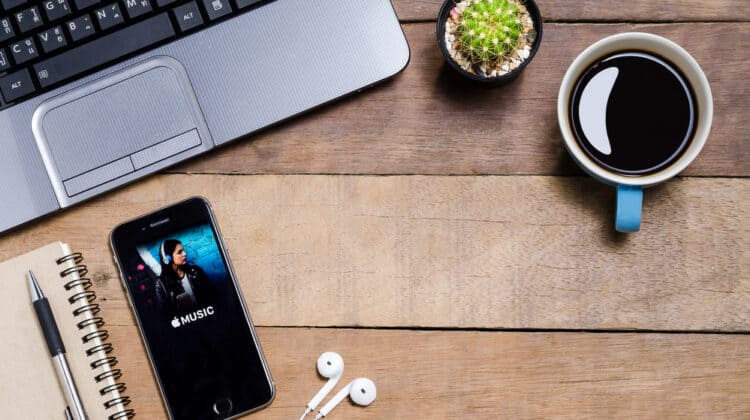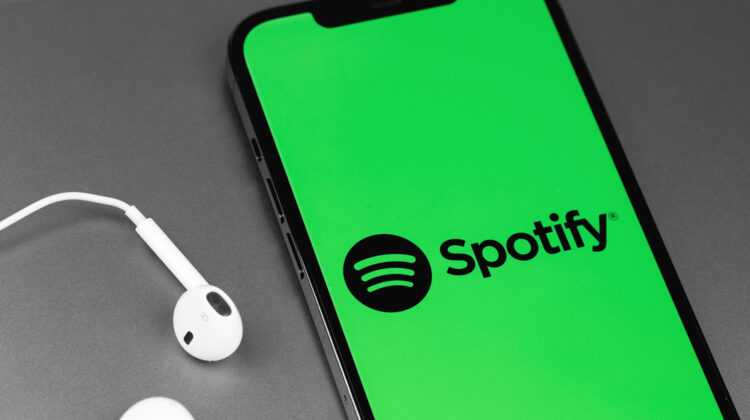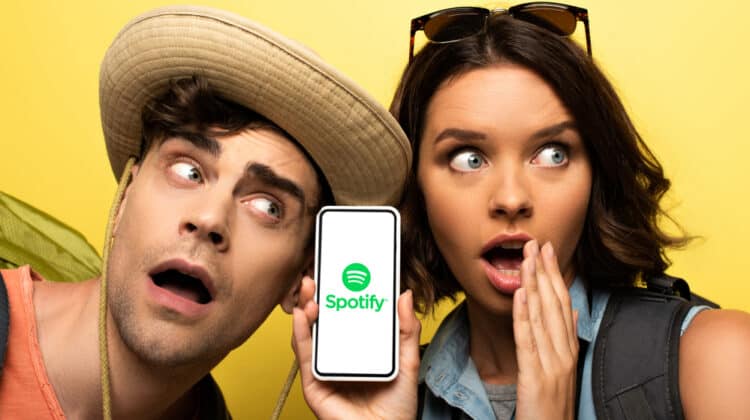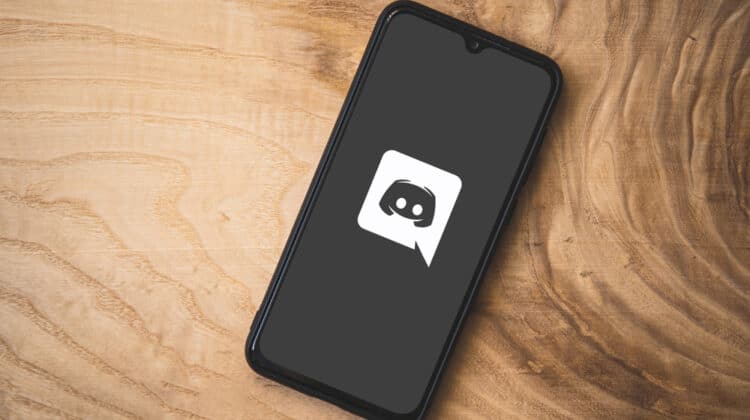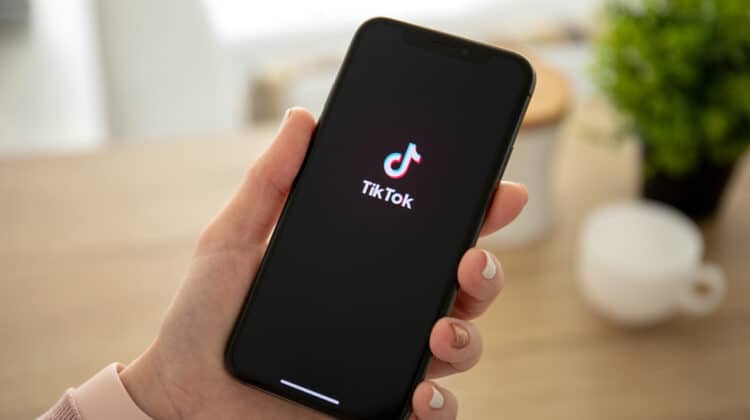It took some time, but emojis have effectively stepped into the shoes of a full-fledged language.
Joined with dense colloquial lingo originating in the depths of Twitch streams, Twitter threads, and Tumblr blogs, emojis assert a kind of color and nuance in ways that the written word lacks on its own.
Platforms like Discord and Twitch have taken the emoji format and run with it.
In many ways, modern emojis are as versatile and clever as memes.
Emojis—miniature memes—have evolved beyond just variants of smiley faces.
They can capture photoshopped images or depict art, popular phrases, and GIFs.
A high level of customization makes emojis perfect for online communities to create and share, using them as inside jokes, commemorative symbols, and for other content-specific reactions.
Every Discord server or Twitch stream can host its own unique collection of emojis, thus instilling the channel with another layer of identity and character.
How do you create and add these unique emojis to a Discord channel?
The Basics Of Emojis And Custom Emojis On Discord

- Discord offers a default/standard emoji menu accessible by any user. The list compiles hundreds of familiar and Discord-specific emojis. They can be used universally—in any channel—within Discord.
- Unique emojis can be added that become server specific. As a server owner with access to the “manage emoji” function, you can create and sync up to 50 unique emojis for use across all your discussion channels.
- A Nitro subscription allows emojis you create to be used on other servers and in direct messages (in addition to the server you uploaded them on originally). Otherwise, unique emojis posted in other servers will show up as :emoji: text.
- Ideal upload resolution is 128 x 128 pixels, and the upload file size should be under 256 kb.
Standard Emoji Menu

Discord comes equipped with a default emoji menu containing hundreds (if not thousands) of emojis for universal use across the platform.
If you are familiar with the emoji libraries native to an iPhone or Android device, it’s likely there’ll be no surprises here.
Smiley faces, frowny faces, animals, pizza, yin-yang symbols, national flags—it’s all there with Discord’s artistic spin.
Of course, this selection of emojis requires no work on the part of the users and is not unique to any specific Discord server or channel.
For new users, locating and using the preloaded emoji library is very straightforward.
The Message bar at the bottom of the Discord interface contains a number of symbols:
- Plus Symbol (+)
- The Plus symbol at the left end of the Message bar is for uploading files. These files can be images, GIFs, videos, audio files, and more. Files can also be uploaded by dragging & dropping a file onto the Discord chat screen.
- Nitro Gifts
- This option allows users to “gift” Discord Nitro subscriptions to friends and other users on the server. Users can purchase and give a single month or an entire year.
- GIFs
- The GIF library provides access to a massive selection of animated images and video clips. When emojis aren’t doing the trick or a reference is just too specific, GIFs step up to the plate. There’s actually a bit more freedom in adding GIFs to Discord. Simply uploading a GIF file or pasting the GIF link directly into the Message bar is all it takes to use a GIF on any server, chat channel, or direct message thread. You can even copy & paste!
- Stickers
- Stickers are an alternative to emojis and GIFs offered to Discord Nitro members. Like custom emojis, they target the push for personalization, character, and identity in online communities. However, their use requires a server to be “boosted” to Level 1 at a minimum—a function that is available only to Discord Nitro users.
- Emojis
- Finally, the emoji menu. Clicking on the smiley face in the lower right corner of the Message bar will open the complete collection of default and available custom emojis. The library is broken up into various categories: Frequently Used, People, Nature, Food, Activities, Travel, Objects, Symbols, and Flags. Additionally, custom server-specific emojis will be displayed under the name of their server. If those emojis are not universal, they will appear grayed out when you are on a different server. Emojis available for use on a given server will appear in full color.

Bonus Emoji Trick:
- Wumboji
- A funny little feature included by Discord is the “Wumboji”, large versions of emojis that appear when posted on their own (without text). A single message can hold up to 27 Wumbojis before they shrink to standard emoji size.
Creating And Uploading Custom Emojis To Your Discord

Discord hosts thousands of options for emojis, GIFs, images, stickers, and more.
That’s great, but how do you actually go about uploading unique and personalized emojis to your server?
First, it should be stated that you must be the server owner in order to upload custom emojis to a server.
However, if you have a Discord Nitro membership, you may use custom emojis (not upload) on other servers/channels and in direct messages.
The steps for creating and uploading custom emojis to Discord are as follows:
1. Create A Server (Or Access A Server You Own)
Creating a server is very simple.
On the left side of the Discord screen, where available servers are listed, you will find a green Plus (+) symbol.
This is the “Add a Server” button.
Pressing this will open a menu prompting you to join an existing server via invite or create a new server.
You have the option of creating a new server from scratch or based on a number of existing templates.
Once you’ve selected your template, the menu will ask whether the server is for you and your friends, or a club/community.
The differences are minimal—your choice will simply help Discord set up your initial channels (e.g., a community server includes a “Clips and Highlights” channel by default).

2. Navigate To Server Settings
Once you have created a server or have accessed a server you own, you’ll find the Server Settings near the top of the Discord window.
A dropdown menu next to the server’s name will open and display a number of options for the server: server boosting, creating more channels or categories, inviting people, and server settings.
Opening Server Settings will take you to another menu of customizable options for the server: templates, widgets, stickers, moderation, audit logs, roles (e.g., co-admins, moderators, user ranks), and emojis.
3. Select Emoji Under Your Server Settings
Selecting “Emoji” in Server Settings will open the “Server Emoji” page.
If you haven’t uploaded any custom emojis yet, you should see some charming art titled “No Emoji.”
Discord includes a description here of the optimal conditions for uploading a custom emoji.
For any selected images, the emoji name must be a minimum of two characters long and be comprised only of alphanumeric characters and/or underscores.
The maximum size for any selected file/emoji is 256 kb.
As an addition for Discord Nitro users, animated images/GIFs may be uploaded as emojis (but must still adhere to the previous upload conditions).

4. Select The “Upload Emoji” Button
5. Choose Your Custom Image/Emoji To Be Uploaded.
The blue “Upload Emoji” button will direct you to your PC or device’s image library.
Only relevant file types will be shown, meaning images and GIFs.
If the selected image is too big, Discord will return an error message that says, “That emoji was too big! Emojis must be under 256 kb.”
If you are having difficulty, you may need to re-size or adjust an image so that it drops to less than 256 kb in size.

6. The New Emoji Will Now Be Available in Your Server’s Emoji Library.
Once you have successfully uploaded an emoji, the “No Emoji” placeholder from before will change to a list of your custom emojis.
There will be two categories: emojis and animated emojis.
Both offer 50 slots, independent of each other.
You can see the emoji you uploaded, its alias, and the Discord account name of whoever uploaded it—in this case, of course, yours.

Afterward, you will be able to find the custom emoji under your server’s category in the Emoji library located in the Message bar or Reaction button next to messages in the chat window.

If you leave your server and enter someone else’s, you will still see your server’s category in the Emoji library.
However, any emojis that you uploaded to that category will be grayed out and unusable.
They are unique to your server alone.
However, you can circumvent this and post custom emojis by paying for a Discord Nitro membership.
This makes your synced custom emojis universally usable, regardless of the server.

Discord Nitro Custom Emojis

Discord Nitro is a premium subscription-based option for users that increases the customization options and voice-chat/video streaming quality for active Nitro members.
Its features include the following:
- The ability to collect custom emojis (even those made by others) and use them on any server.
- Higher quality voice chat and video streaming quality—HD sound and resolution.
- Custom tags and animated avatars for your Discord account.
- Two free server boosts with a recurring 30% discount on subsequent server boosts.
- Larger uploads—up to and including 100MB files with minimal compression/processing (which can impair the file quality).
- Profile badges unique to Discord Nitro users.
- Server Limits increase from 100 users to 200 users.
- Character limits (for messages) jump from 2,000 to 4,000.
What Is Discord Nitro All About?

- Nitro
- Nitro is a complete premium package with all chat and server customization options unlocked. The extra cost is paid for with the two bonus server boosts and a 30% server boost discount. Server boosts increase the “level” of the server. With each level, audio and video quality is cranked up, the server can host more custom emojis and stickers, upload limits increase, and a server URL location can be generated. It is available for around $100 a year, or $9.99 a month.
- Nitro Classic
- Nitro Classic is the “basic” package Discord offers. It includes the same additional chat and server customization options as Nitro, but without the free server boosts and server boost discount. It is available for around $50 a year, or $4.99 a month.
Twitch Emoji Integration

Cross-platform integration is huge with the internet’s community-oriented landscape.
Where forums were popular in the early 2000s and 2010s, multimedia chat and messaging platforms have mostly taken over.
Specifically, Discord has cornered the market for gaming content and streaming communities.
Nearly every Twitch stream with at least a modest following has an accompanying Discord server where their subscribers and fans may go to discuss the stream, upcoming events, news, or simply hang out with fellow viewers (and the streamers themselves).
As such, Discord actually includes an integrated service that enables users to sync certain features between its platform and Twitch.
As a viewer, you can access these special streamer servers by syncing your Discord and Twitch accounts.
You’ll be able to use stream-specific emojis on that server or save and use them anywhere with a Discord Nitro account.
The steps are as follows:
1. Create Or Have Access To A Twitch Account
In order to sync any data (including emojis) from a Twitch stream, you must first have a Twitch account.
If you don’t, consider creating one and then following and/or subscribing to streams with your desired emojis.
2. Open Discord And Navigate To User Settings
The “User Settings” icon looks like a gear/cog and is located near the lower left corner of the Discord window, to the right of your account name.
3. Select “Connections” From Your User Settings
Opening Connections will bring you to a menu of various social media platforms offering Discord integration functions.

4. Select The Twitch Icon
This will automatically open Twitch in a browser window.
Discord will sync your Twitch account data and display your followed/subscribed streamers and their associated Discord servers.
Why Bother With Adding Custom Emojis To Your Discord Server?
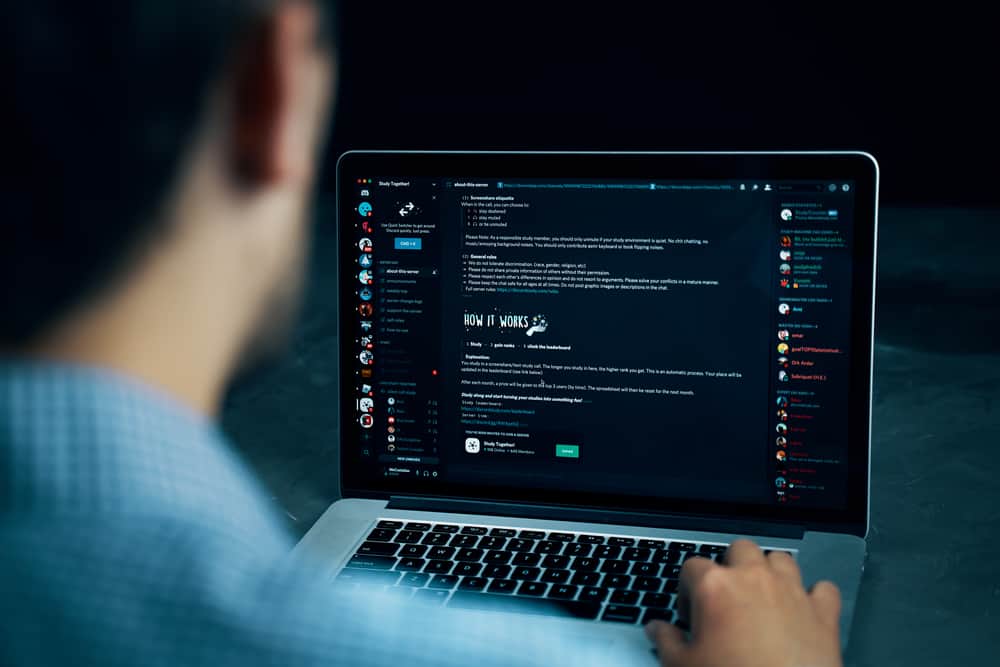
One of the primary points of multimedia communication is building communities.
People enjoy sharing content through as many different mediums as possible while engaging as many of the senses as possible.
Adding custom emojis to a Discord server allows you to speak directly with your server’s users in ways that reflect their specific sense of humor, interests, memories, and ideas.
A single emoji can bring up a dozen different associations in the minds of the people interpreting it.
They can represent inside jokes, cultural references, or community-specific sentiments.
A closer community is a more engaged community.
NEXT: Discord Notifications Not Working (10 Ways To Fix)