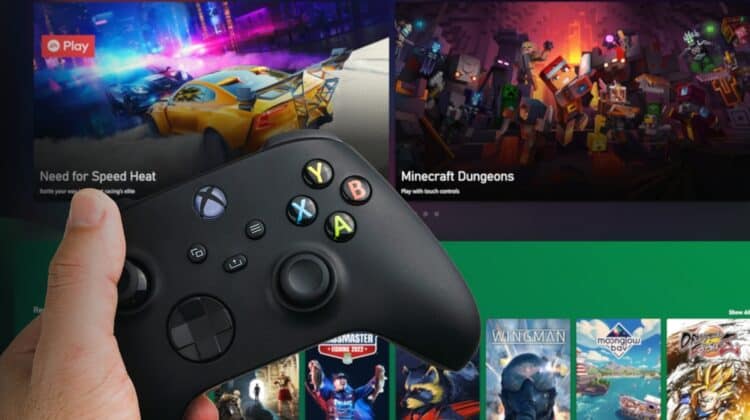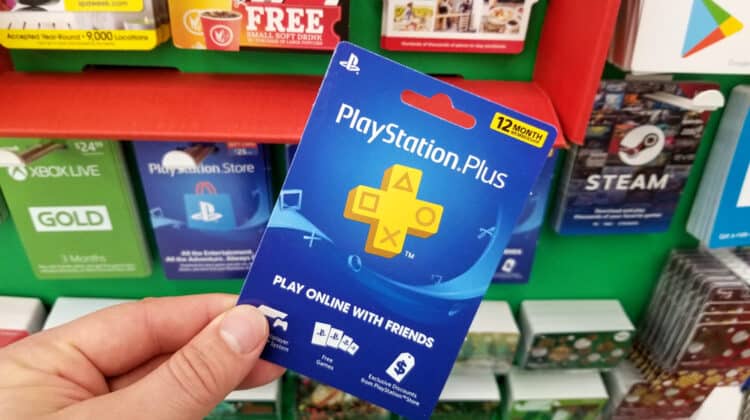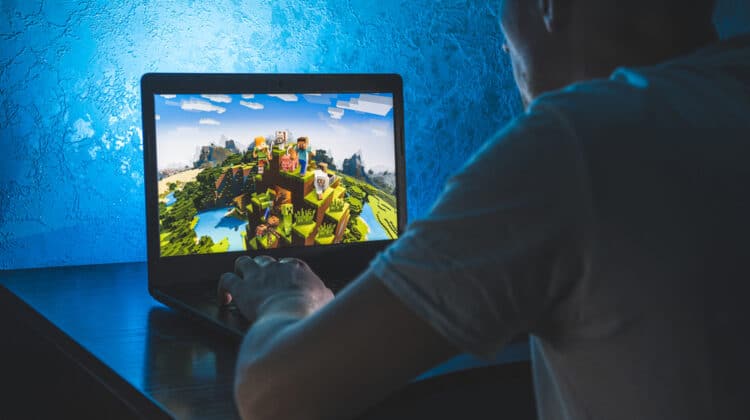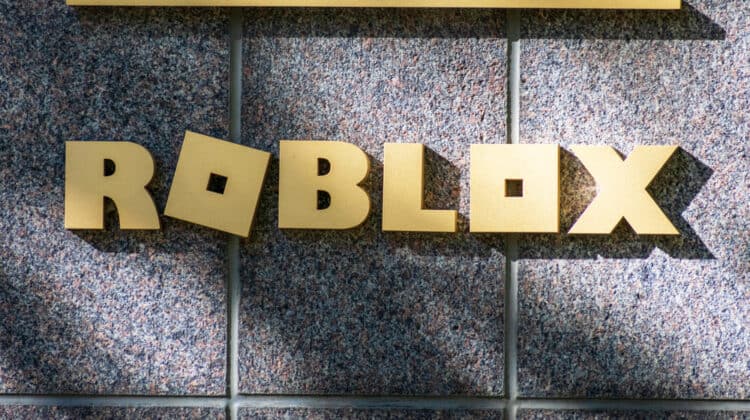There is no doubt that the gaming industry has come a long way in the past few years.
With new advancements in technology, we are able to experience games in ways that were once unimaginable.
One of the most popular ways to game is on a console.
Most gamers use a mic to play games with their friends.
In this post, we will explore if PS4 Controller has a built-in mic or not.
Does The PS4 Controller Have A Mic Built In?

No, the PS4 controller does not have a built-in microphone.
Multiplayer gaming is very different than what it used to be.
There are many games where players have to coordinate with each other.
You need to have real-time communication with other players in the game.
That’s why most gamers use a headset with a microphone so they can talk to their teammates, as there is no built-in mic on the PS4 controller.
How Can I Communicate With Other Players While Playing A Game On PS4?

There are a few ways that you can use a microphone with your PS4 controller.
1. Purchase A Separate Microphone
The first option is to purchase a separate microphone that you can plug into your PS4 controller.
This is the most straightforward way to use a mic with your PS4, but it does have a few downsides.
First, you’ll need to buy the microphone, which can be an added expense.
Second, using a separate microphone can be a bit cumbersome, as you’ll need to make sure it’s properly positioned in order to be heard clearly.
2. Use The Headset That Came With Your PS4
If you have a PlayStation 4, chances are you also have a headset that came with your console.
This headset can be used for chatting with friends while playing online, and it can also be used to talk to other players in the game.
To use the headset that came with your PS4, simply plug it into the controller.
The headset will begin to work automatically.
3. Use The PlayStation Camera
If you have a PlayStation Camera, you can use it as a microphone for your PS4.
To do this:
- Go into the Settings menu and select Devices.
- Select PlayStation Camera and tap Microphone.
After you enable this setting, the PlayStation Camera will be used as a microphone for your PS4.
Keep in mind that the PlayStation Camera is not required for use with the PS4, so if you don’t have one, you can still use a separate microphone or the headset that came with your console.
As you can see, there are a few different ways you can use a microphone with your PS4 controller.
Of course, choosing which method will ultimately depend on your personal preferences.
Does PS4 Controller Have A Speaker?

The PS4 controller does not have a built-in speaker.
However, it does have a 3.5mm audio jack that allows you to connect a headset directly to the controller.
The controller also has a built-in mono microphone.
This can be used for voice chat and other applications.
If you want to use the controller for audio output, you will need to connect it to the PS4 via Bluetooth.
The Dual Shock 4 version of the PS 4 controller has a built-in speaker and stereo headset jack.
The Dual Shock 4 wireless controller has a high-quality built-in speaker and a headset jack, which means that the user will have a range of audio options to choose from.
Do All Games On PS4 Support Voice Chat?

No, not all PlayStation 4 games support voice chat.
However, you can use the headset that came with your PS4 or any other compatible headset to chat with friends and other players while you’re playing a game.
If you’re not using a headset, you can also use the PlayStation Camera to chat with friends during gameplay.
To use the PlayStation Camera for voice chat, you’ll need to go into your PS4 settings and enable the “Party Chat” option.
Once you’ve done that, you can start a party chat by pressing the “Share” button on your controller and selecting the “Party Chat” option.
How Can I Join PS4 Party Chat Room?

To join a PS4 party chat room, simply go to the party chat screen and select the “Join” option.
You will then be prompted to enter the room ID or code.
Once you have joined the chat room, you will be able to see and talk to other members in the room.
If you want to leave the chat room, simply go to the party chat screen and select the “Leave” option.
Features Of PS4 Controller

The PS4 controller is one of the most popular gaming controllers on the market.
It offers a great grip, excellent analog sticks, and a variety of buttons that make it perfect for gaming.
However, there are some features of the PS4 controller that you may not be aware of.
Here are some of the most interesting features of the PS4 controller:
1. Built-In Speaker
The PS4 controller has a built-in speaker.
This allows you to hear audio cues from your games directly from the controller.
It’s a great way to immerse yourself in the game world and get a better sense of what’s going on around you.
2. Touchpad
The PS4 controller also has a built-in touchpad.
This can be used to navigate menus or even play certain games.
The touchpad is also pressure-sensitive, so you can use it to perform different actions in games.
3. Share Button
The PS4 controller has a share button.
This allows you to quickly share screenshots or videos of your gameplay with your friends.
You can also use the share button to access the PS4’s social features, such as posting on your activity feed or sending messages.
4. Light Bar
The PS4 controller has a light bar.
This is used to track your location in games that support it.
The light bar can also be used to identify which player you are controlling in certain games.
5. Bluetooth Feature
It also has a Bluetooth feature which allows it to connect to other devices wirelessly.
It also has a micro USB port, which can be used to connect the controller to your PS Vita or other devices.
Does PS5 Controller Have A Mic?

The PS5 controller does have a built-in microphone, allowing players to chat with friends and other gamers while playing online.
The mic is located on the bottom of the controller, next to the headphone jack.
If you don’t have a headphone, then there is nothing to worry about.
Your controller itself will have a microphone that can be used for communication.
In addition to the built-in microphone, the PS5 controller also features an accelerometer and gyroscope.
These sensors allow the controller to detect movement and orientation, which can be used for gaming or other applications.
The PS5 controller also features a touchpad, which can be used for various purposes such as navigation or controlling in-game menus.
Can I Use My Phone As A Microphone For PS4?

Yes, you can use your phone as a microphone for PS4.
There are a few ways to do this, and we’ll outline some of the best methods below.
1. Adapter
One way to use your phone as a microphone for PS4 is to purchase an adapter that will allow you to connect your phone directly to the PS4.
This is a great option if you want to be able to use your phone as a regular microphone, as well as a headset.
2. Microphone App
Another way to use your phone as a microphone for PS4 is to download an app that will allow you to connect your phone to the PS4 wirelessly.
This is a great option if you don’t want to deal with any wires, and it also means you can use your phone as a regular microphone as well as a headset.
You may have to connect the phone to your PS4 through Bluetooth.
Whichever method you choose, using your phone as a microphone for PS4 is a great way to get the most out of your gaming experience.
Having A Built-In Microphone In PS Controller Can Enhance The Gaming Experience

It can be really annoying when you’re in the middle of an intense gaming session, and your hands are covered in sweat.
This is especially true if you’re playing a game that requires quick reflexes and precise movements.
In these situations, it can be helpful to have a built-in microphone in your PS controller.
This way, you can easily communicate with your teammates without having to take your hands off the controller.
Additionally, a built-in microphone can also be used to provide voice commands to your PS4 console.
This can be useful if you want to quickly pause the game or change the volume without having to reach for the remote control.
Overall, having a built-in microphone in your PS controller can enhance the gaming experience.
How Do You Know The PS4 Controller Is Fully Charged?

It’s easy to tell when your PS4 controller is fully charged.
The light on the back of the controller will turn from red to green when it’s done charging.
You can also check the battery level in the Settings menu.
- Go to Settings
- Select Devices
- Tap Controllers and check the Battery Level section.
If it says Full, then your controller is charged and ready to go!
What to Do If Your PS4 Controller Isn’t Working

There are a few things you can do if your PS4 controller isn’t working.
The first thing you should check is the batteries.
If they’re low, that might be the problem.
You should also try resetting the controller by pressing the reset button on the back.
If that doesn’t work, you may need to get a new controller.
It’s also possible that there’s something wrong with your PS4 console.
If you’re having trouble with your controller, make sure to check your PS4 for any updates.
You can also try restarting the console.
If none of these things work, you should contact Sony for support.
How To Take Care Of Your PS4 Controller

Your PS4 controller is an important part of your gaming experience, so it’s important to take care of it.
Here are some tips on how to do just that:
1. Keep It Clean
A dirty controller can cause all sorts of problems, so make sure to keep it clean.
Use a soft, dry cloth to wipe down the controller, and if there are any tough stains, use a mild cleaning solution.
2. Be Careful With The Buttons
The buttons on your controller are delicate, so be careful when using them.
Avoid pressing too hard, and if you need to remove a button for any reason, be very careful.
3. Store It Properly
When you’re not using your controller, make sure to store it in a safe place.
Avoid leaving it in direct sunlight or extreme temperatures, as this can damage the controller.
By following these simple tips, you can help keep your PS4 controller in top condition and avoid any problems.
How Do I Connect My PS4 Controller To My PC?

To connect your PS4 controller to your PC, you will need a standard micro-USB cable.
You can use the same cable that you use to charge your PS4 controller or any other standard micro-USB cable.
Once you have your cable, simply connect it to the micro-USB port on your controller and then to your PC.
Your controller should now be connected and ready to use.
If you are having trouble connecting your controller, make sure that the cable is firmly plugged into both the controller and the PC.
You may also need to try a different USB port on your PC.
What Can I Do With My PS4 Controller On My PC?

There are several things that you can do with your PS4 controller on your PC.
For example, you can use it to play games or even control media playback.
In addition, many popular games offer official support for controllers, so you can usually play them just as you would on a console.
Can I Use My PS4 Controller On My Mac?

Yes, you can use your PS4 controller on your Mac.
To do so, you will need to install a third-party driver such as DS4 Tool.
Once you have installed the driver, you should be able to connect your PS4 controller to your Mac.
Can You Connect PS4 Controller To Your Smart TV Using Bluetooth?

Yes, you can connect your PS4 controller to your smart TV using Bluetooth.
If your TV does not have a Bluetooth feature, you will need to have a Bluetooth adapter that is compatible with your smart TV to do this.
Once you have the adapter, simply follow the instructions that came with it to pair the two devices.
If you are having trouble connecting, make sure that your PS4 controller is in pairing mode and that the adapter is within range.
You should also restart your smart TV and try again.
If you are still having trouble, you may need to contact the manufacturer of your smart TV or Bluetooth adapter for further assistance.
NEXT: Can You Play Fortnite On Xbox 360? (Explained)