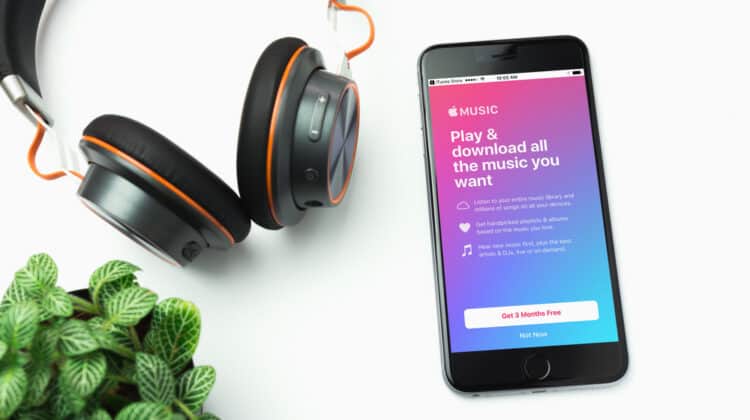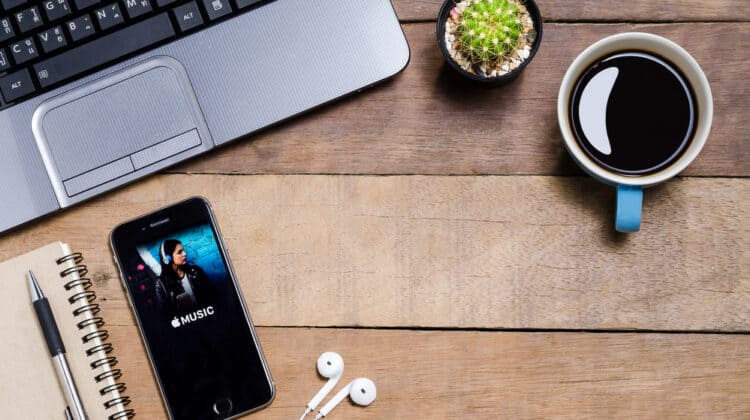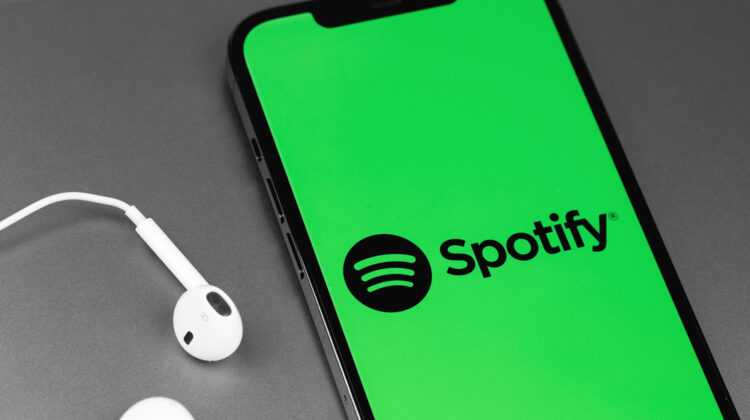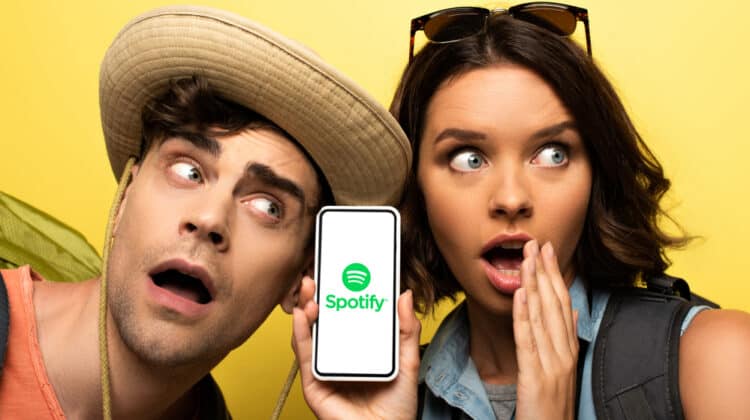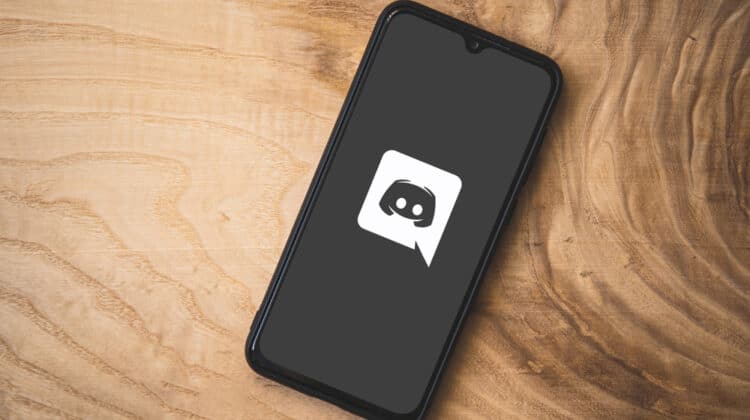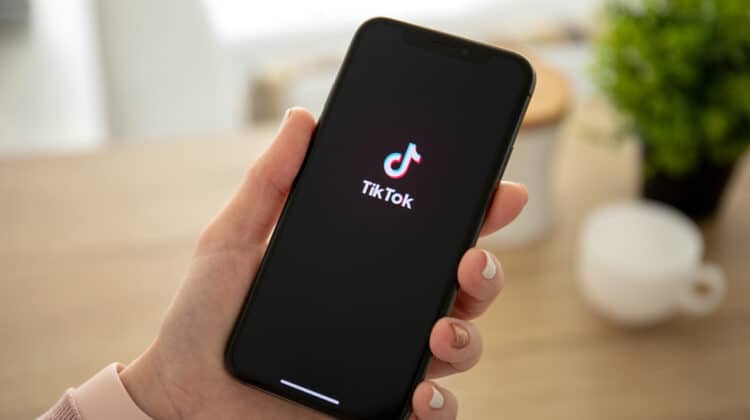The “5xx server error” on Instagram is fairly a common error that many users experience from time to time.
This can occur for various reasons.
These errors are generally because of server issues from Instagram or the user’s side and do not mean anything is wrong with your Instagram account.
We will discuss some of the major causes for these errors and techniques to fix them.
5xx Server Error Instagram (Causes, Fixes)

5xx server errors generally occur when Instagram’s server is down.
However, there can be so many other causes as well for this issue.
You just need to know the reason and apply the relevant fix to get out of this error.
1. Server Down

This error generally occurs when Instagram’s server is down.
Too much traffic on Instagram’s servers can also become the reason for the server issues, which can result in any of the 5xx errors.
Although Instagram’s server is not down all the time globally, it might sometimes face server issues in only a specific region or your area.
If you have checked the uptime of Instagram’s server on the internet and it is fine, the issue might be specific to your area.
Fix: Wait For The Team To Fix The Server
Whenever there is an issue from Instagram’s side, you can only wait for the server to become normal
Typically, the team is quick to fix any such problem.
They get it fixed in a matter of minutes most of the time.
However, it can sometimes take an hour or two to get everything back to normal.
During the wait, you can try logging out and in.
This will restart the platform and Instagram will start working fine if the issue is fixed from their side.
2. Your Application Might Be Outdated

Another primary reason for Instagram showing a 5xx error is that your application may need to be updated.
If you have a habit of running applications for extended periods without updating them, you will face internal errors on all of them at some point in time.
Instagram is one of the most used social platforms on the internet.
To make sure the community remains safe and everyone enjoys all the time that they spend on Instagram, they make regular updates.
This makes the application incompatible with the older versions of the devices and the application starts sending internal server errors.
Fix: Update The Application
The only way to fix the issue is to update the application.
You can also turn on auto-updates if you want the application to update automatically based on your specific device.
The easiest way to update your Instagram application is by searching the play store and installing the available updates.
3. Internet Issues

A network issue is one of the common reasons for an internal server error.
If you are using a low-speed internet or data connection that has signal issues, you might face network issues resulting in internal errors.
The network can also become a reason for this error because of too much load on your internet provider’s server.
Similarly, if you are using a data connection, low downloading speed can also be a reason for the internal error.
Fix: Restart The Network Connection Or Switch Networks
The only way to fix this issue is by switching the networks or improving your internet speed.
If you are using wireless internet, it is better to switch to mobile data until it is fine and vice versa.
You should also try to restart your router and check for the internet speed on your internet provider’s website before you file a complaint.
4. Device Is Hanging

Device hang can be one of the significant reasons for 5xx internal server error.
This happens when your device cannot take signals from Instagram’s server, and eventually, the platform starts giving you server errors.
Normally, devices hang while using Instagram because too many actions are taken too quickly.
If you have a slow device with less internal memory and slow processing time, it is better to wait for Instagram to respond before taking further action.
Fix: Restart Your Device
To fix the issue, you need to reboot your device.
It is better to power it off for a while before restarting it again.
This will give your device some time to cool down.
Once it restarts successfully, wait for a bit before starting the Instagram application again.
5. Instagram Application Down Issue

Instagram faces application down issues sometimes because of specific updates or malfunctions.
This may become a reason for a different 5xx internal server error when you try to access the Instagram application.
This also happens when your device is not compatible with the Instagram application you are using.
Usually, old mobile phones using outdated operating systems face this issue.
Fix: Access Instagram From A Web Browser
The only way to get out of this situation is to access the site from a web browser.
If it is not urgent, you should wait for the application to begin operating again.
However, if it does not work correctly even after waiting, the only reason behind the issue is the incompatibility of your device.
6. No Storage Availability

No internal storage causes different bugs in the application and it does not work the way it should.
You will realize internal server errors now and then since your device won’t be able to take the load of the cache files that the platform creates while operating.
You will also face issues when storing further data on the platform via messages, posts, or comments if no storage is available on your device.
Fix: Free Up Some Space
You should free some space on your device if less storage is available.
Internal storage and RAM play an integral part in ensuring the application is running smoothly, so you should ensure some free space, which will make the application run at its full potential.
It is also essential to clear cache data from time to time.
This removes all the unimportant data that does not play any part in the running of the application.
Take the following steps to clear cache data from your device.
- Access your device Settings.
- Scroll down to the Applications Settings.
- Search for the Instagram option and tap it to enter the internal menu.
- Tap the Clear Cache option located on the inner page.
Once you clear the cache files, you will see a significant increase in the processing speed of the application.
7. Network Setting Issues

Network setting issues might sometimes be the reason for 5xx server errors on Instagram.
The network you are connected to changes settings automatically due to updates in its central server if you use a WiFi router.
However, if you use mobile data, system updates also become reasons for network updates.
This then changes the existing networks, and the Instagram application starts showing internal errors.
Fix: Restart Your Network Connection
Restarting your internet connection is the best way to solve the issue.
If you are using wireless or wired internet from any service provider, it is better to turn the router off.
In the case of mobile data, you should restart the phone or turn off the mobile’s internet connection for a while.
8. Instagram Network Authentication Error

Instagram’s network authentication error also becomes the reason for internal server errors most of the time.
If you have accidentally accessed the application from a device that is using a VPN or a VPS connection, the application might reset the application settings, which will then become the reason for this error.
This also happens if you have logged into your account from too many different devices.
This causes an error in your primary device.
You will not be able to identify the reason since this reason does not allow the application to work correctly until you figure out the issue and solve it.
Fix: Clear Cookies
The easy fix to the issue is clearing your cookies.
If you use it on your mobile application, you will have to log in to your account from a web browser.
However, if you are already accessing it from a computer, you just need to clear the site settings and cookies from the web browser.
Take the following steps to clear cookies from your computer.
- Open your web browser and log in to your Instagram account.
- Tap the three-dot menu located at the top of the browser.
- Tap Settings from the drop-down menu.
- Click Security & Privacy option from the left menu.
- Scroll down and select See All Cookies & Site Data.
- Search Instagram in the search menu located at the top right corner.
- Tap the Clear All Cookies option once you see all the cookies associated with Instagram’s domain.
Once you have successfully cleared all the cookies, log out of your account before logging back in.
9. HTTP Version Not Supported

You might face this issue if you are using Instagram from a web browser and accidentally accessed the domain name with HTTP.
Instagram typically directs to the HTTPS version of the domain no matter which domain name you type in the search bar.
However, it might not direct the user directly to the HTTPS version in some cases, which results in the internal server error.
Fix: Use HTTPS Version
The easiest way to fix the issue is by accessing Instagram’s domain by typing the HTTPS version.
If you have accidentally typed the HTTP version, you should clear it and retype the domain with the HTTPS version.
10. Incompatible Instagram Application

Incompatibility of the application with your device is one of the most common reasons for internal errors.
If you are using an old version of any particular device, the updates of the Instagram app may not work well with it.
The ruled-out devices also don’t work well with Instagram.
Fix: Uninstall & Reinstall The App
In most cases, you won’t see the latest Instagram application available for update on the Play Store or App Store when the platform has not released the overall update.
However, they might have released updates to some of the features that make it incompatible with your device.
It is better to check for the updates from the internal application settings on your device.
Take the following steps to update the application from your mobile settings.
- Access the Settings menu of your device.
- Go to Applications options by scrolling down.
- Find Instagram Application from the list and enter the menu.
- Check for the updates and allow them.
If you have tried updating it from the inside and the application still doesn’t work, the only way to fix the issue now is by updating your device.
You should check for system updates, and if there are none available, you will have to use Instagram on the web browser, unfortunately.
11. Continuous Actions

Continuous actions from the user’s side even after the application is lagging is another primary reason for the 5xx error.
Accessing the same account from multiple locations and IP addresses or using an unstable VPN can also be a reason for internal server errors.
Instagram’s algorithm is smart enough to catch multiple actions from different locations and take necessary actions for the user’s protection.
Fix: Stop For A While
It is better to maintain a proper time-lapse between specific actions if the application is lagging for any particular reason.
This will allow the device to recover from any specific action you take and work correctly.
However, if you are using a VPN, you should try to take a premium package that offers a stable access location.
Types of 5xx Instagram Errors

5xx errors are common errors that you will see on different social media platforms, especially Instagram.
These errors are entirely normal, and you should not consider them an indication of account suspension or anything serious.
Take a look at the six major types of 5xx Instagram Error:
1. 500 Internal Server Error
This error generally occurs when there is an issue from Instagram’s side.
Their server can be down for maintenance work or any other reason.
Due to this, the whole platform will remain down for a considerable period and you won’t be able to access anything.
2. 501 Not Implemented Error
This error occurs when Instagram fails to follow the user’s request.
You see a blank page whenever this page appears.
There can be different reasons for this issue and you need to apply all the fixes one by one until you can remove the error.
3. 502 Bad Gateway
The error occurs whenever the upstream server fails to follow the action suggested by the font server on the user side.
This can be a one-time issue and generally starts working fine once you refresh the page.
However, if it does not, you should wait for Instagram to fix the problem before taking any other action since the error occurs on Instagram’s servers.
4. 503 Service Unavailable
The 503 services unavailable error occurs when there is a server connectivity issue from either Instagram’s side or yours.
This error might also happen when Instagram is carrying out some maintenance work on the server, or its server is not up to the mark in your specific country.
5. 504 Gateway Timeout Error
This type of error occurs when Instagram takes too long to follow any specific action.
If you face this issue, there are high chances you are facing some connectivity issues in your area.
You should try checking and restarting your internet connection whenever you encounter this issue.
6. 505 HTTP Version Not Supported Error
The 505 HTTP version error is only because you are trying or forcing Instagram’s domain with HTTP.
Most hackers or entities willing to introduce a certain malware into the platform try to access the domain without HTTPS, resulting in this error since Instagram pays special attention to its security and does not allow anyone to access the platform without an SSL.
However, if you have accidentally used the HTTP version of the domain, it is better to remove the domain and retype it with HTTPS to remove the error.
7. 506 Variant Also Negotiates Error
The “506 variant also negotiates” error generally occurs when you try to take too many actions from the same device simultaneously.
This puts lots of load on Instagram’s website and goes down, resulting in this error.
You should allow a certain time between multiple actions that you want to wait.
If the platform is hung up, you should try to restart it until it starts working fine.
8. 507 Insufficient Storage
The type of error occurs when your device has low to no storage.
Whenever Instagram faces issues with even holding some cache data, it starts crashing.
Sometimes you will also see 507 insufficient storage errors, which can be really frustrating since the application completely shuts off until it has enough space to launch and work successfully.
9. 508 Loop Detected
This error occurs when the device is accessed from multiple locations and all the actions are taken simultaneously.
Using VPNs or VPSs that access the device from various locations can also be a reason for this error.
To solve the issue, you should clear all the cookies and make sure you access your account from the exact location.
10. 509 Bandwidth Limit Exceeded
Although Instagram runs on massive bandwidth, it can sometimes face bandwidth issues.
This happens typically when Instagram fails to manage storage and there is no further storage space available for the people to access the application and store data on it.
You will have to wait for Instagram to solve the issue.
These types of errors are generally on Instagram’s side, and they solve them in a matter of a few minutes.
11. 510 Not Extended
The 510 not extended error is another significant error caused by the server’s intervention with the HTTP protocol.
This issue typically occurs on the Instagram side when the domain fails to redirect to the HTTPS version.
The easy way to fix the problem is by entering the domain with HTTPS.
12. 511 Network Authentication Error
The network authentication error occurs when Instagram’s setting is incompatible with your device’s network settings.
This error generally occurs when you have recently updated your device’s software or have made changes to your device’s network settings.
Usually, this error is resolved when you reset your network settings to default.
The 501, 502, and 503 are one of the most common internal server errors most people face.
They are all the result of Instagram’s own server issues.
Conclusion
5xx server errors on Instagram can be frustrating and can take a considerable amount of time until they are resolved.
You just need to be aware of the causes and easy fixes for these errors to get out of the situation quickly.
However, if the issue appears to be from Instagram’s side, there is nothing you can do about it.
NEXT: Can I Change My Etsy Shop Name? (Step-By-Step Guide)